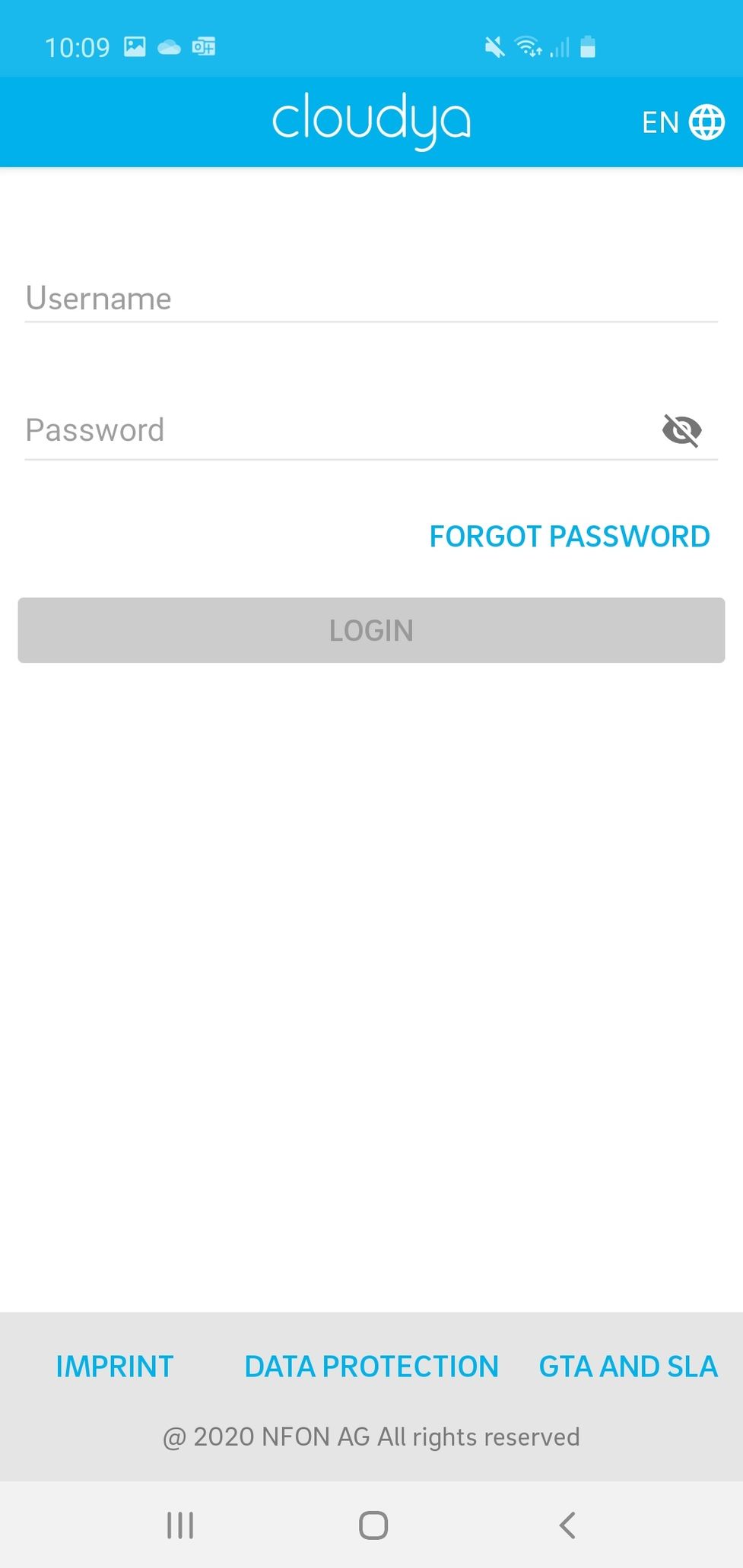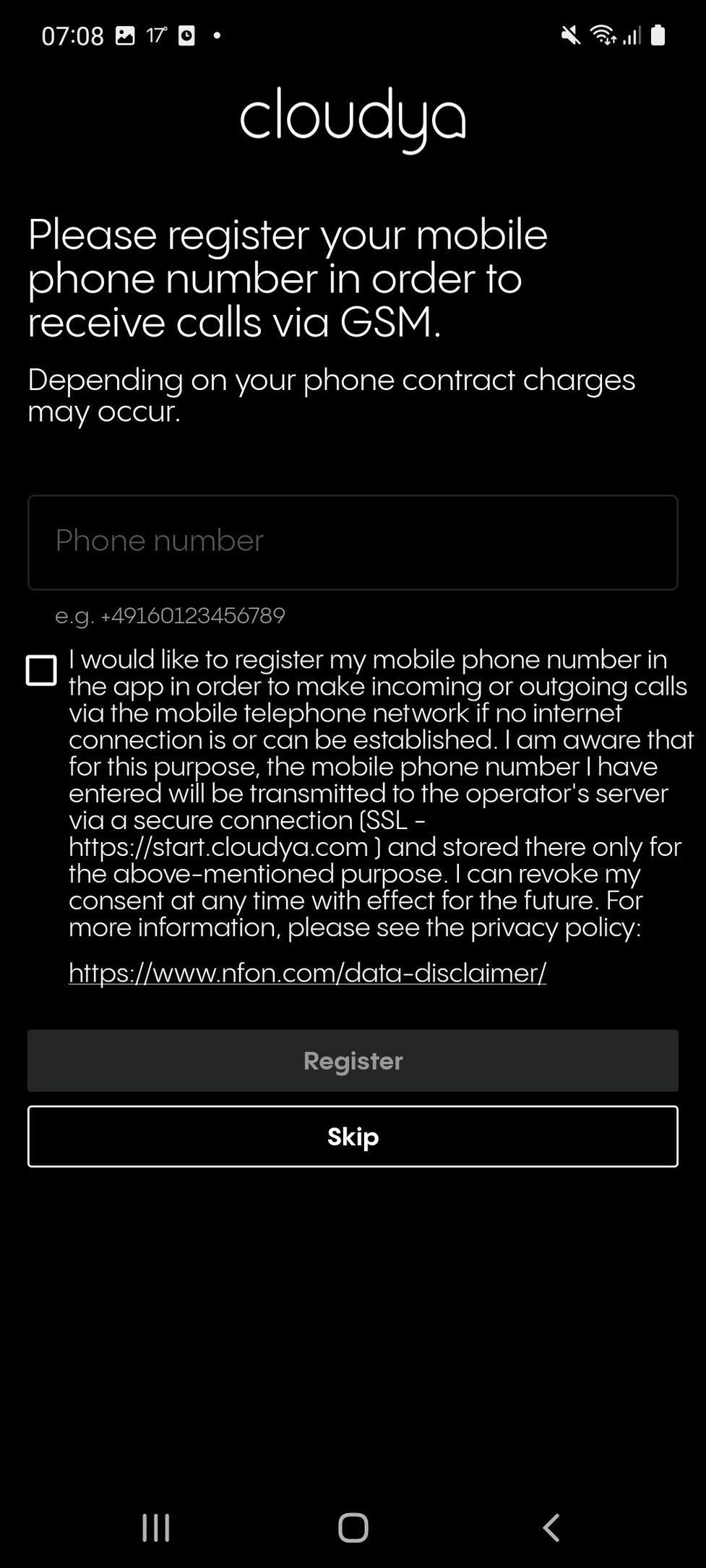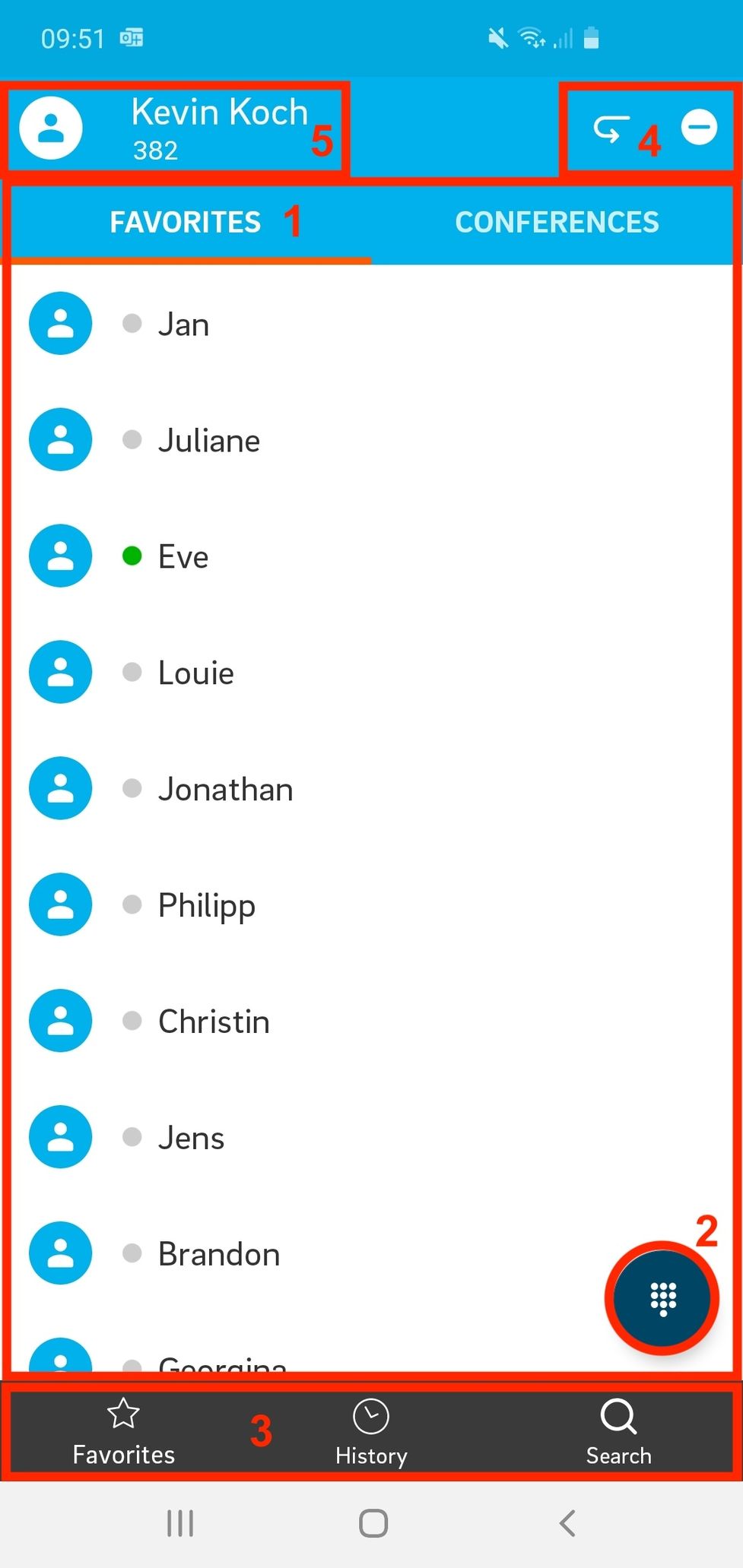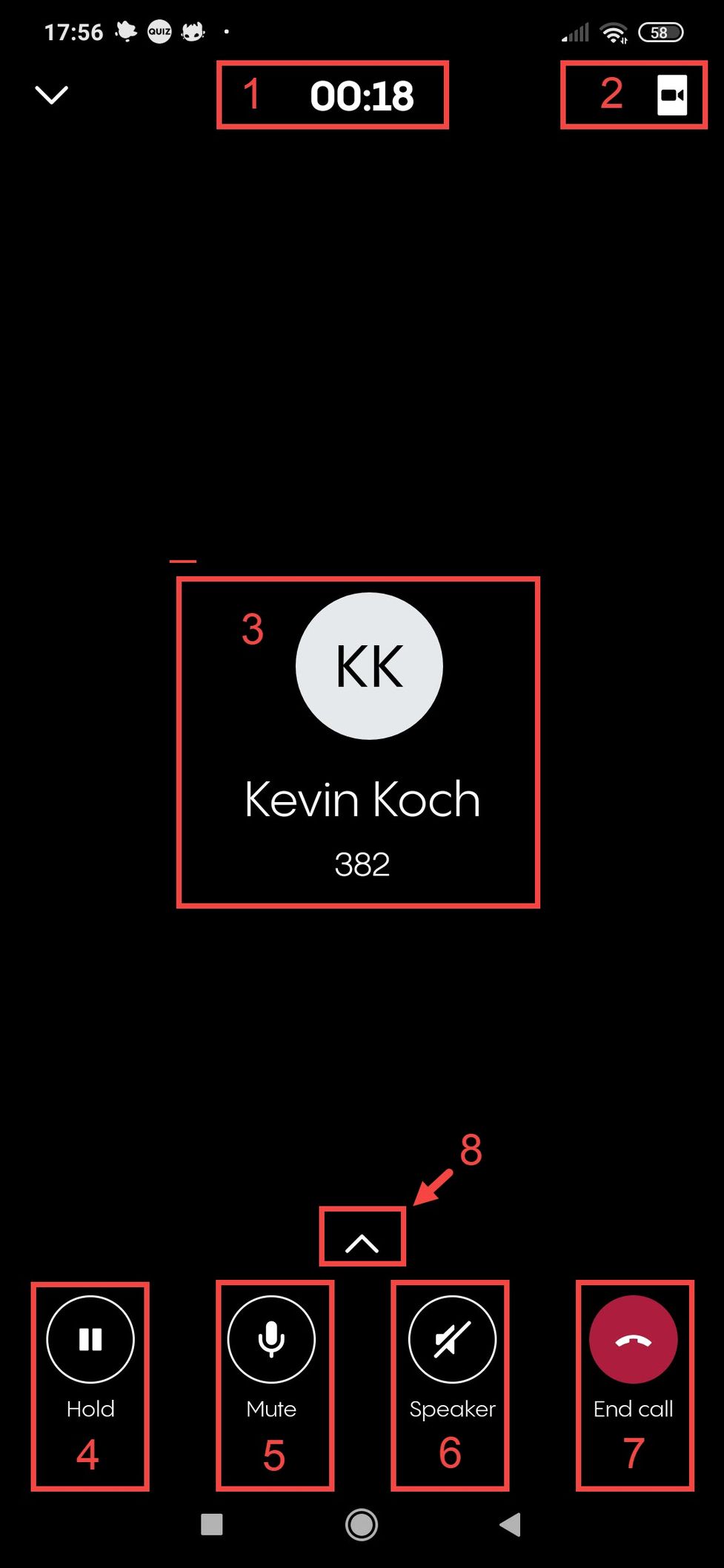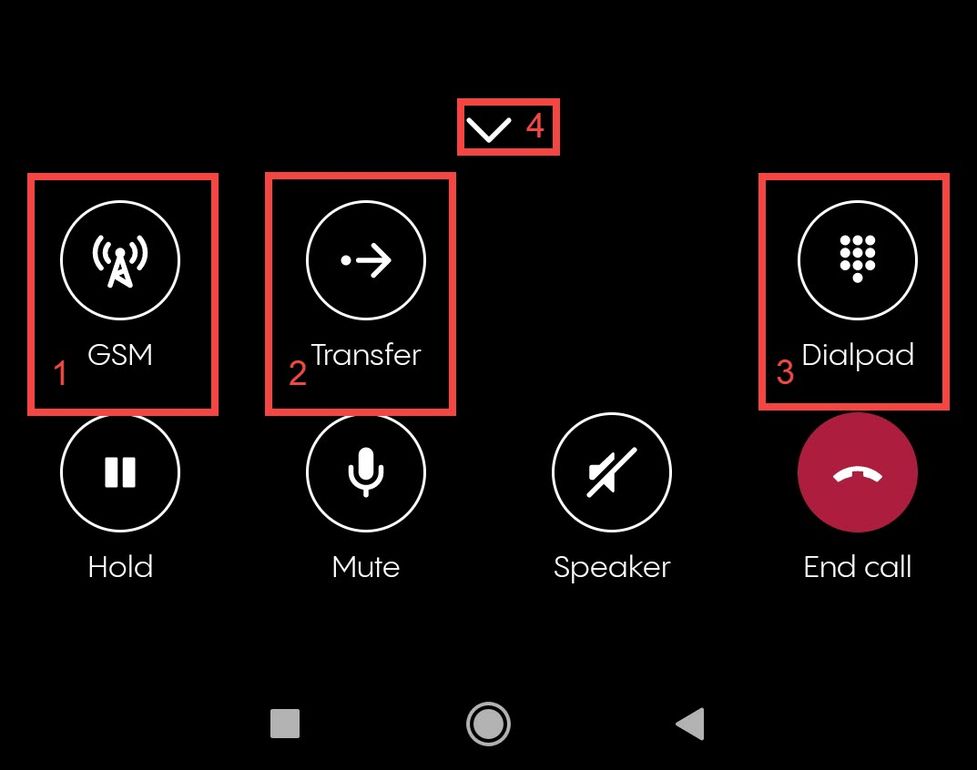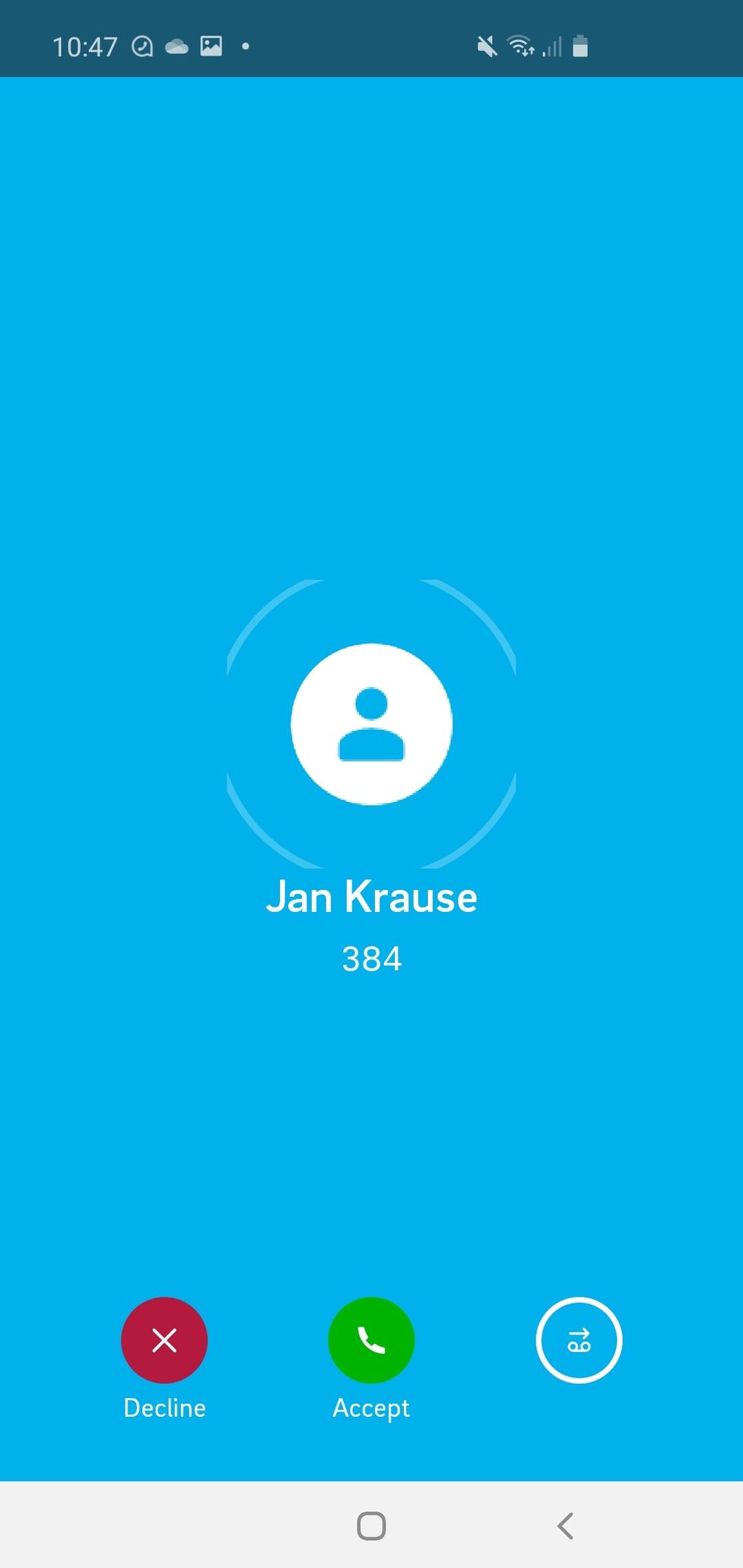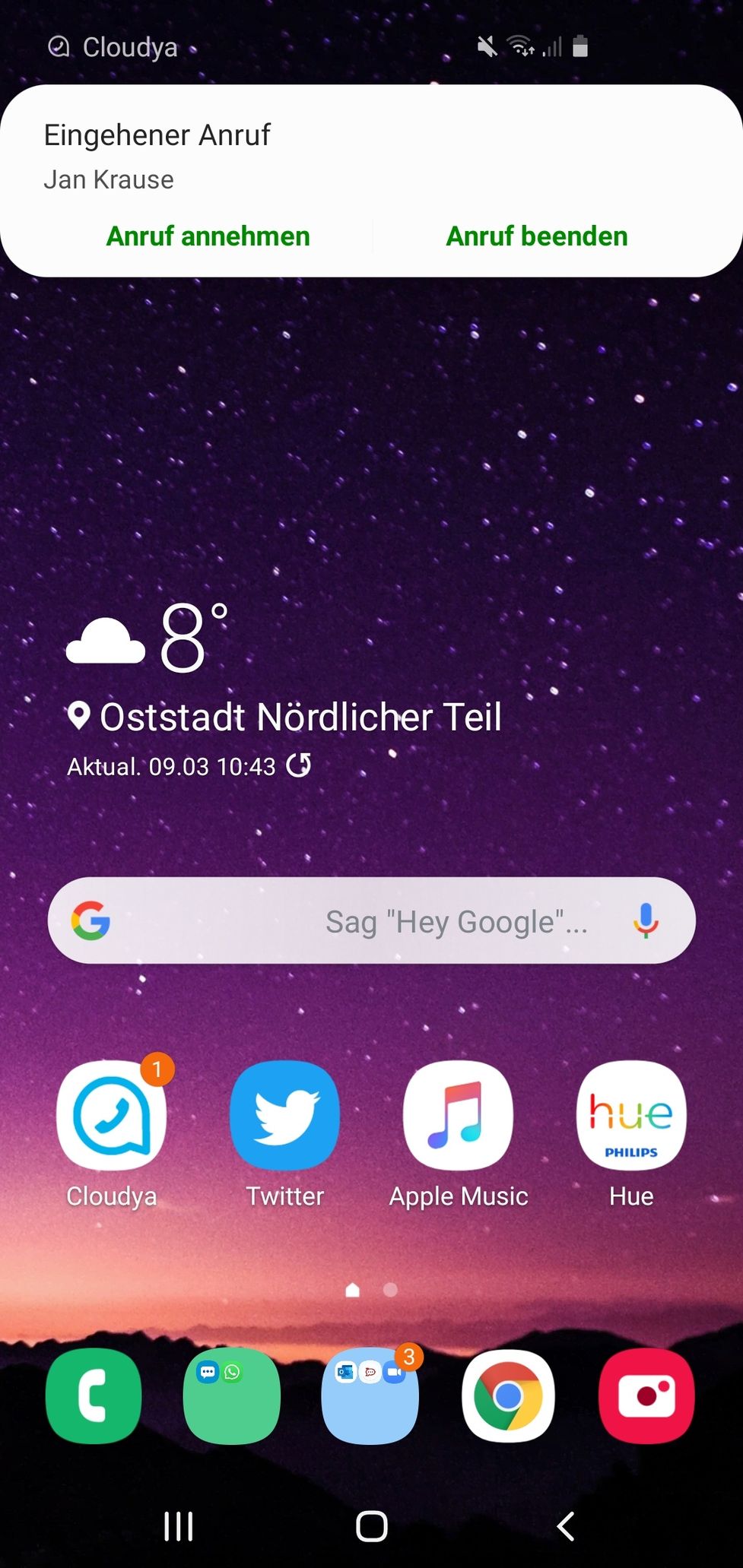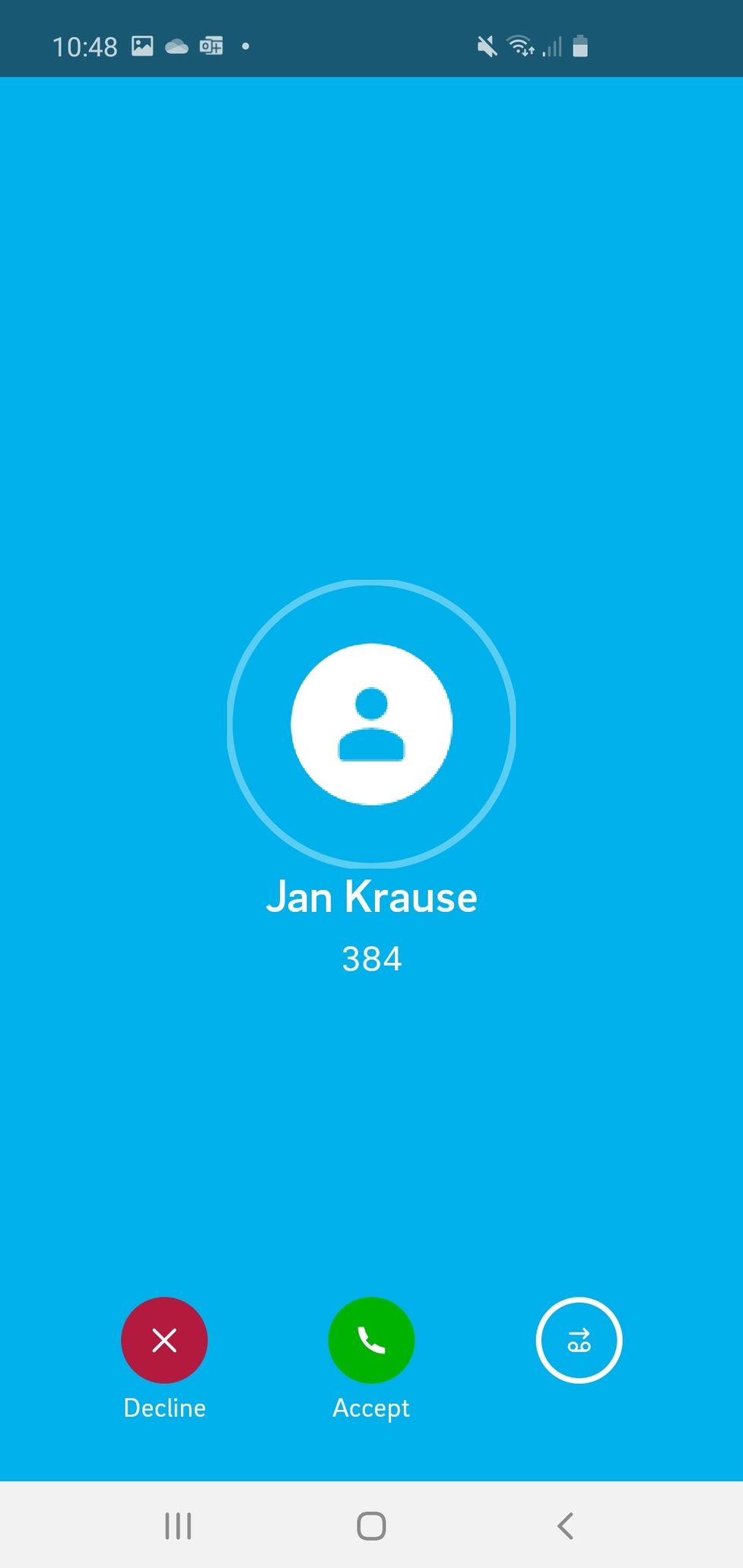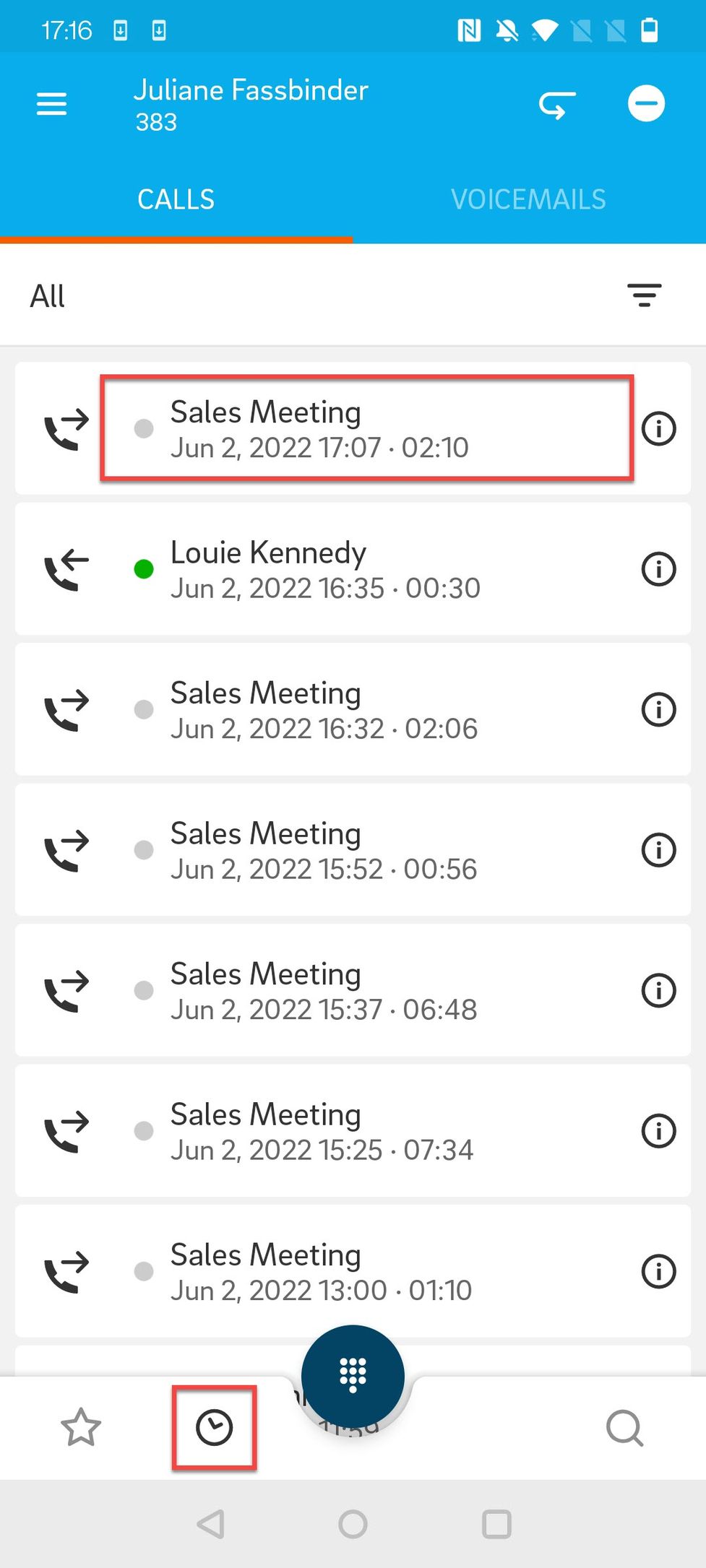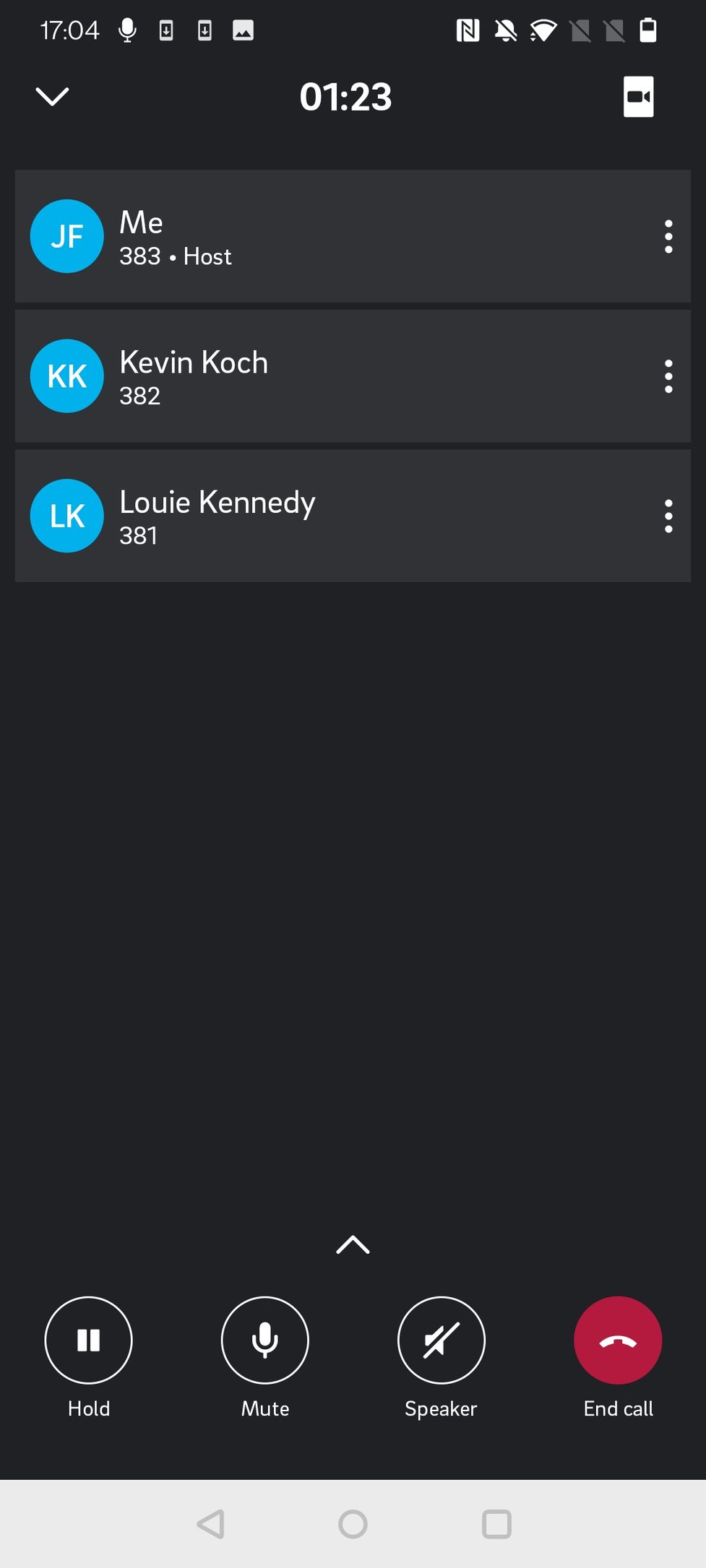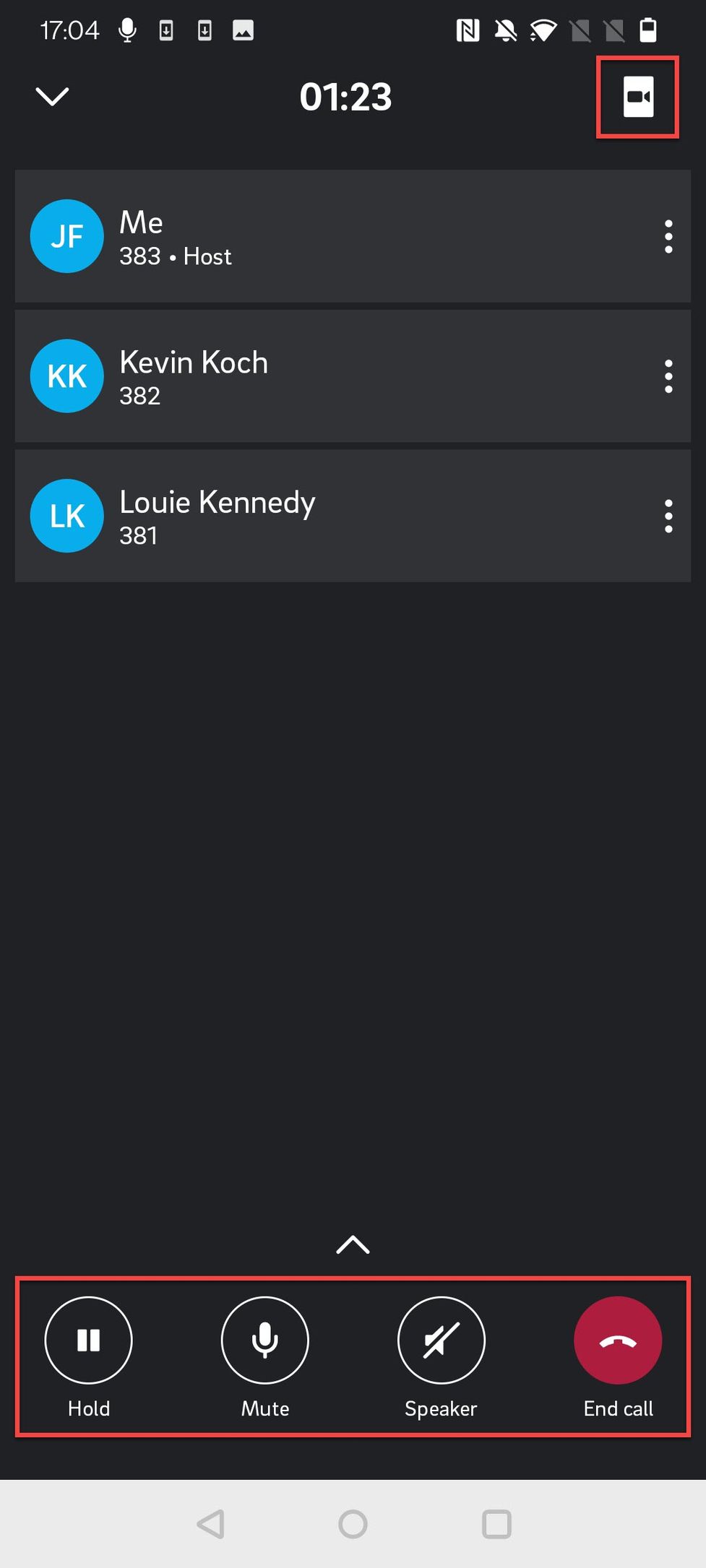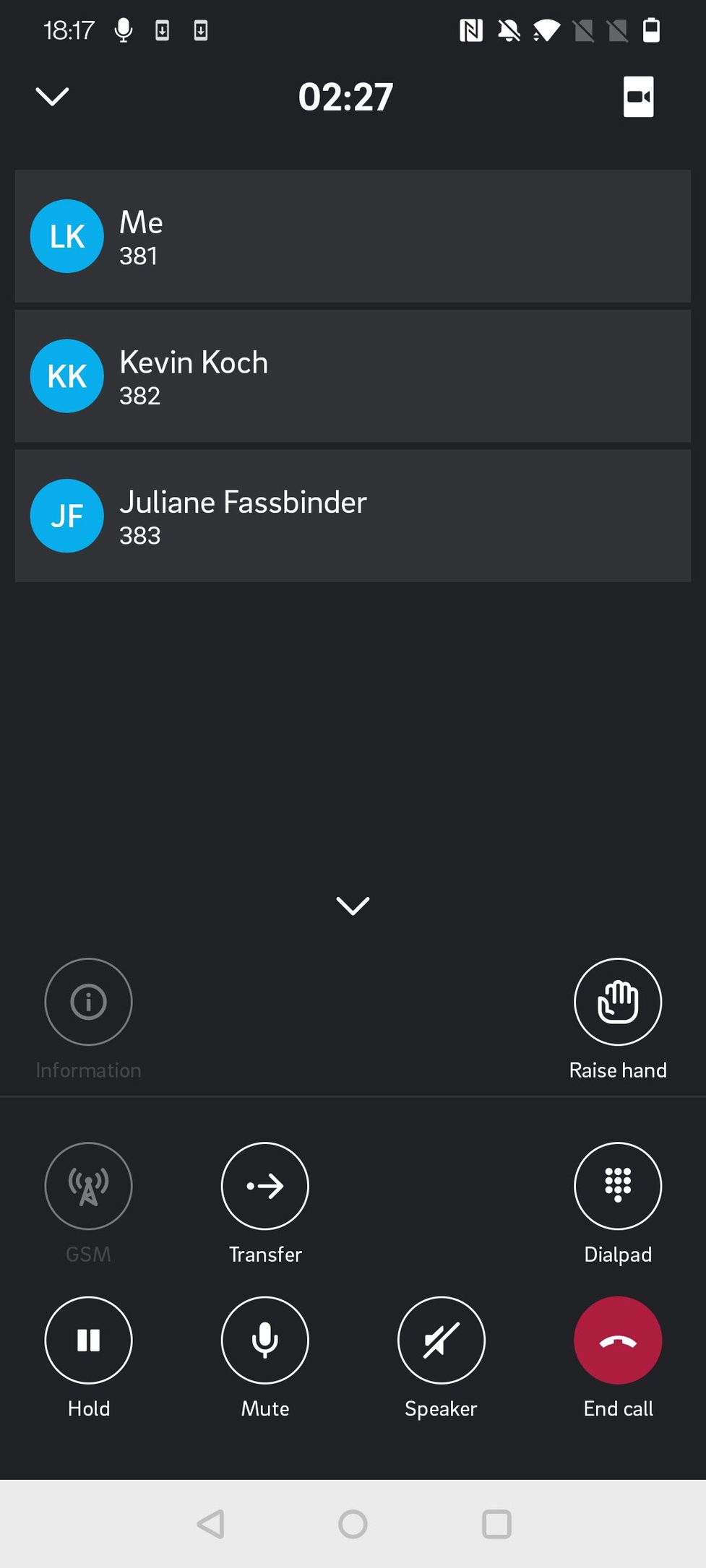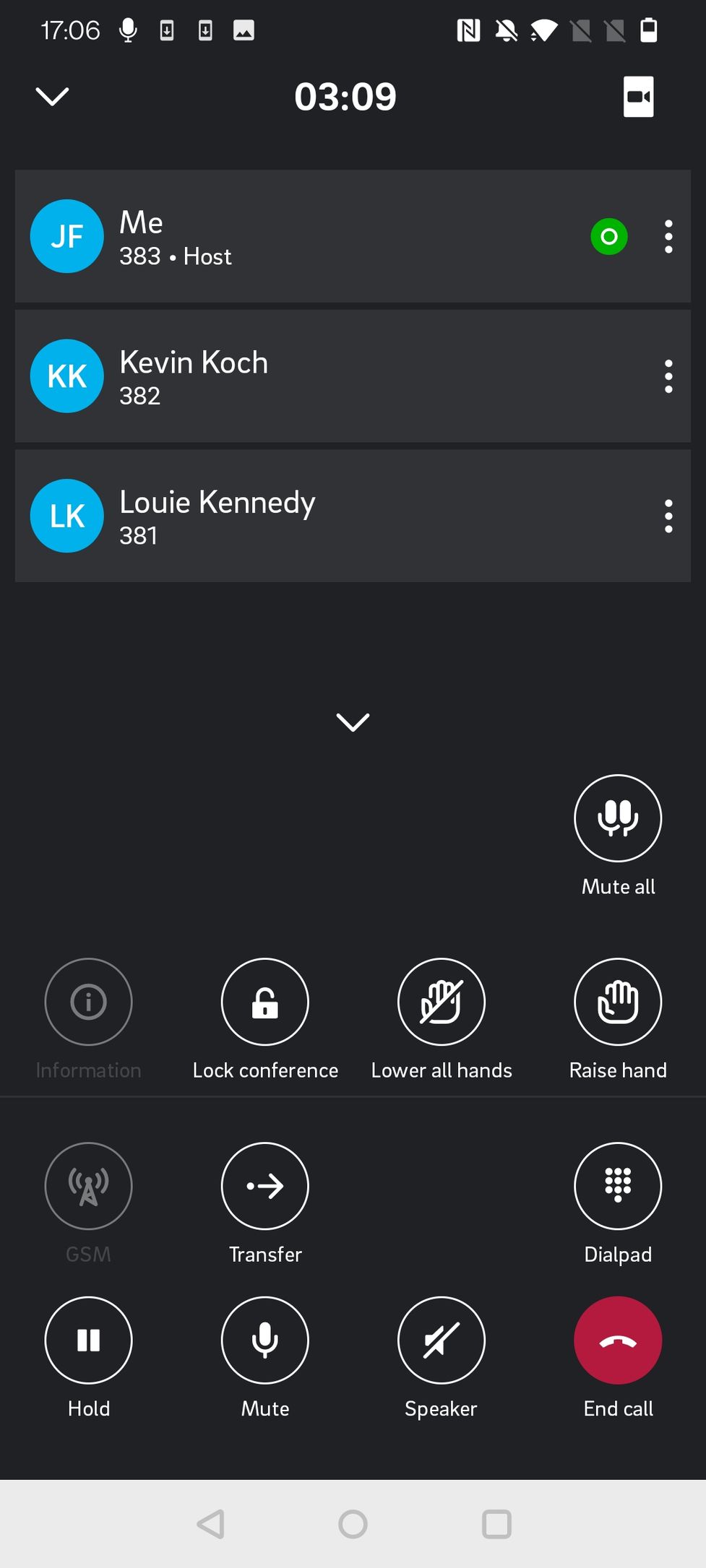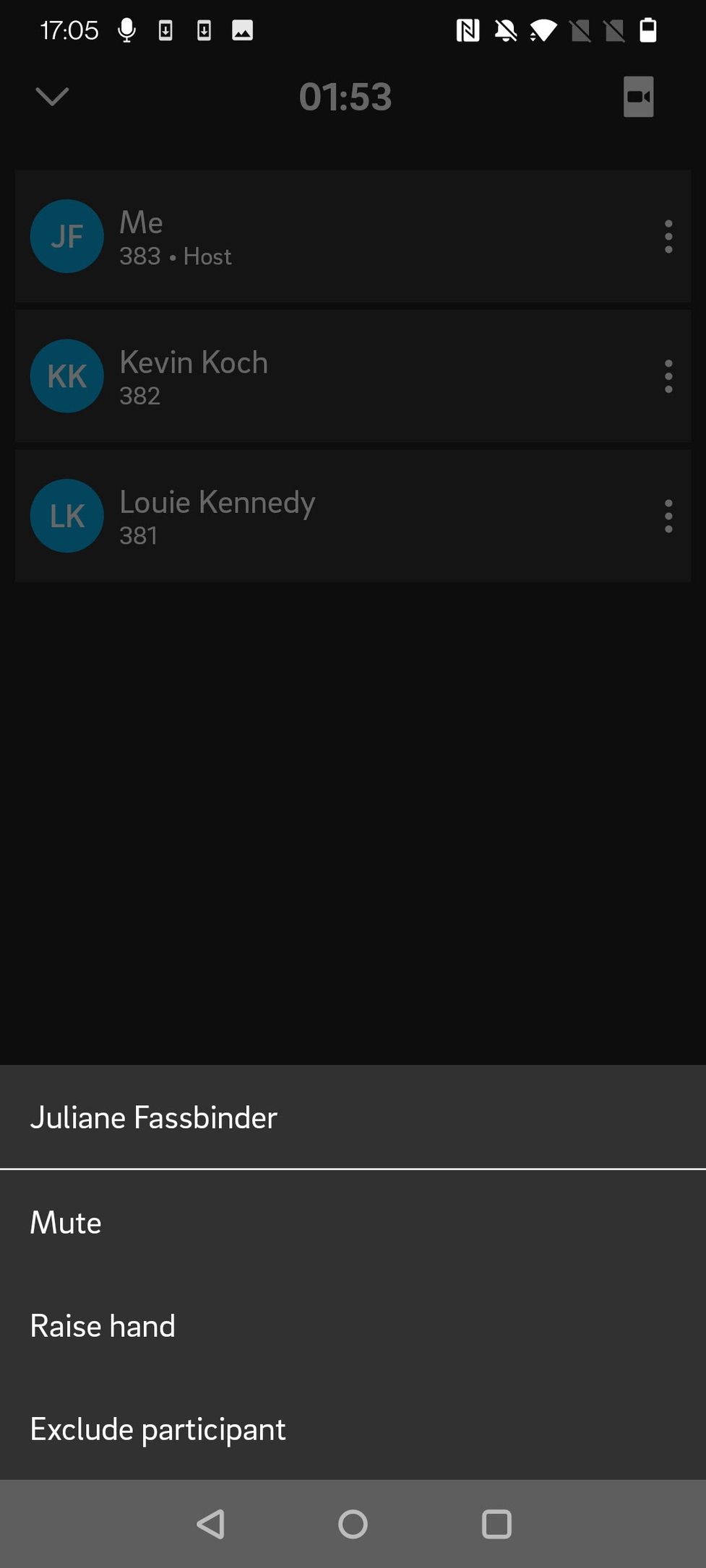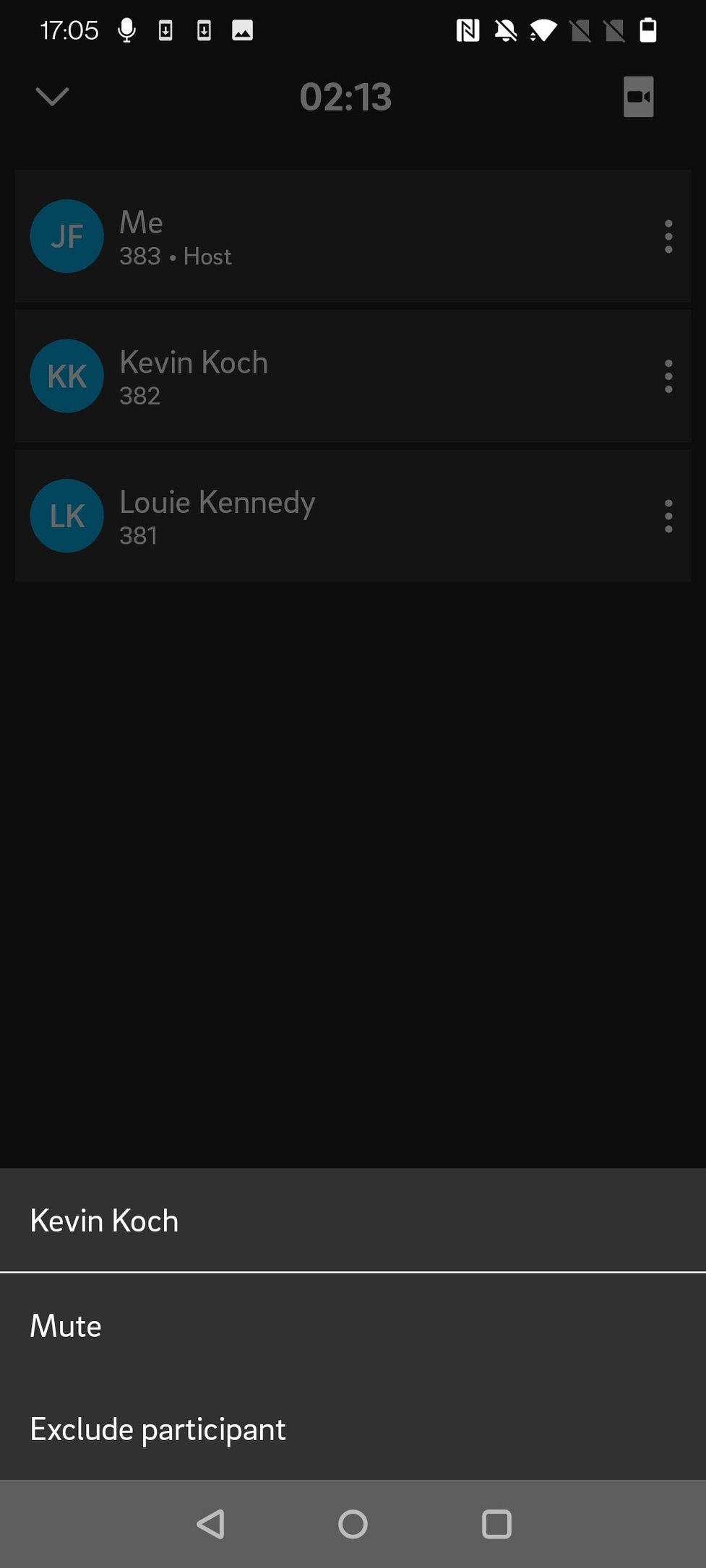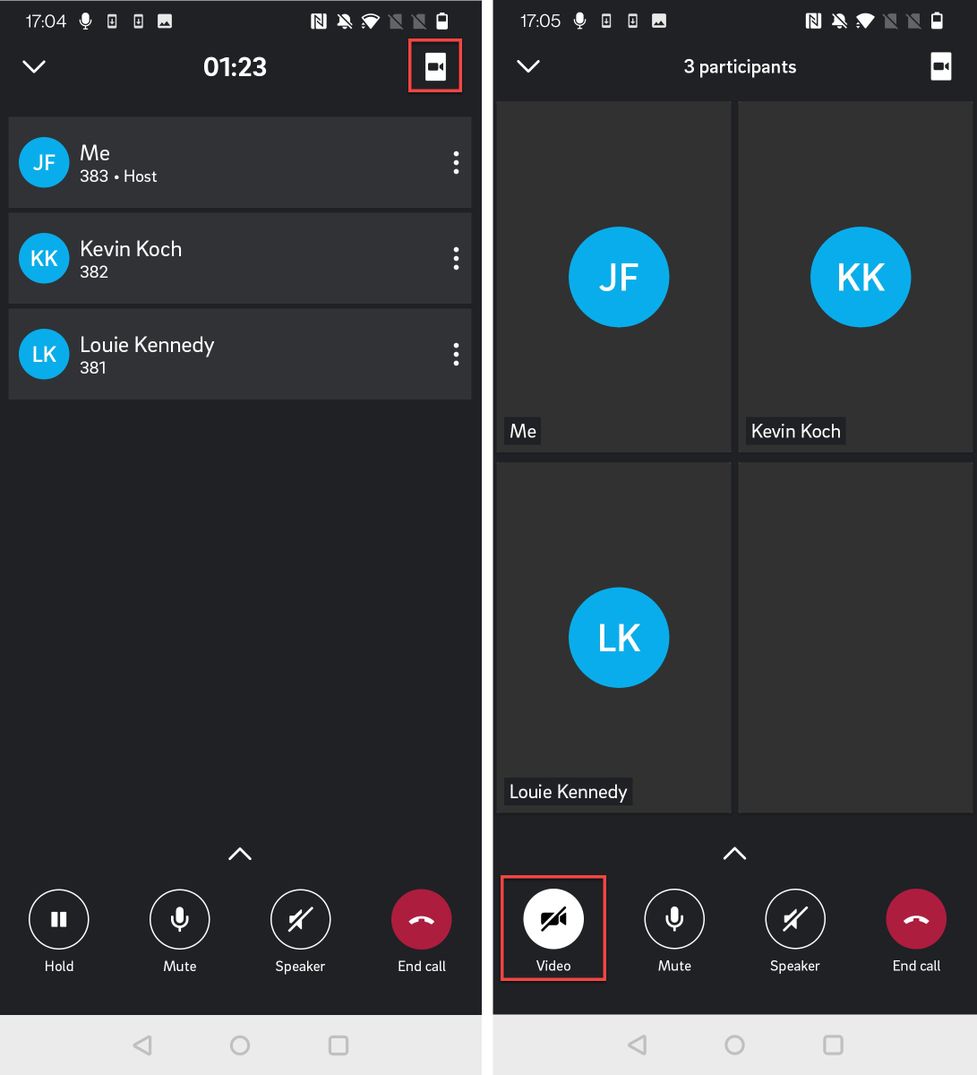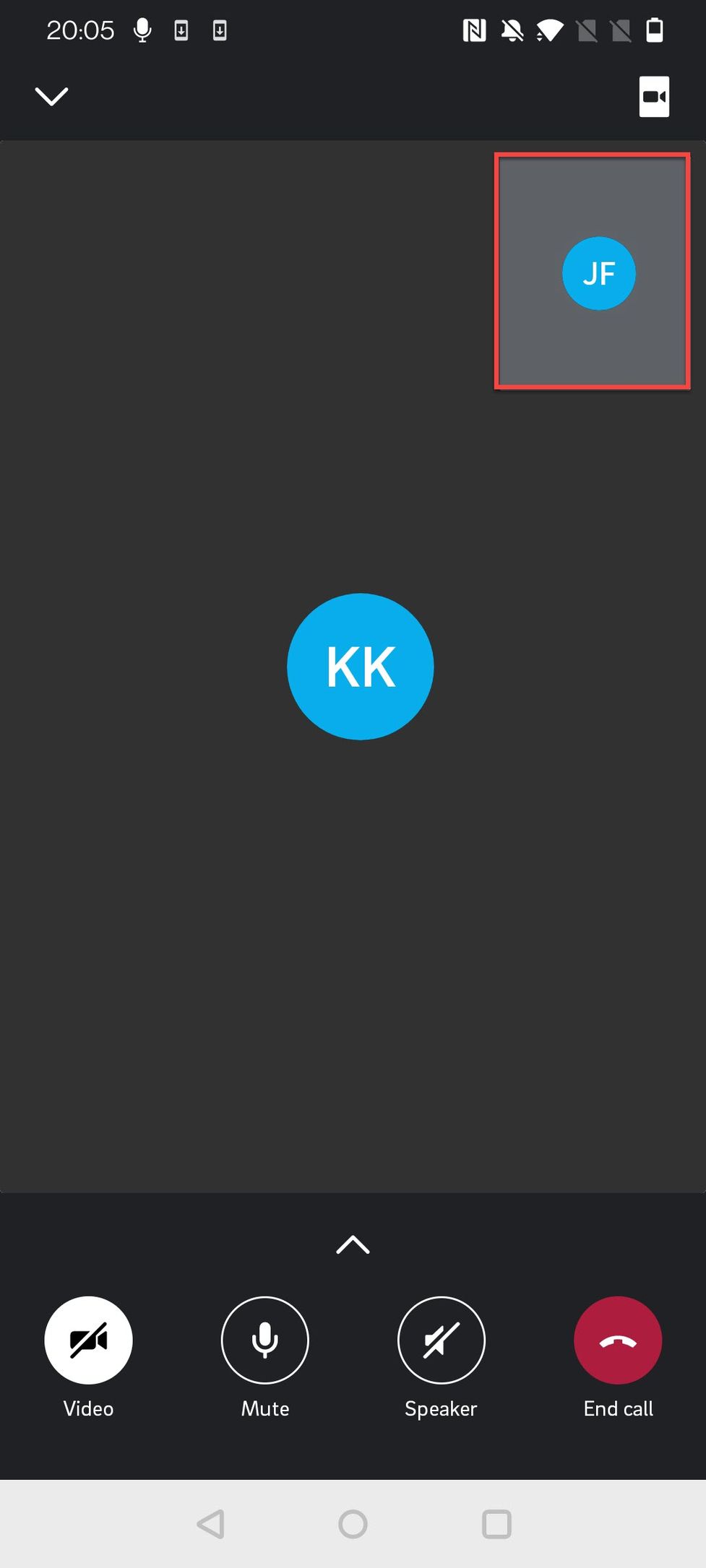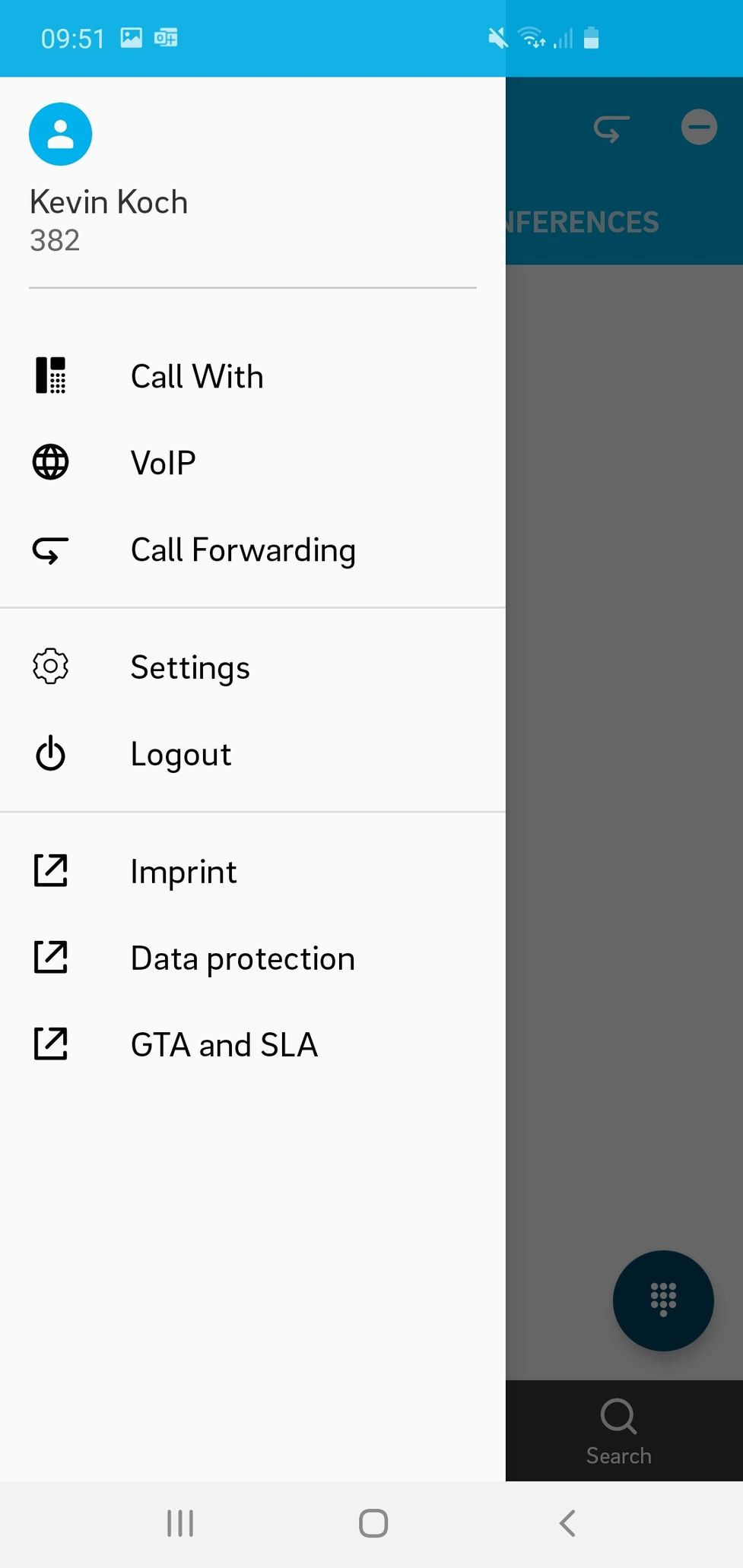4.2 Managing options in a dynamic conference call
Options overview for a dynamic conference
Once you have started a dynamic conference as a host you have the following options:
- Tap on the options menu (three dots) of yourself.
- Tap on the options menu (three dots) of any other participant.
- Put the call on hold. Please be aware that this puts the whole conference on hold.
- Mute yourself.
- Put the conference call on speakers.
- End the call.
Please be aware that this would end the conference for all participants since you are the host. If any other participant ends his call the conference woud continue. - Open the advanced options including emojis and options exclusice to you as the host.

Managing the advanced options
If you tap the advanced options button (7 in the options overview above), you have a number of options specific to conference calls or hosting a conference call:
- Use emojis like thumps up or applause. They will pop up next to your name and fade away over a few seconds.
- Use the raise hand emoji. It will appear next to your name and will disappear only after you tap the emoji again.
- Mute all participants of the conference except for you. (host only)
- Lock the conference in order to prohibit other participants from joining. As the host you will still be able to invide new participants. (host only)
- Transfer the call. Please note that transferring a conference call is usually not recommended. Find more details in the warning below.
- Add other participants to the conference. (host only)
In the advanced options you will also find the options to activate your GSM calling or use your Dialpad like in every other call.

We do not recommend using the transfer option on conference calls. If you do so, the person the call is transferred to will not have the visibility of the conference views nor have access to the conference tools. You can NOT merge two conferences by transferring one conference to another. Do not try! It can lead to unexpected malfunctions since the conferencing system is not designed for it!
When you click on the option menu of a participant (2 in the options overview above), you can:
- Mute the participant.
- Exclude the participant from the conference. Please be aware that the participant can rejoin the conference unless you also lock the conference in the advanced options (4 in the last paragraph).

If you tip on the participant options from yourself (1 in the options overview above), you can:
- Mute yourself.
- Raise your hand (the raise hand option is also available in the advanced options menu).
- Leave the conference (this will end the call for all the participants).

Managing participant's options
In this view, as a host, you can
- Mute a member
- Exclude a member (this member will no longer be a part of the conference)

Changing to video mode and gallery view
Like on any other call, you can change to the video mode by tipping the camera button in the upper right-hand corner. While in a conference, the video mode is automatically displayed in gallery view.
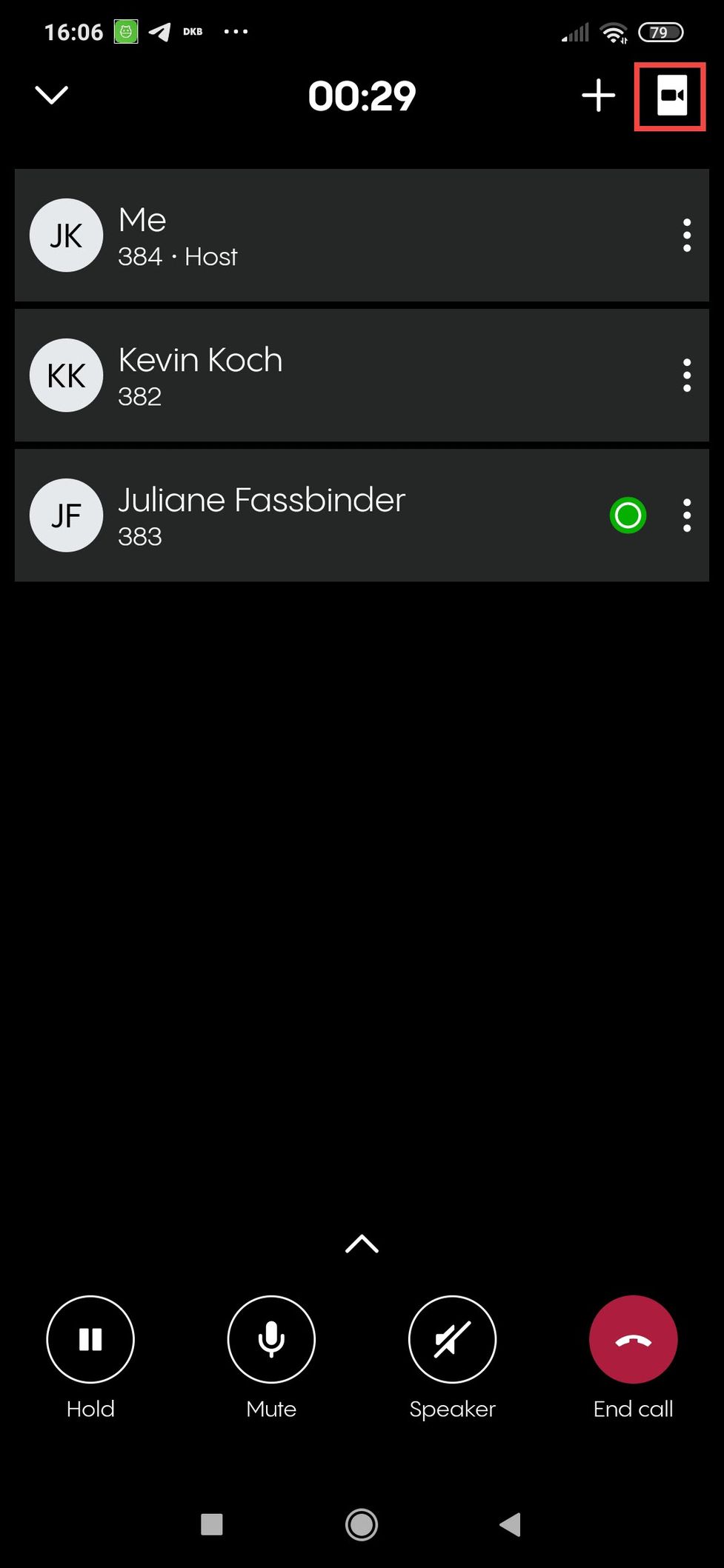
While in video mode, you can:
- Tip again on the camera-button in the upper right-hand corner to switch back to audio mode.
- Tip on the camera button that has appeared among the options below the gallery to activate or deactivate your camera.
You still have all options described above in the paragraphs Advanced options and Options overview.
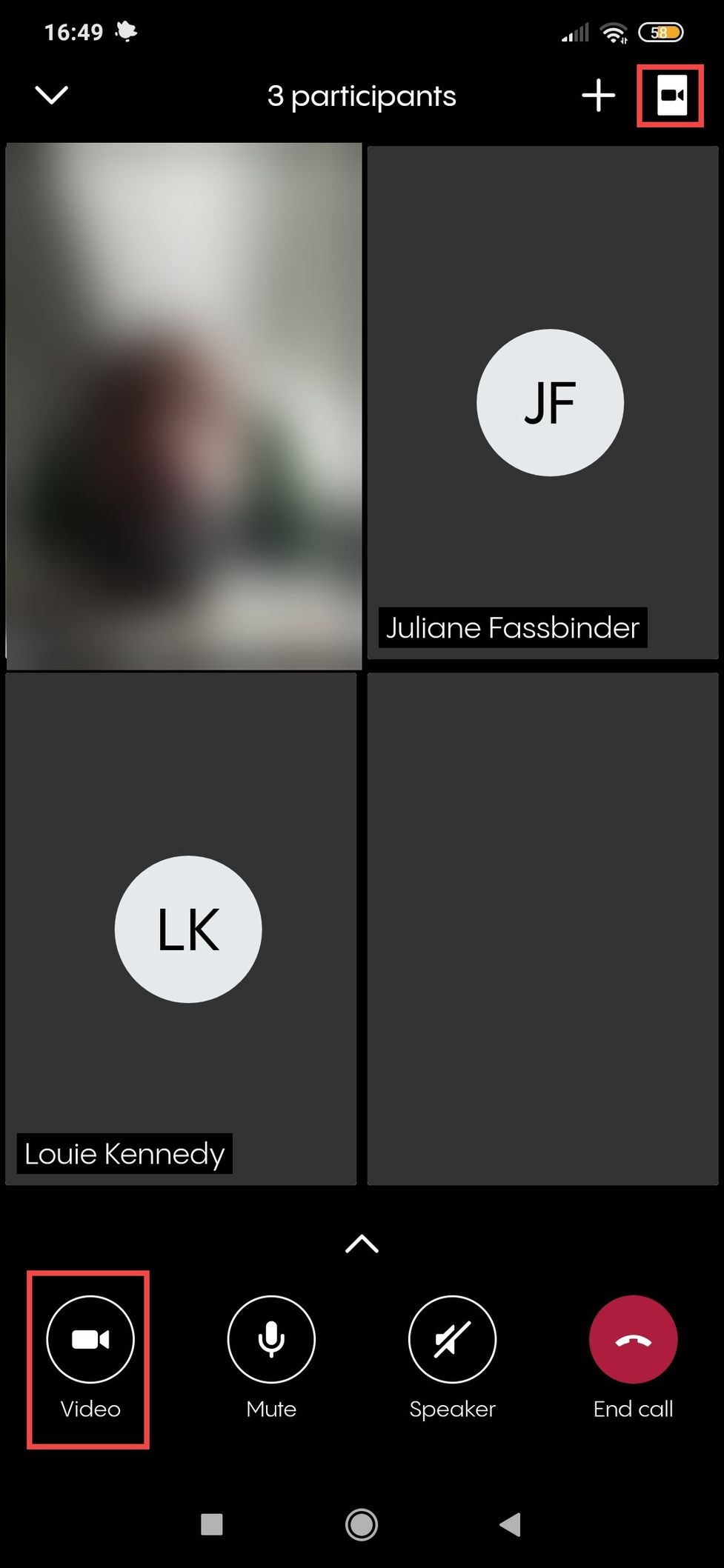
Adding new participants while in a dynamic conference
1. Once you have started a conference, you can use the + button in the upper right-hand corner to add new participants.
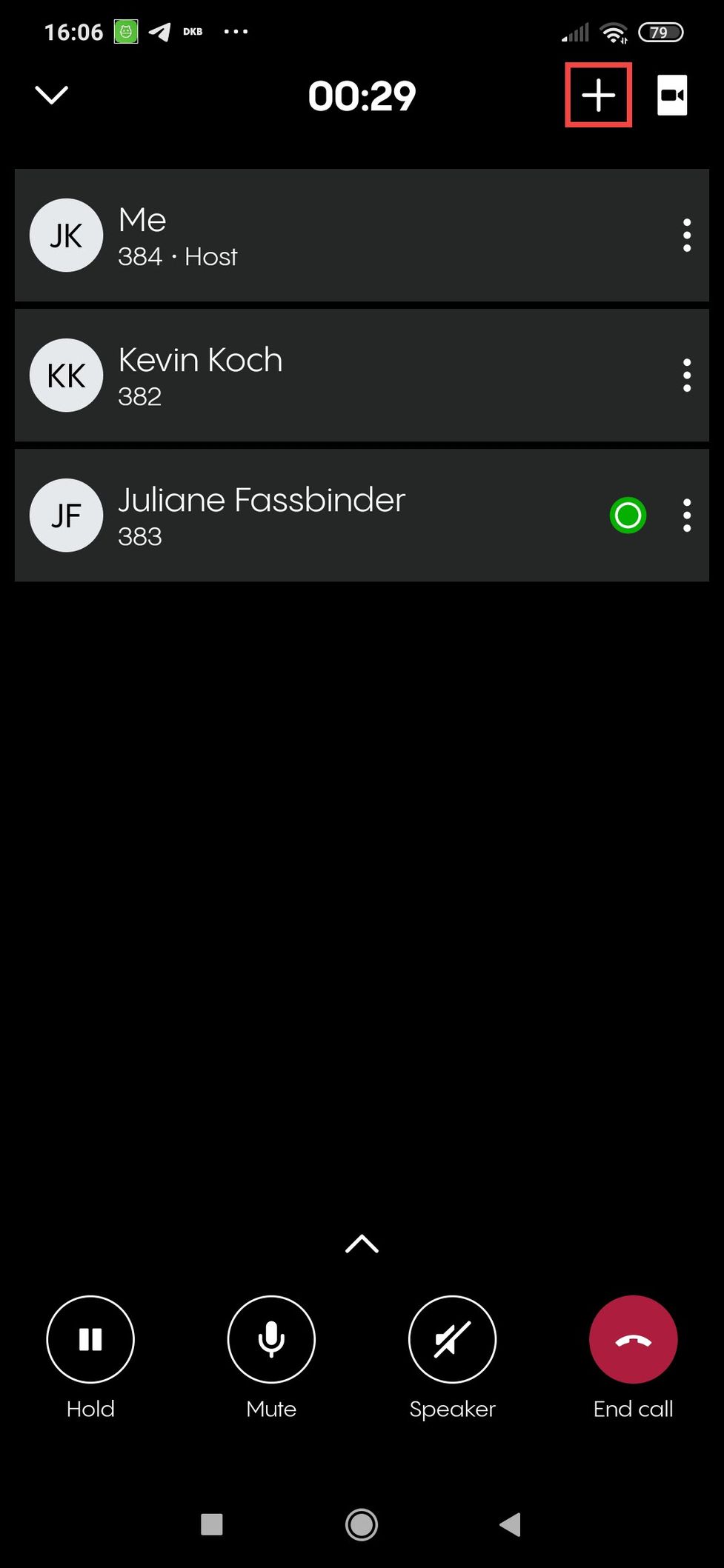
2. A search bar opens. Search your contacts as usual and start a call to the contact you want to add to the conference. Once the call is answered, the new participant automatically joins your conference.
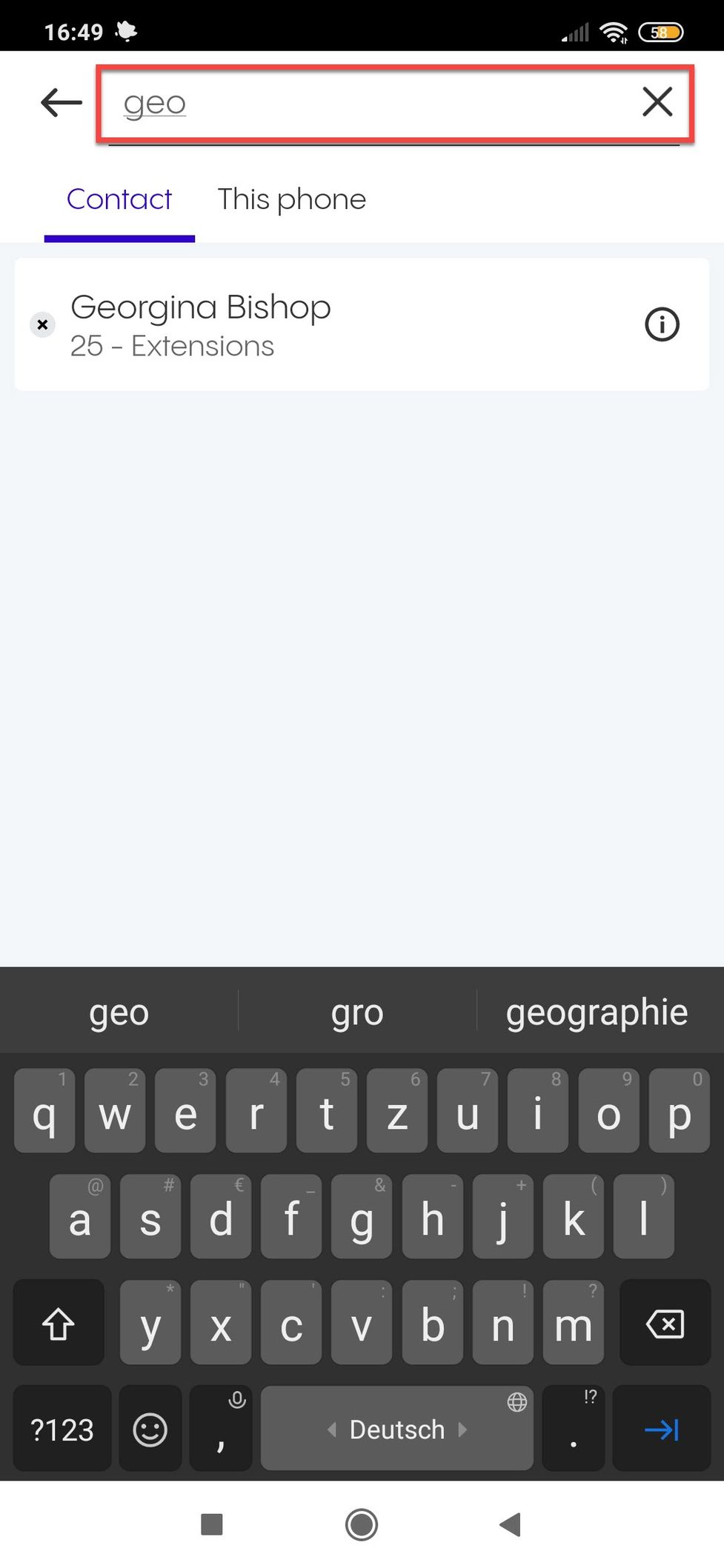
Does a dynamic conference has a link for joining that I can share?
Yes, it does. But if you start a dynamic conference with your mobile app, you have no visibility of the conference link (like you would on a planned meeting). You have to add new members manually. However, a participant joining via the web or desktop app can access the link and share it with you or other potential participants. This way you can still use an invitation link if you want to invite more people spontaneously.