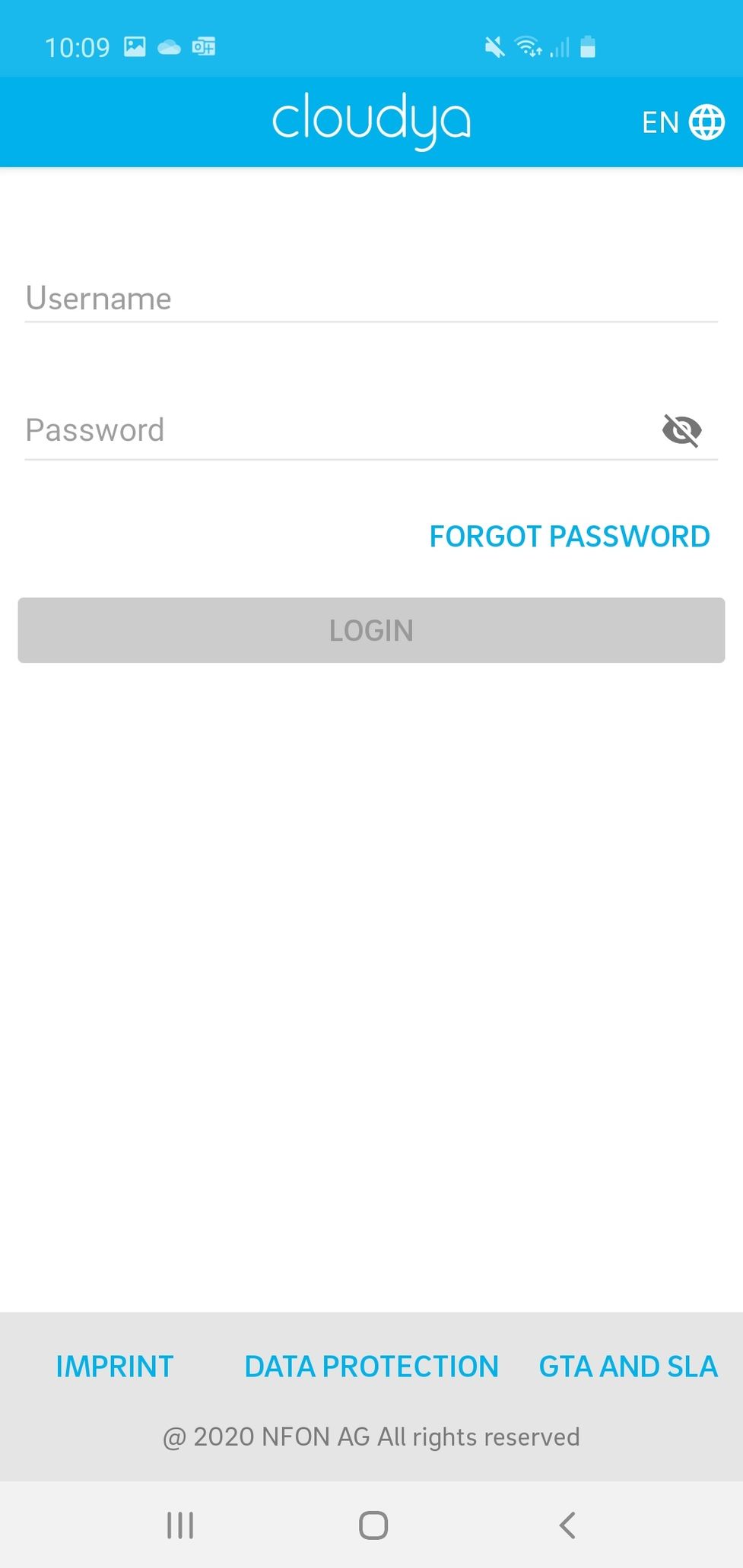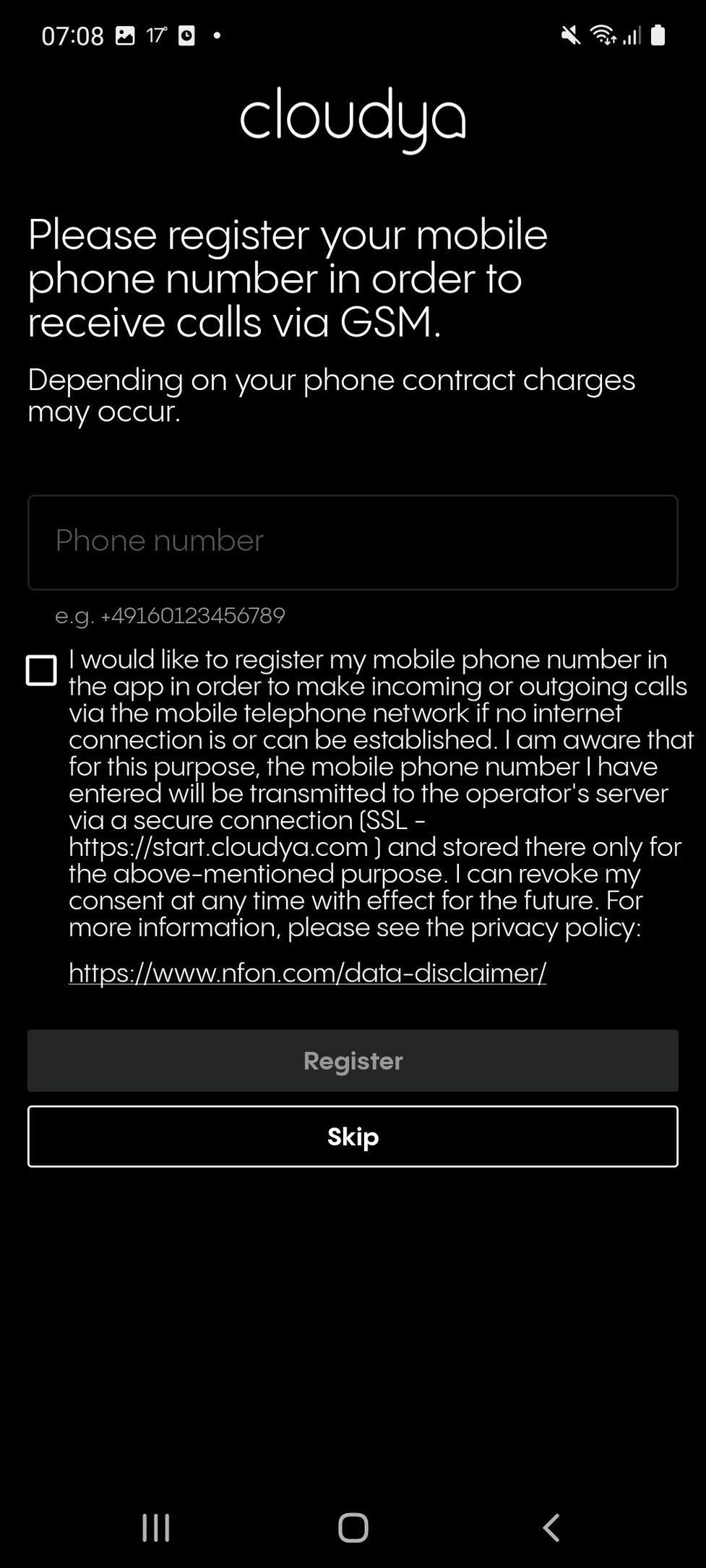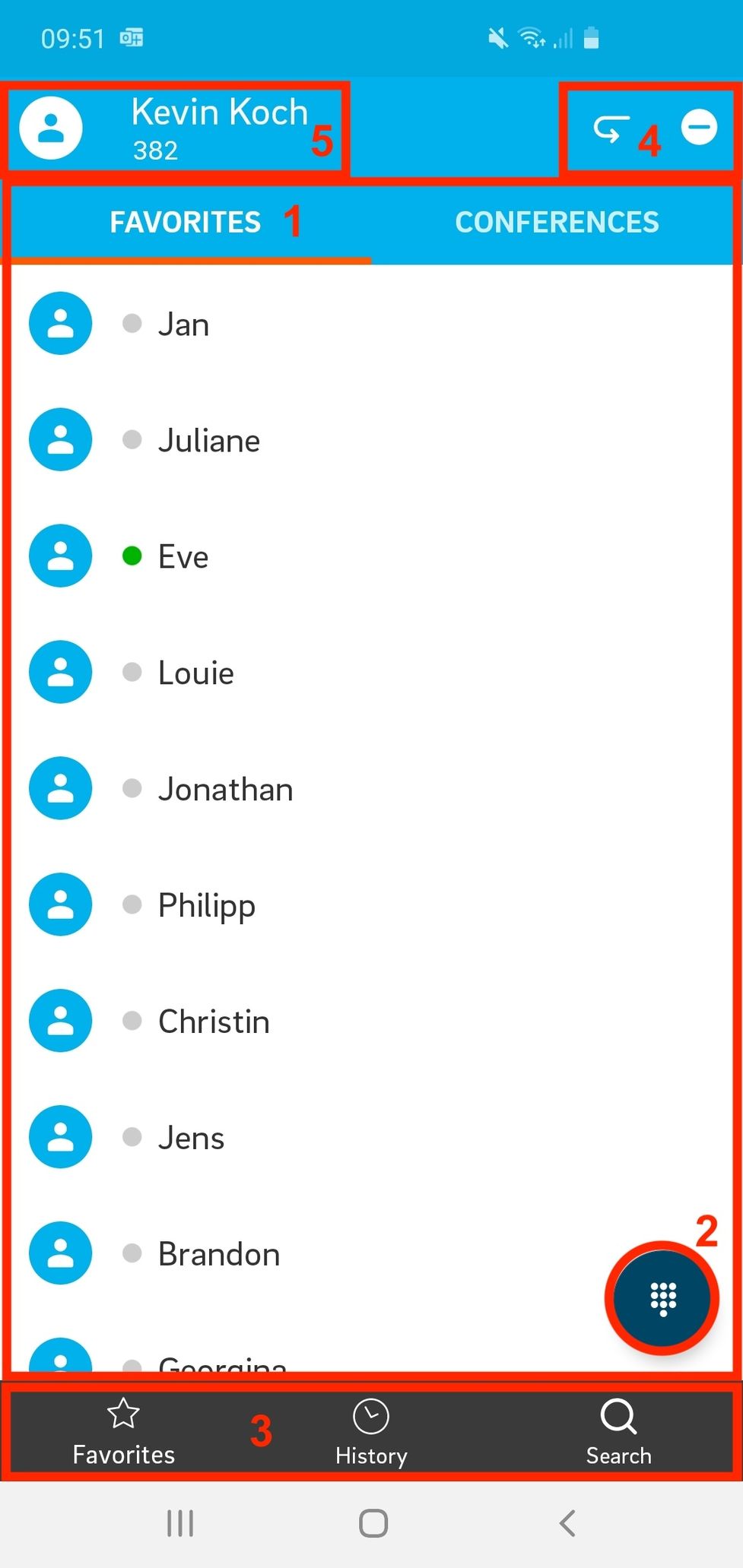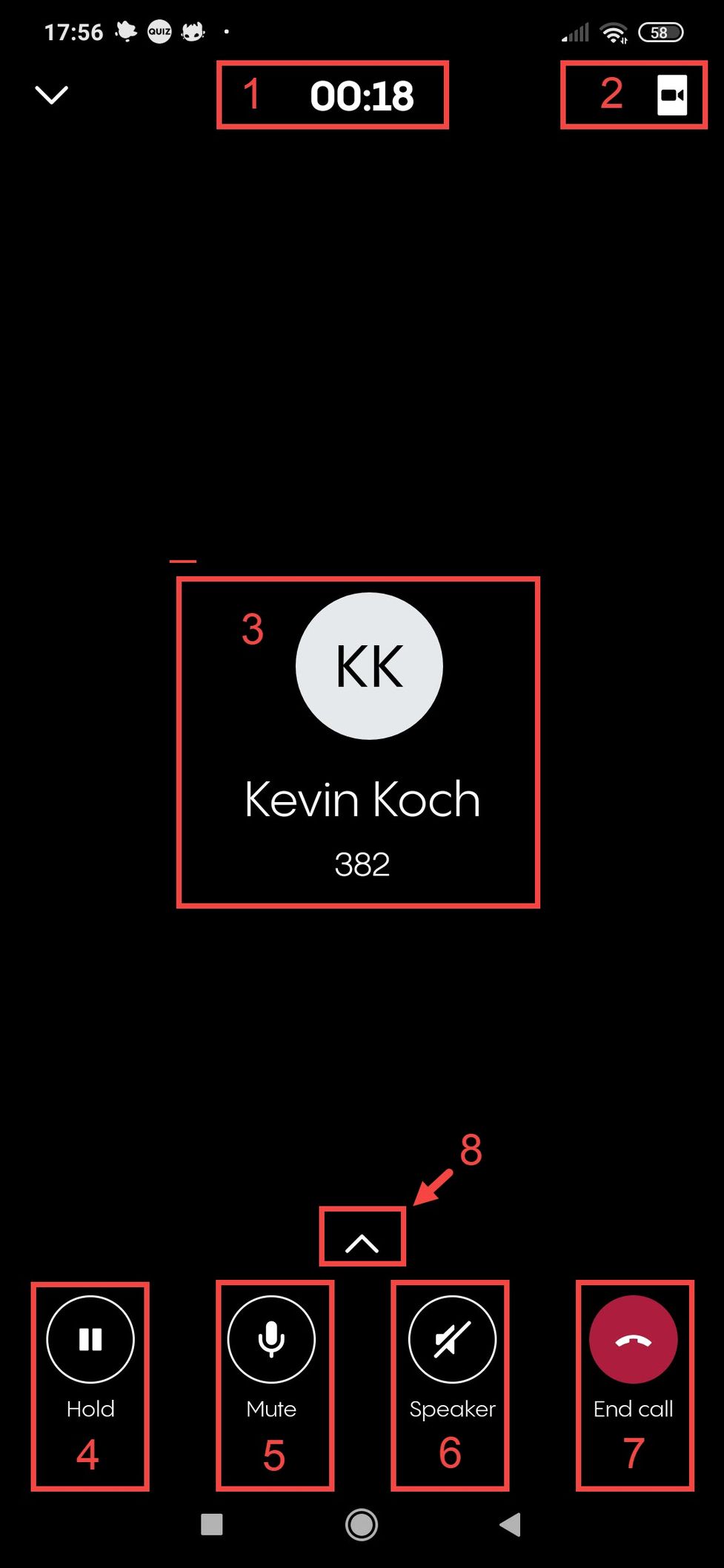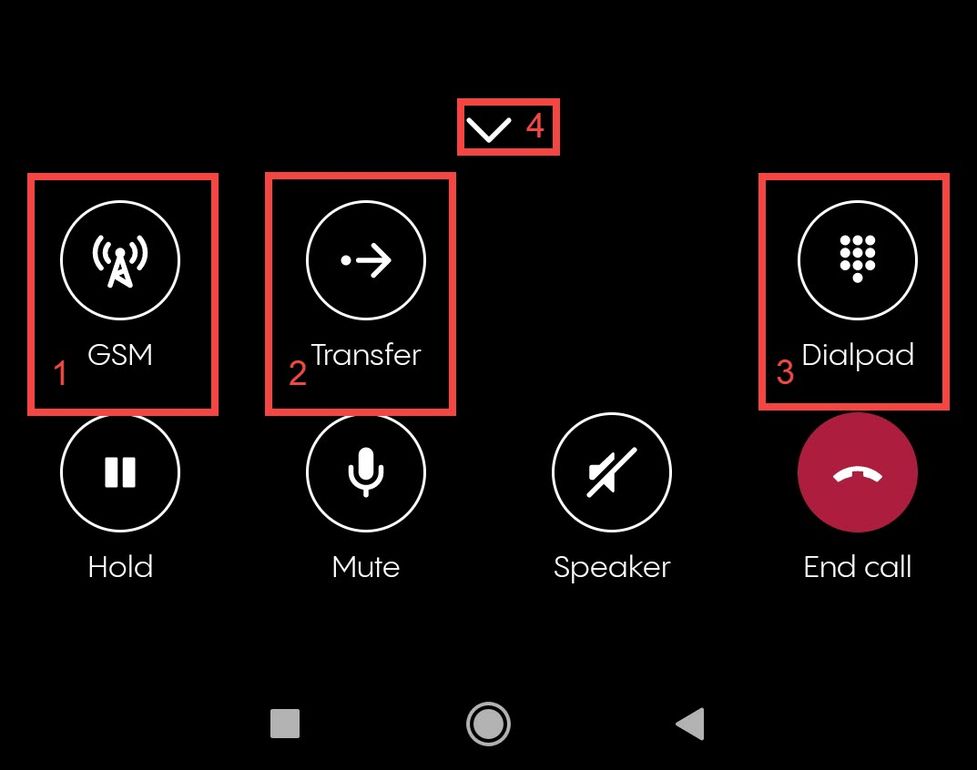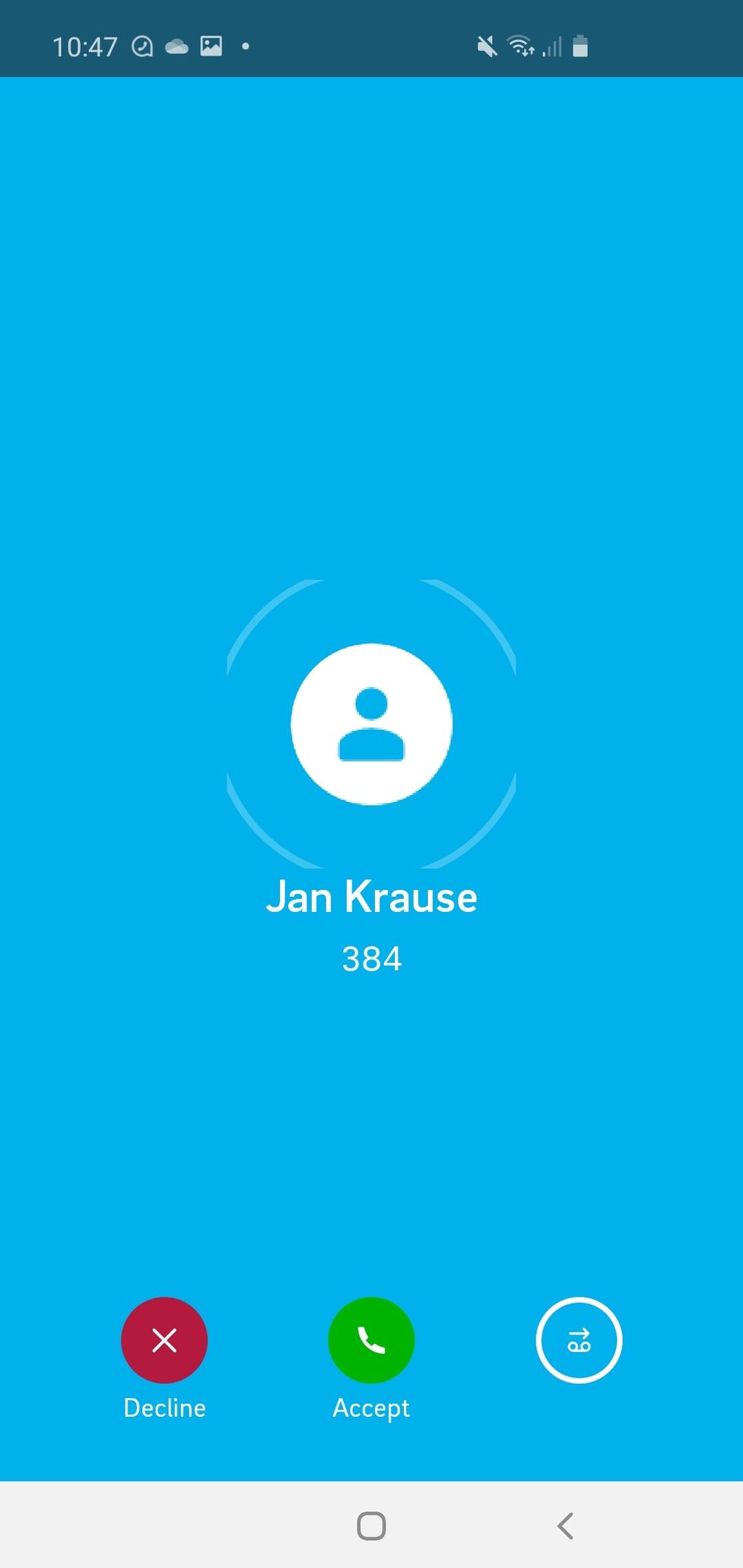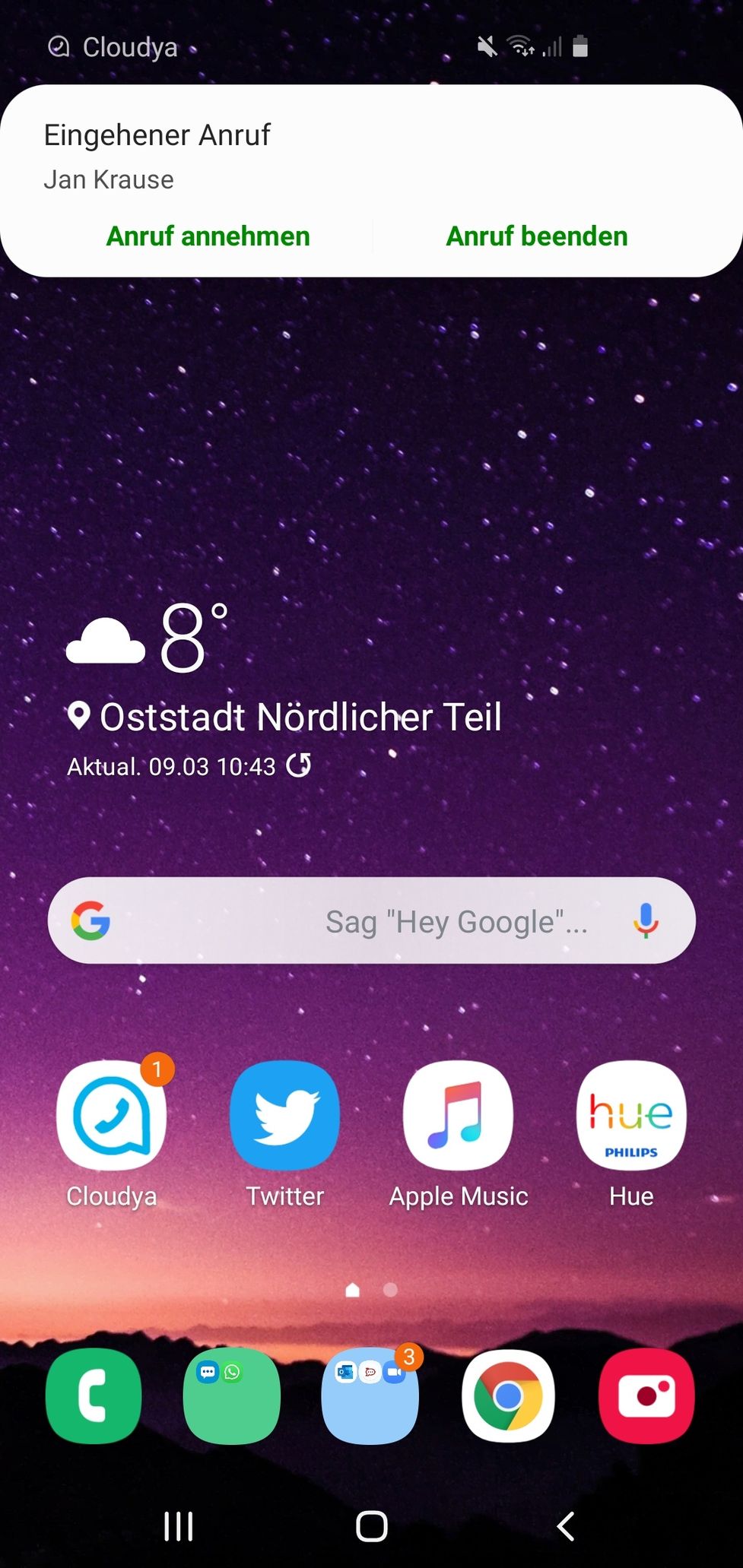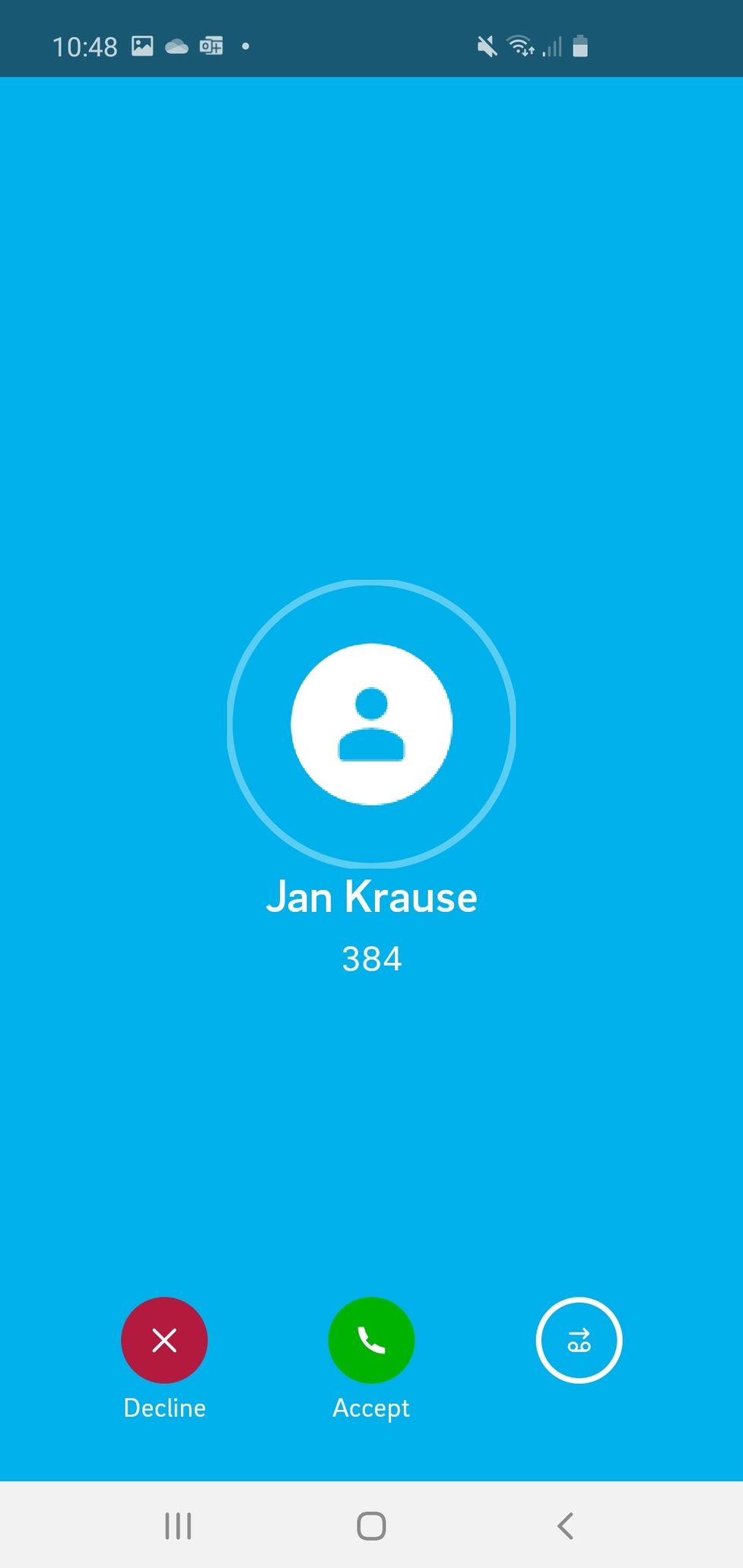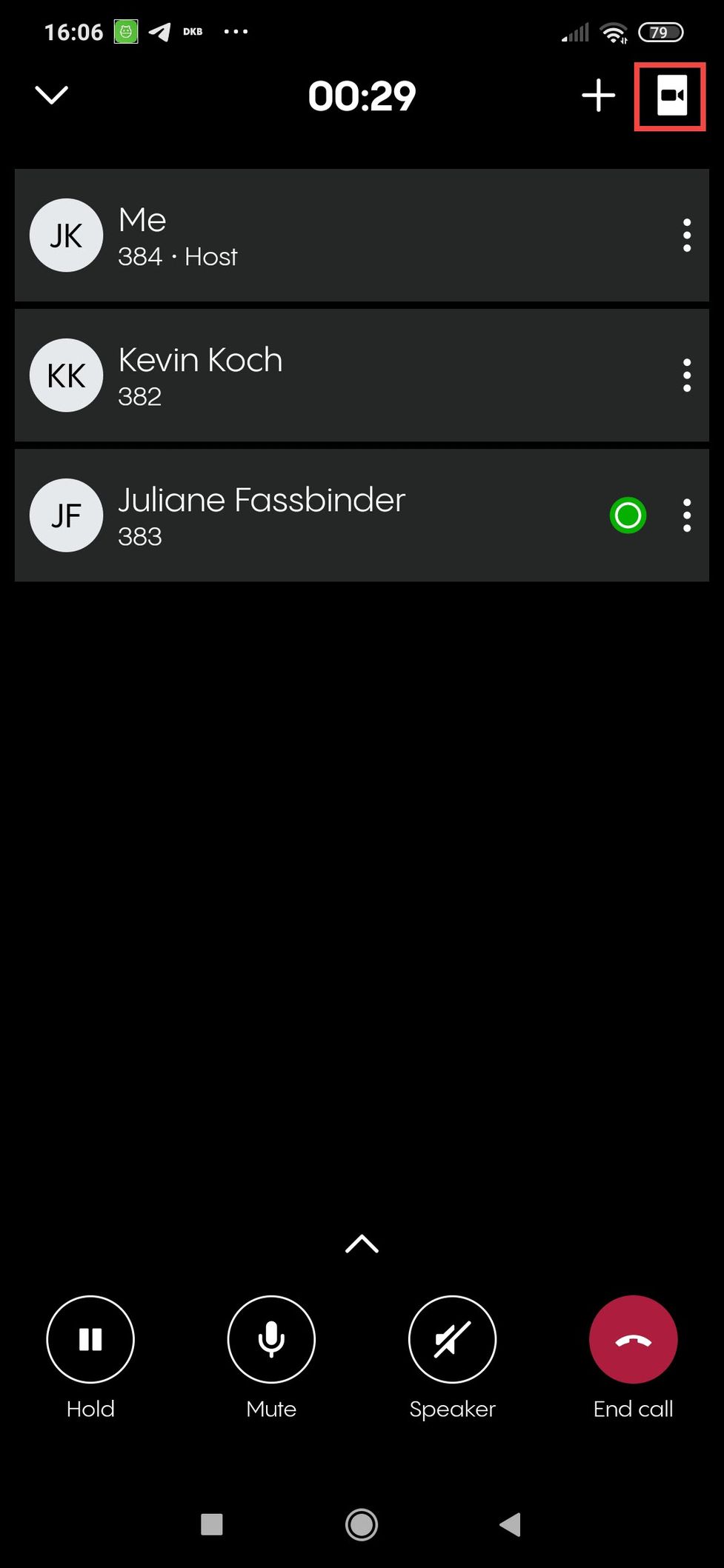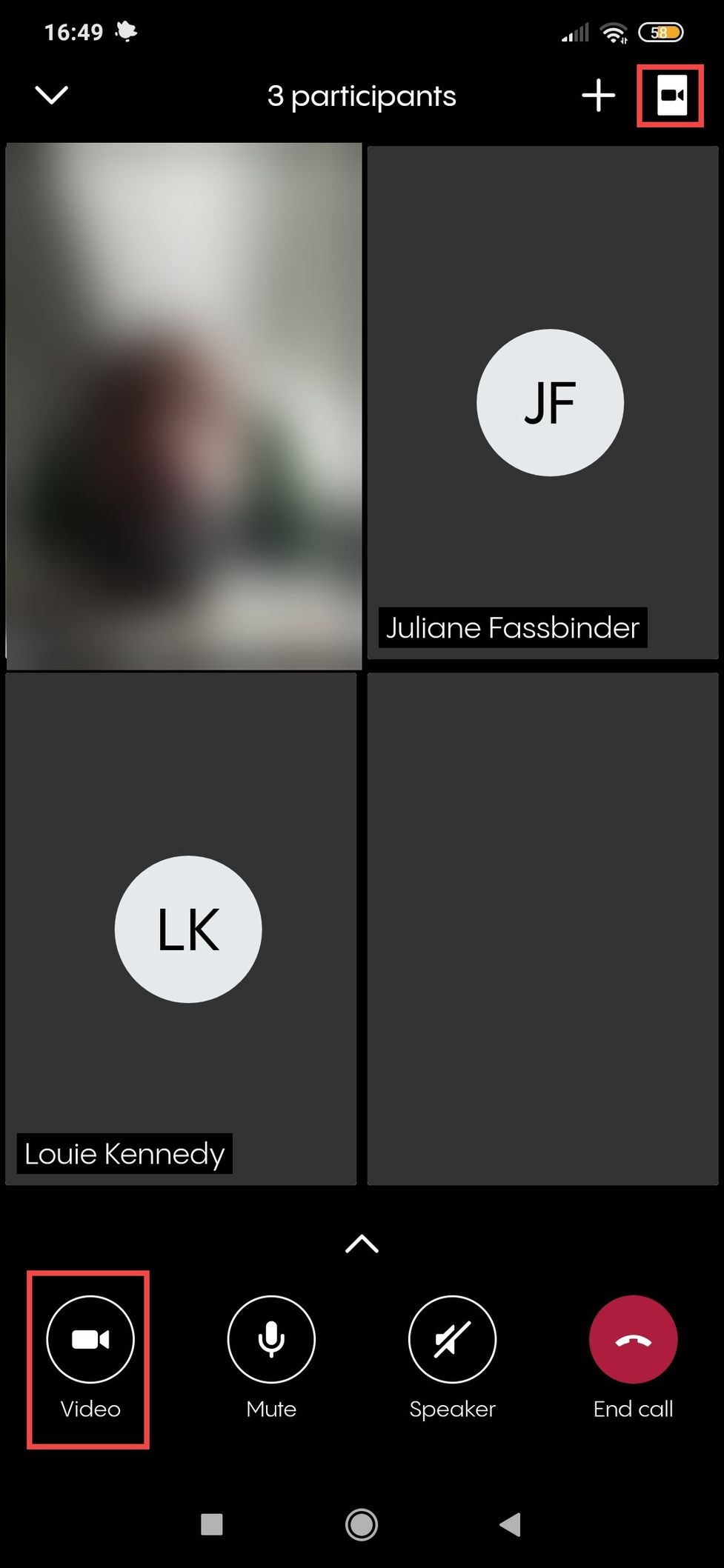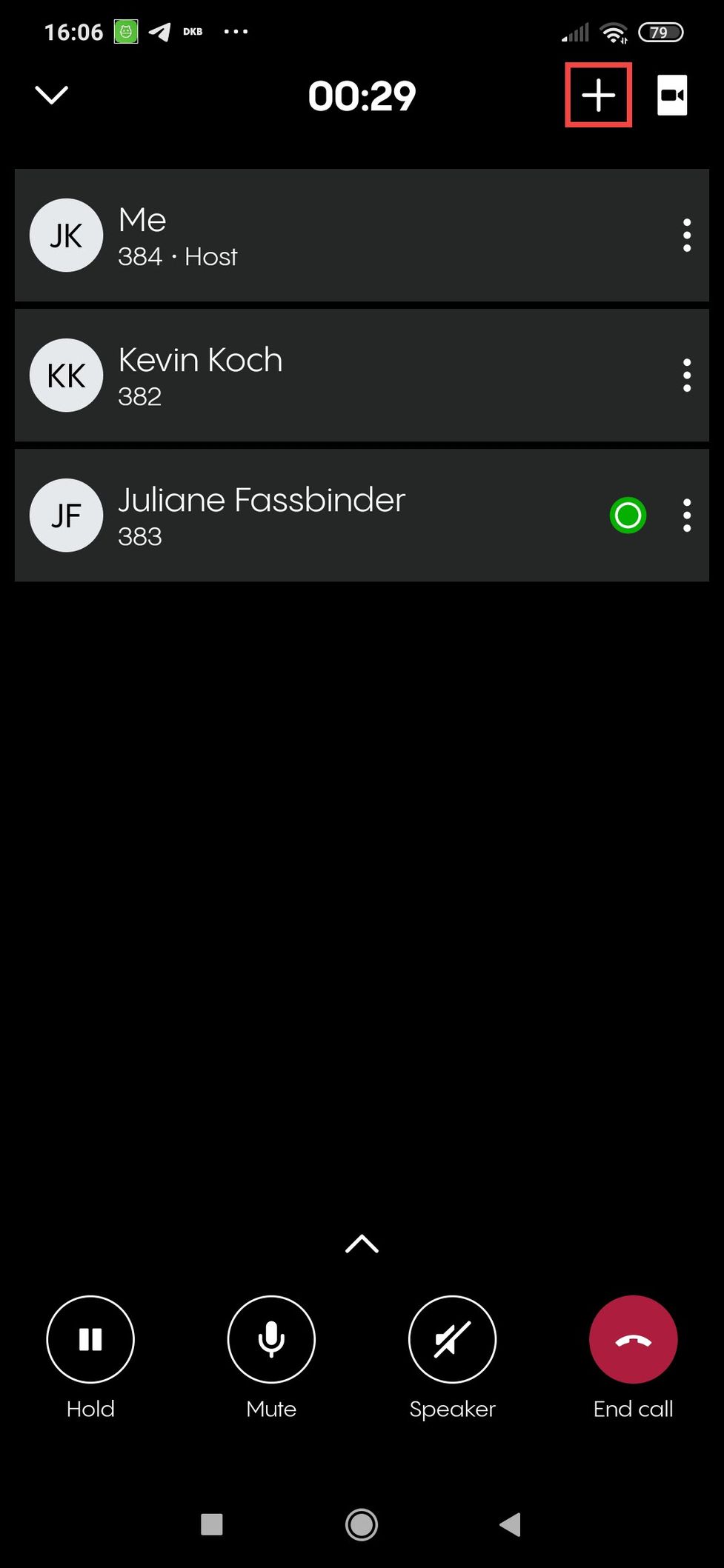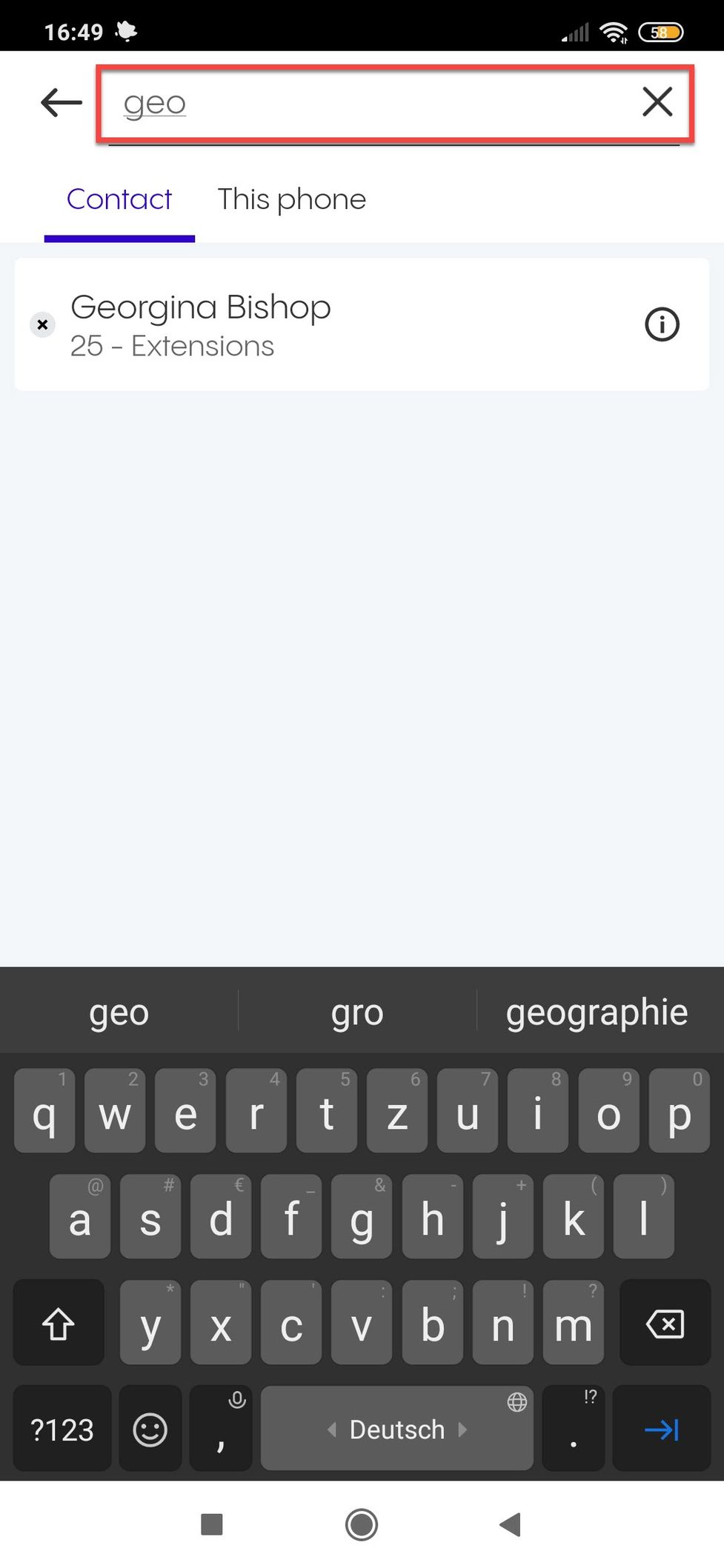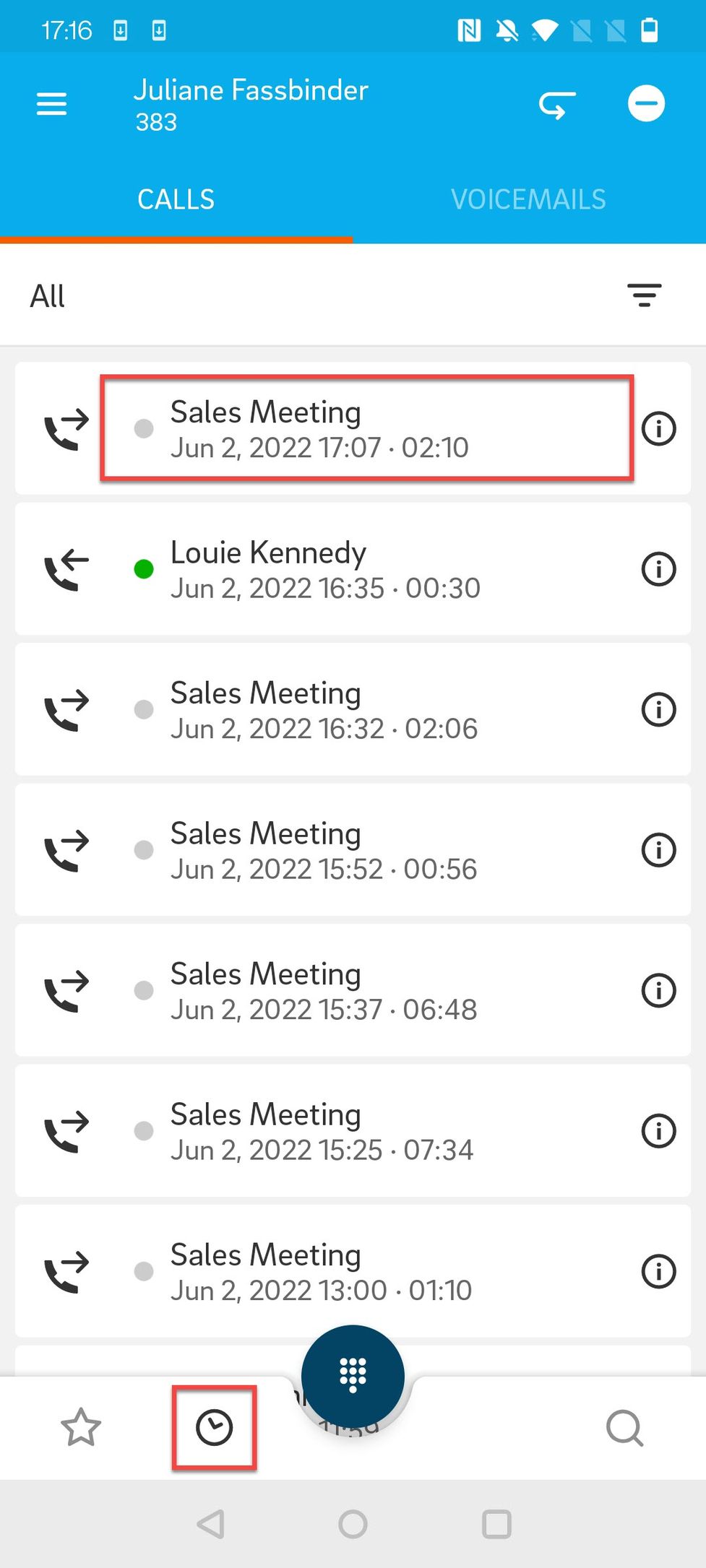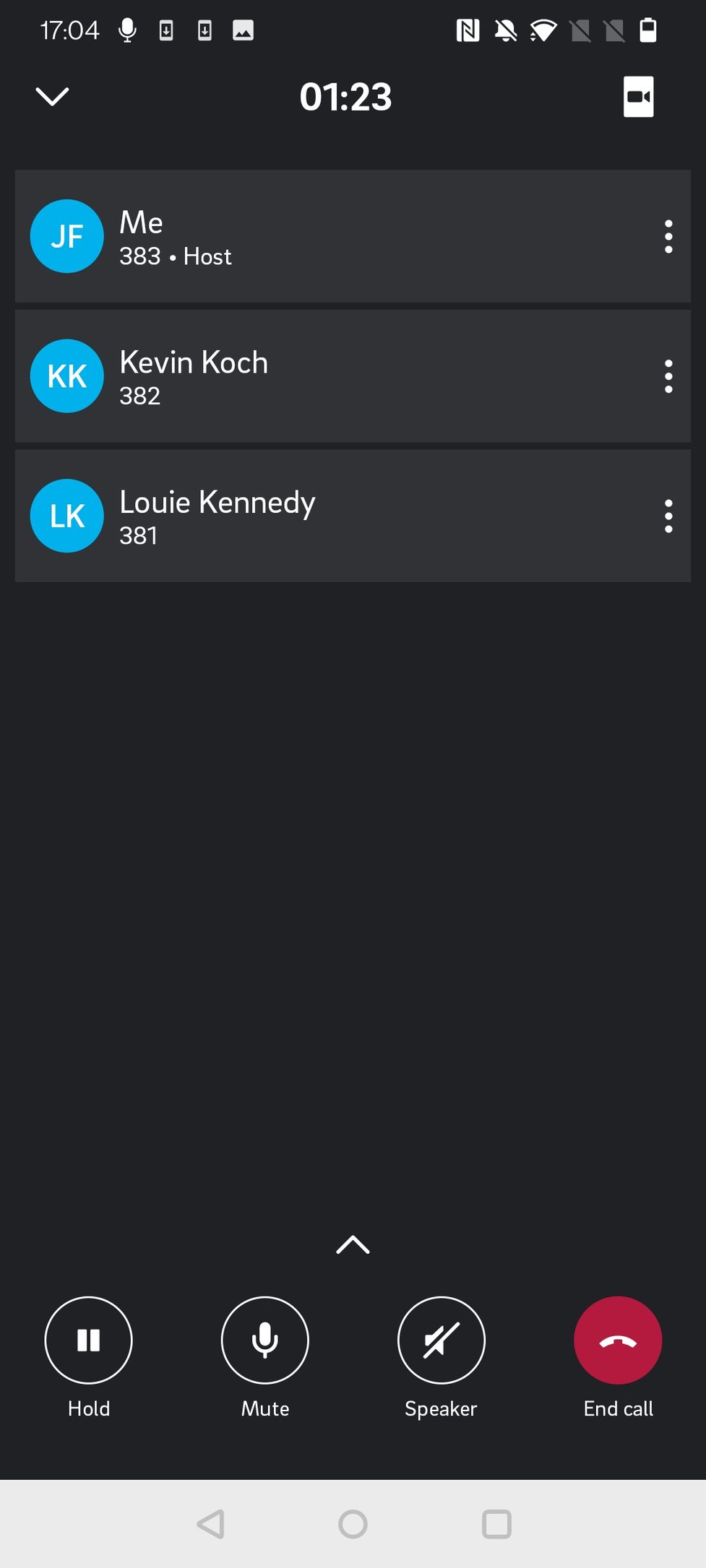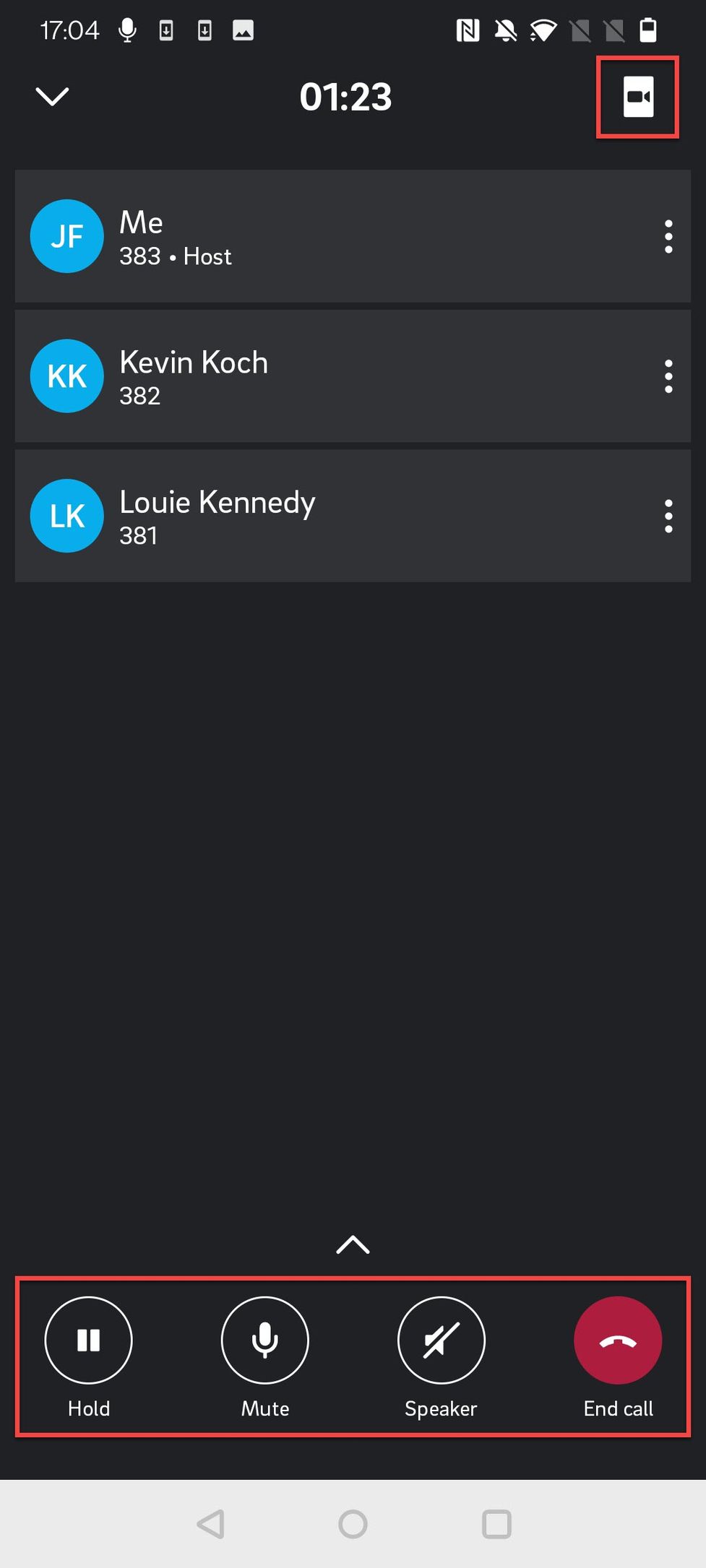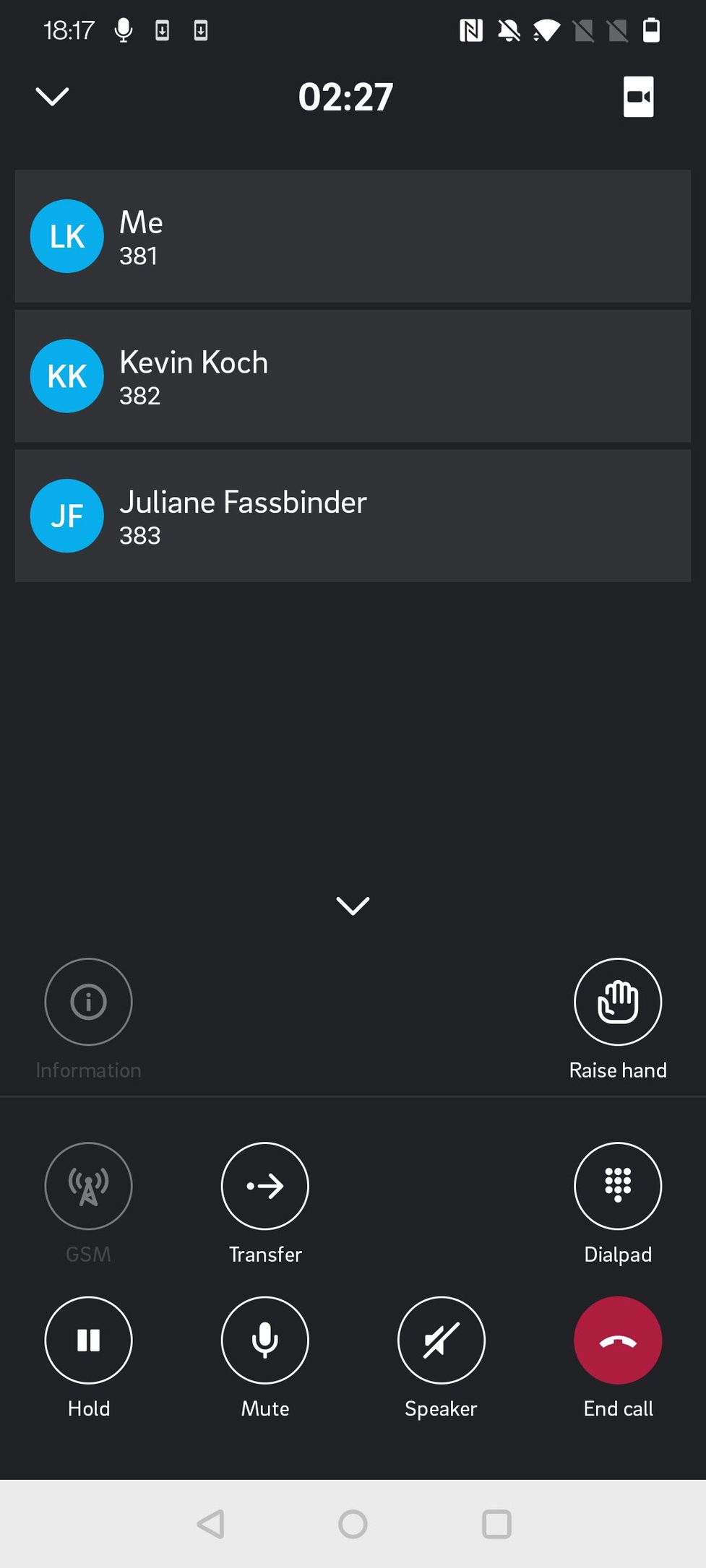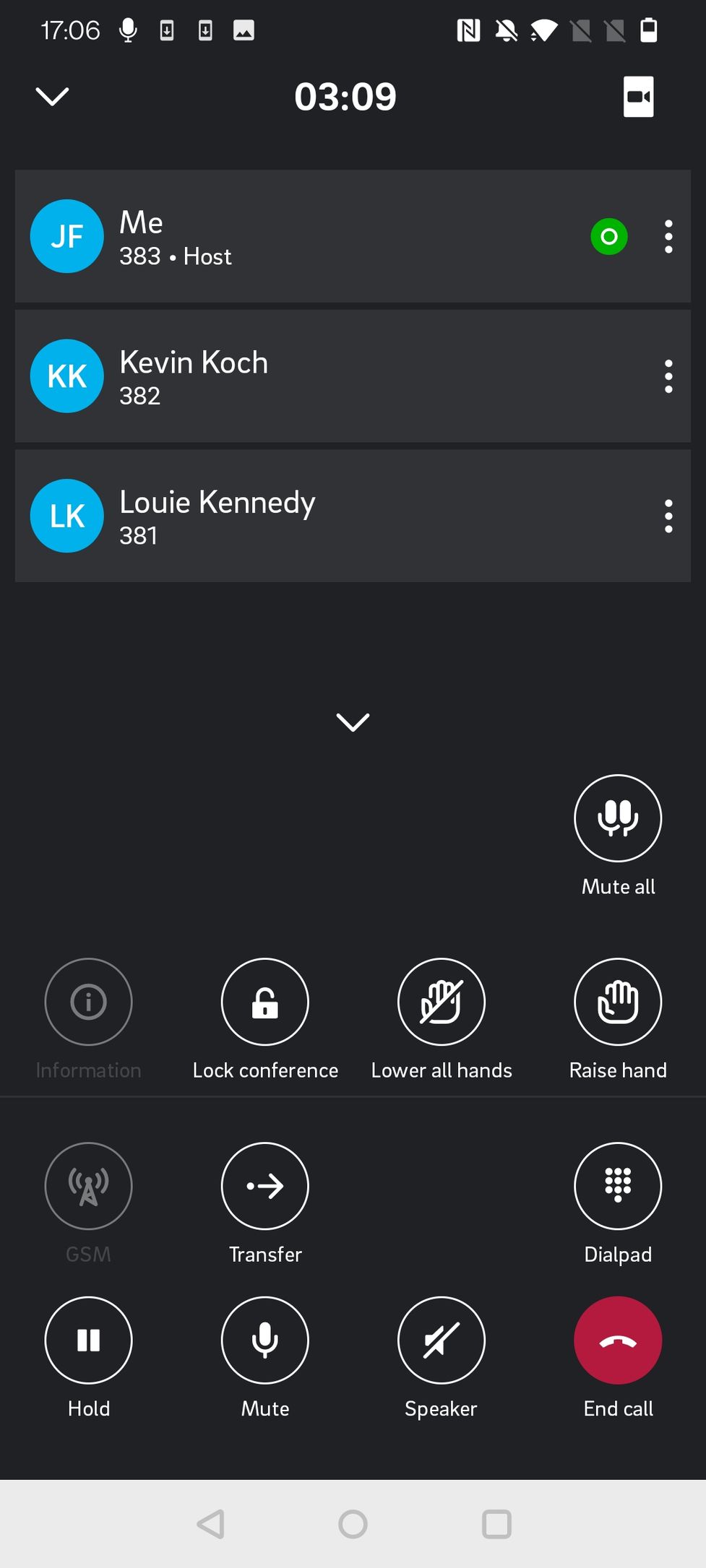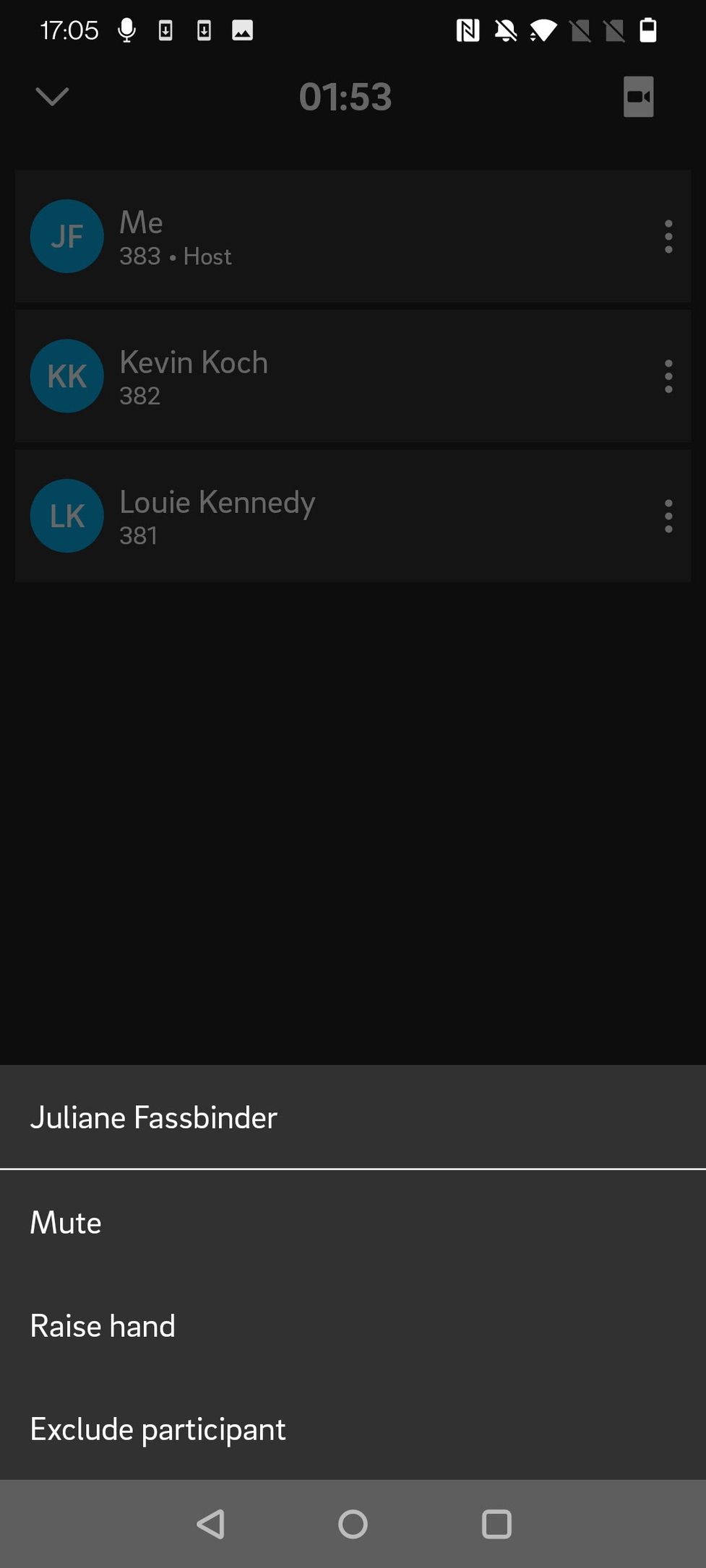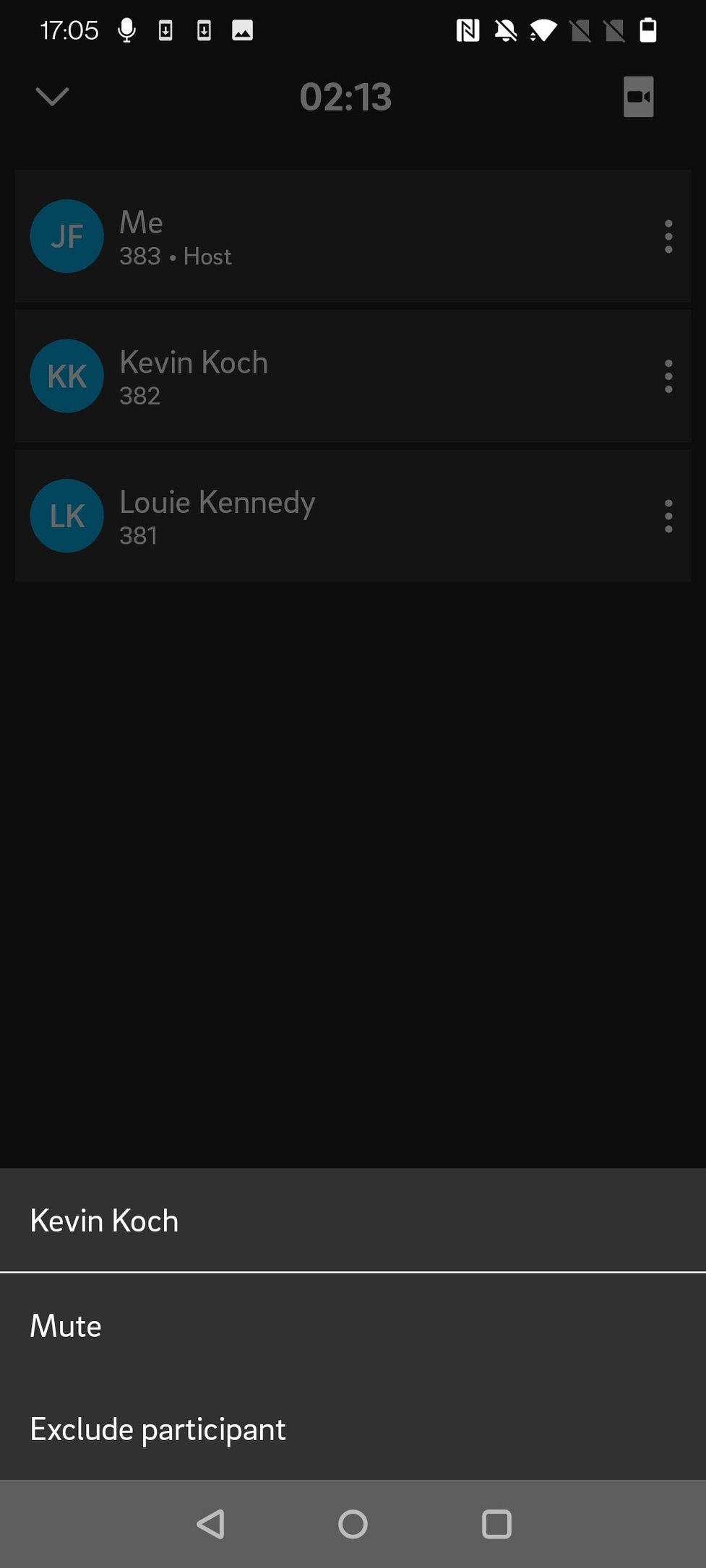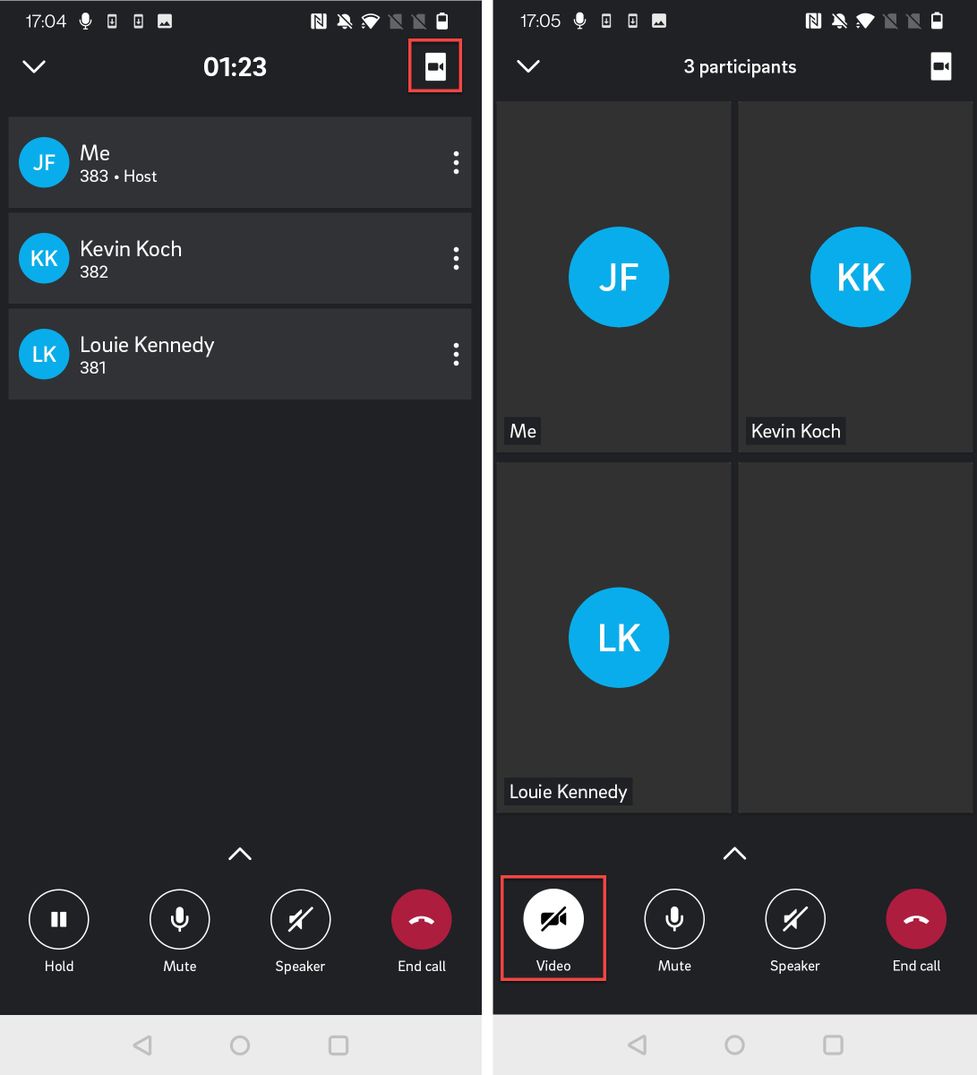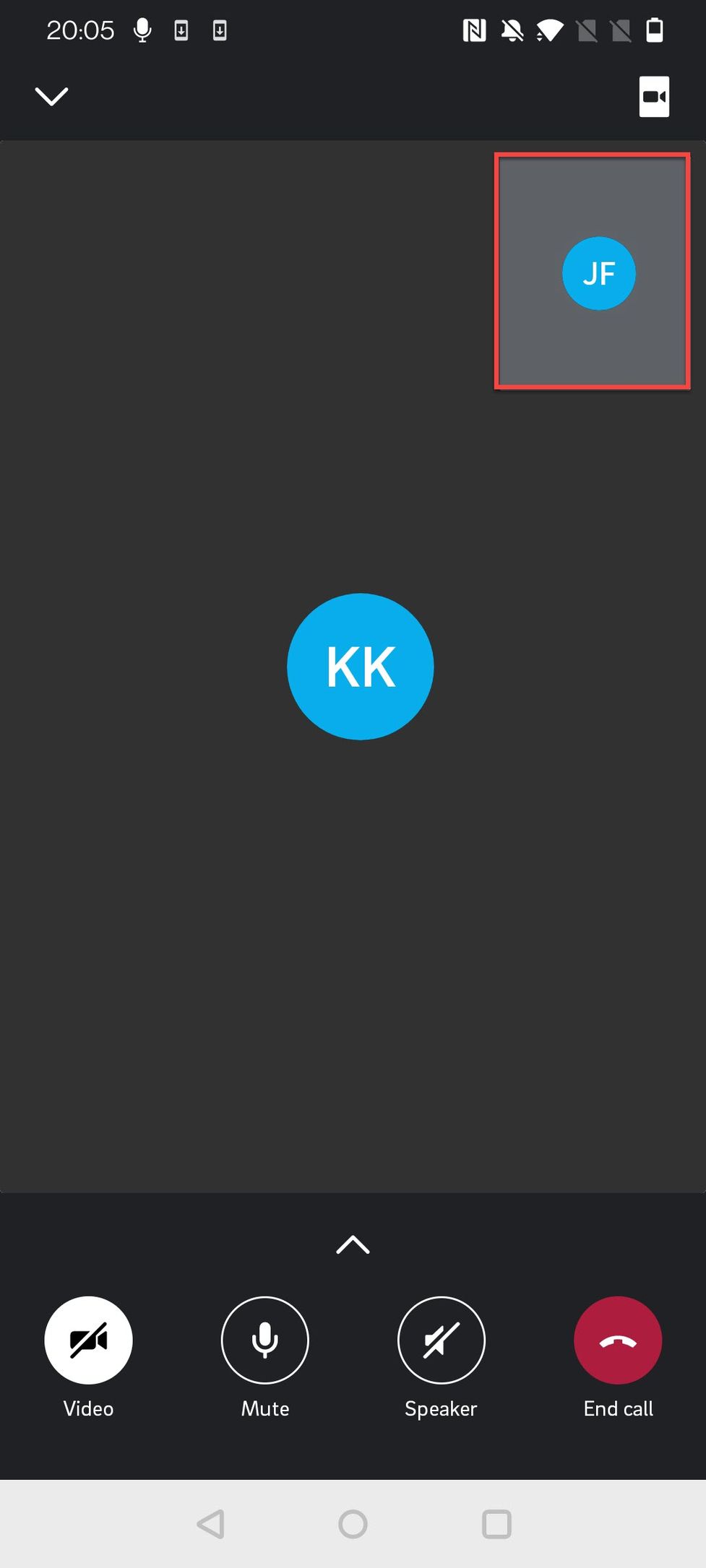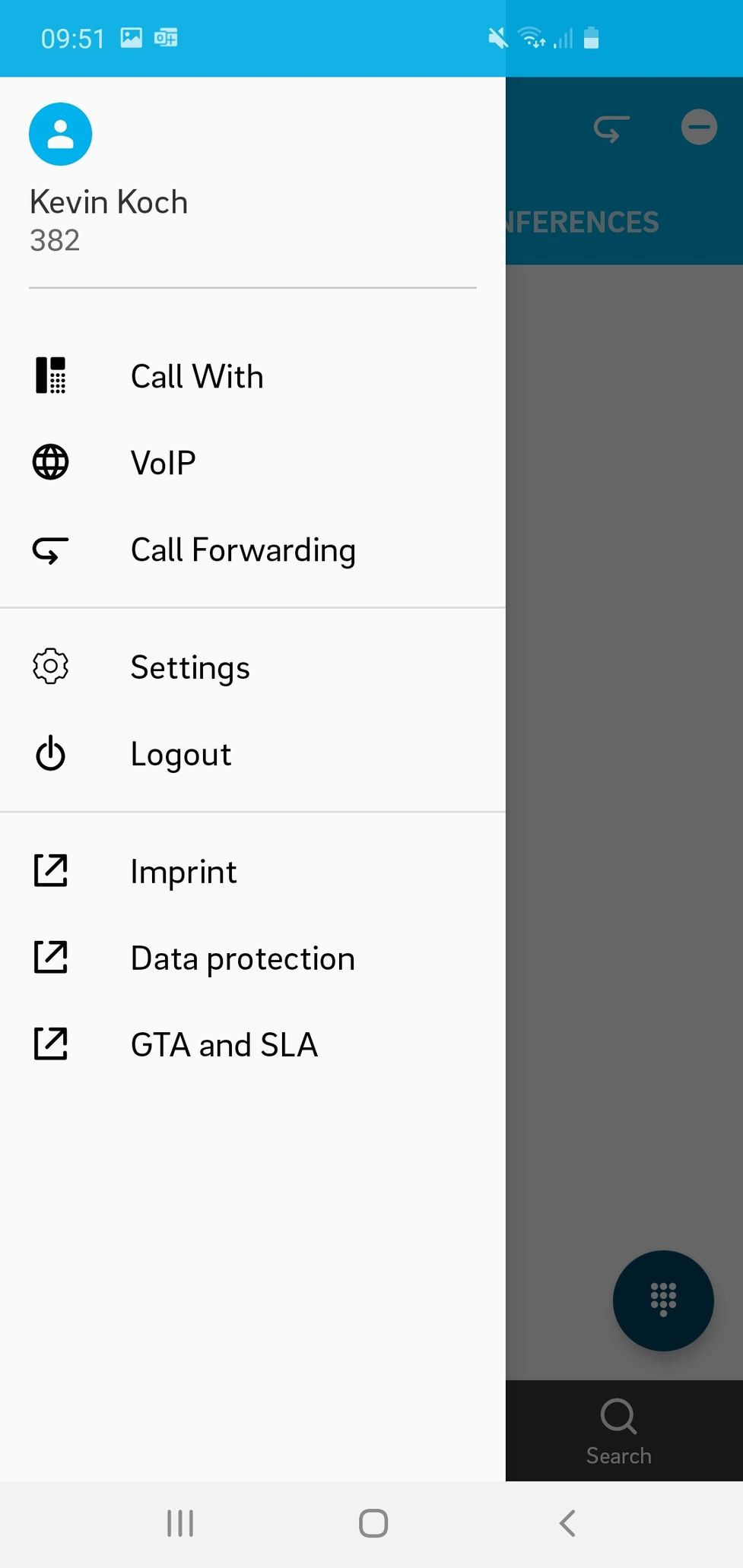4.1 Creating a dynamic conference call
What is a dynamic conference call?
A dynamic conference is a conference call that you can start spontaneously by merging calls that are on hold and an active call into one conference call. Once a dynamic conference is started, most options are identical with a planned meeting using meet & share (find more details in the according chapter).
Maximum Participants in a dynamic conference are 8 for the non-premium version of the app and 25 for the premium version.
What are the differences between a dynamic conference and a planned meeting?
- While the dynamic conference is spontaneous, a meeting is a conference call that is scheduled in advance, and you have an invitation link that you can share with everyone you want to join the call.
- On a dynamic conference, the person who initiated the conference call is the host. On a meeting, the person who scheduled the meeting is the host.
- If you join via the web app / desktop app, a meeting starts in video mode while a dynamic conference starts in audio mode. Joining via the mobile app, you always start in audio mode. In any case, you can switch between audio and video mode.
Starting a dynamic conference call
When you are in a call with someone and you want to add another participant:
1. Put the first call on hold and start a second call to the person you want to add to the conference. Or start a second call to another person right away - in this case the first call will be put on hold automatically (consult the chapter Making a call if you are unsure about this step).
2. Tap on the call on hold which is displayed as a bar at the top of your screen.

3. Tap on Merge all calls to start an ad-hoc conference call.
Note: You could repeat step one and two by putting the second call on hold and call a third participant. Then tap on the bar for Calls on hold and press Merge all calls. In this case it will merge your active call with the two calls you have on hold.

4. You are now in an ad-hoc conference. Since you have started the conference you are it's host which gives you some additional options which are explained in the next section 4.2.

4. Call the selected contact. Please note that the first person is put on hold in the meantime.

5. When the selected contact picks up the call, click on Merge calls to create an ad-hoc conference.

6. You are now in an ad-hoc conference.