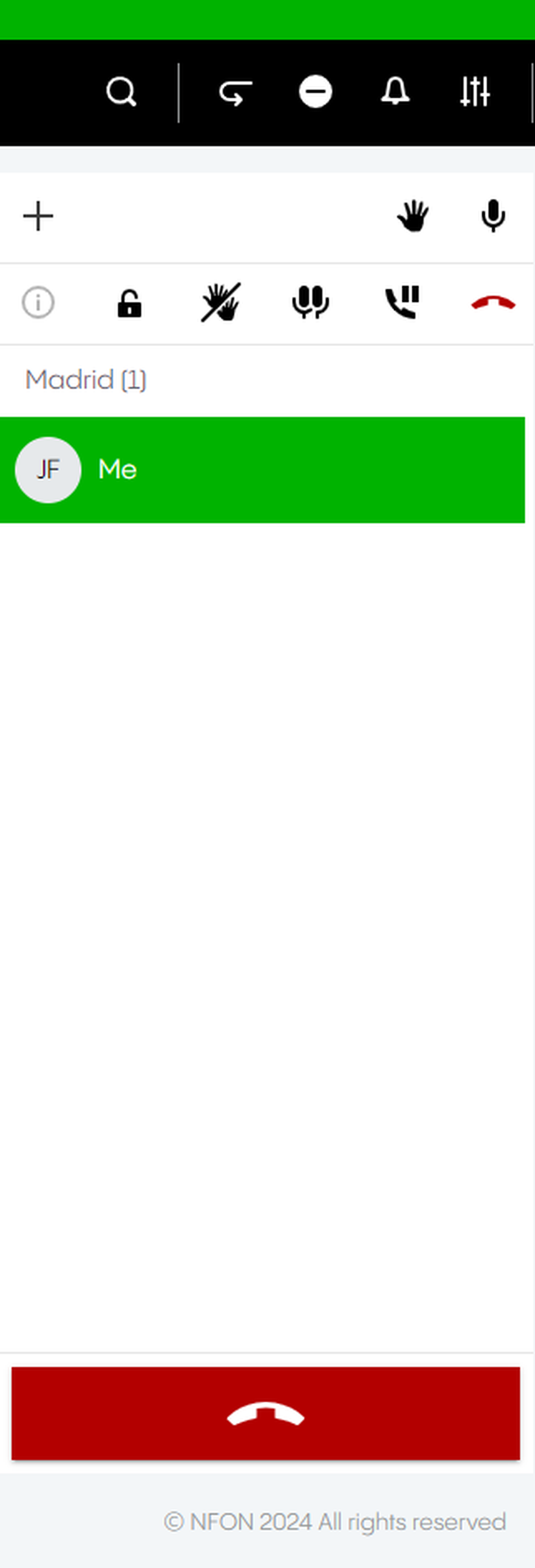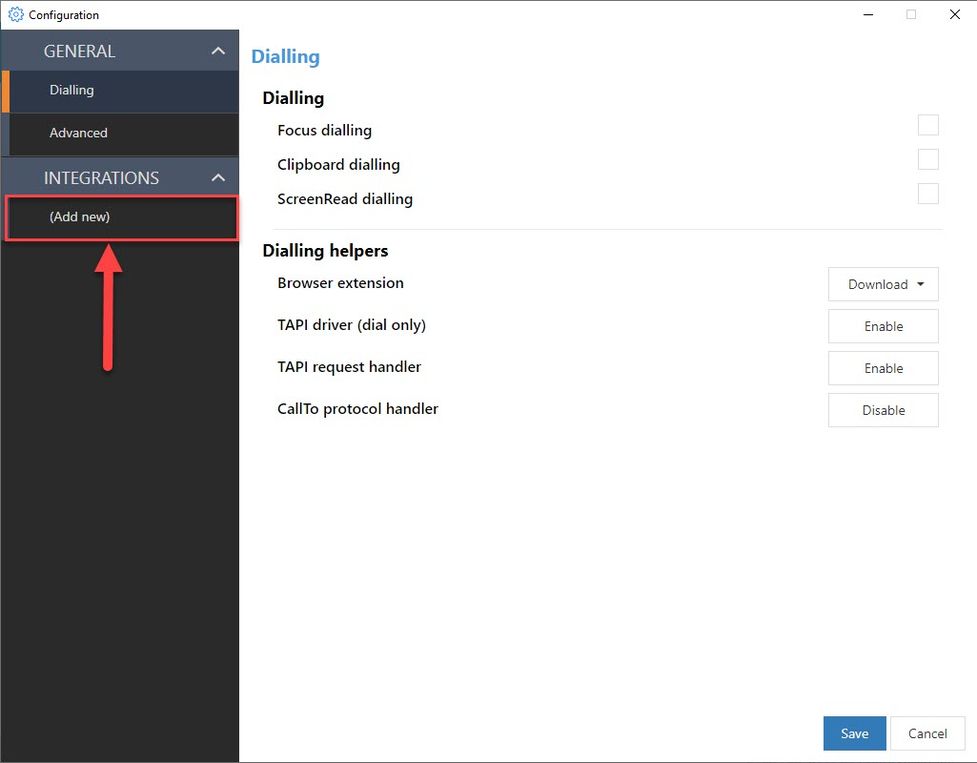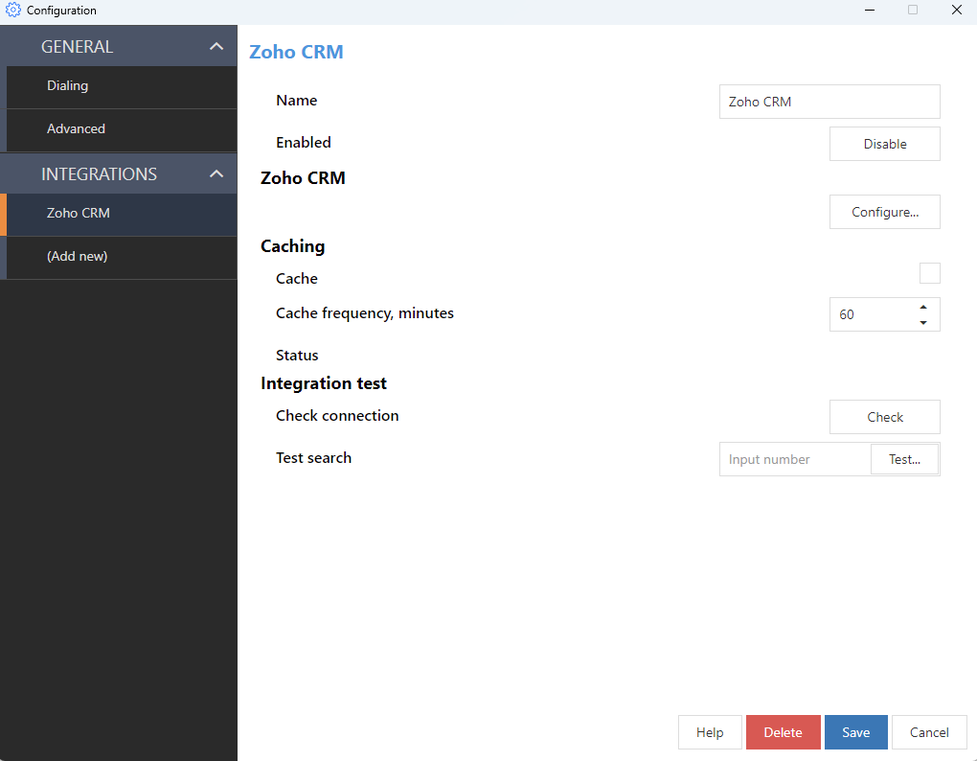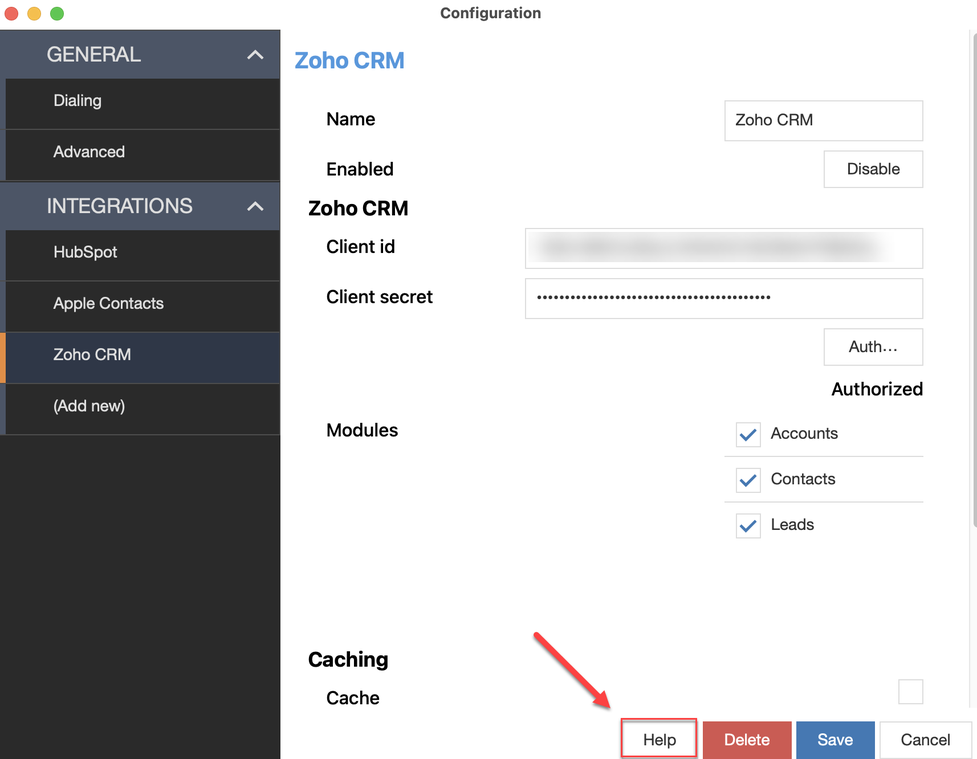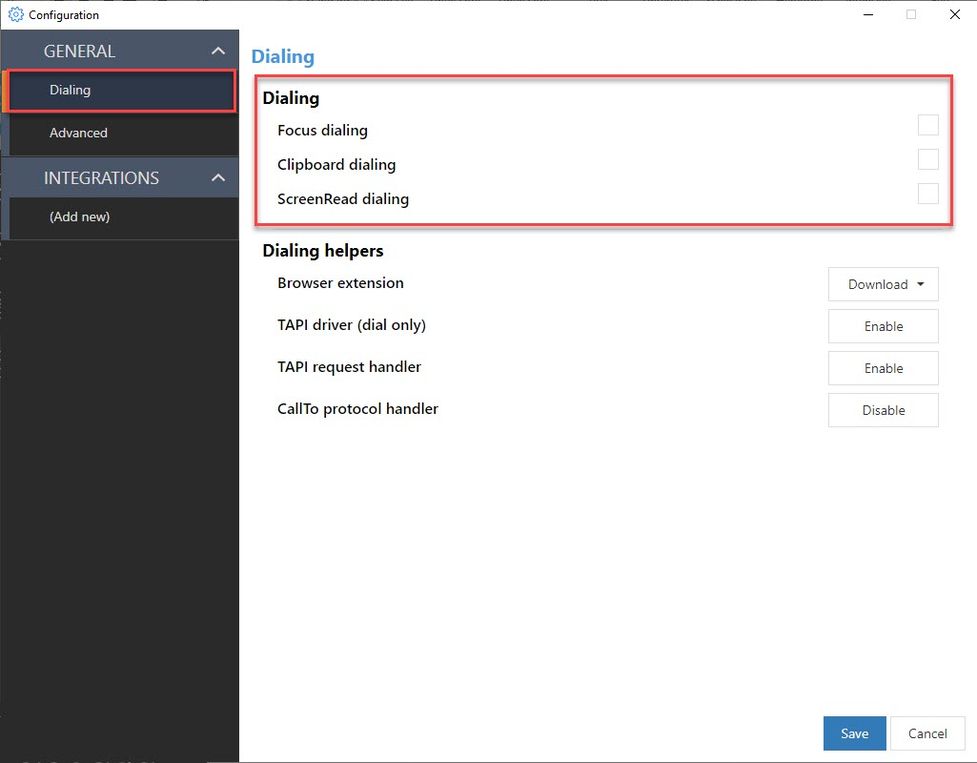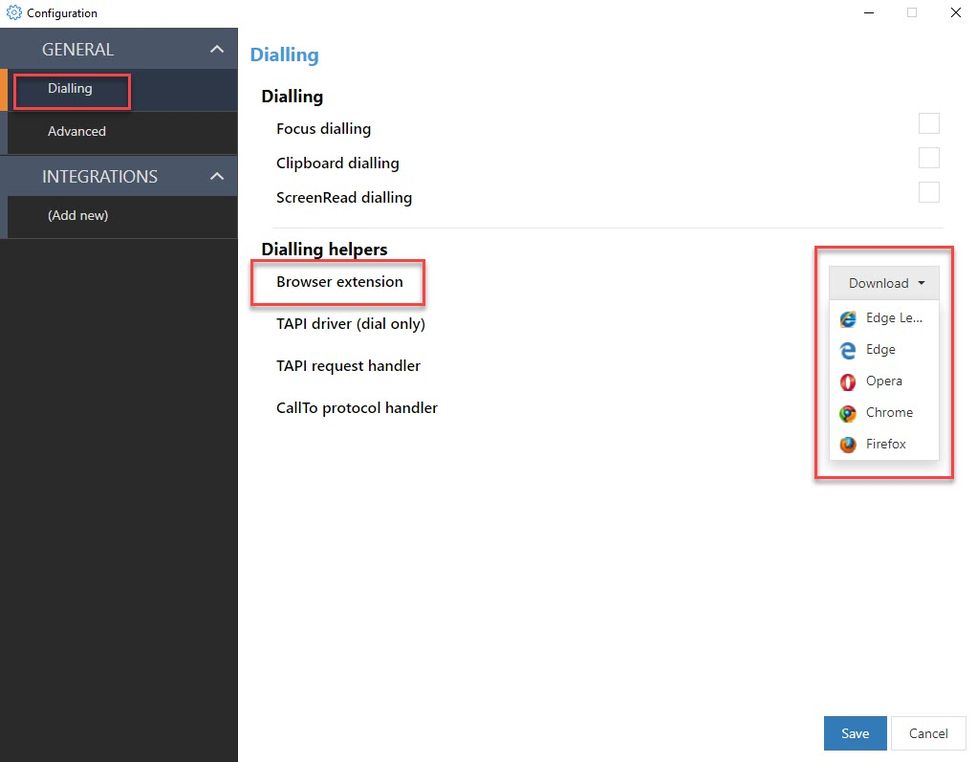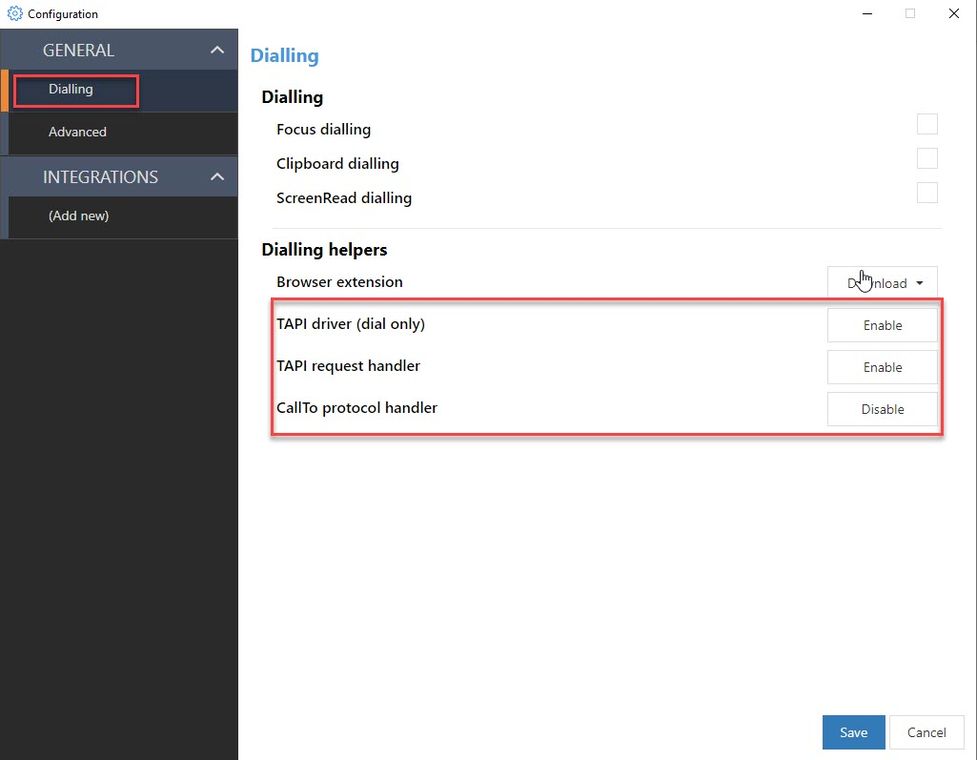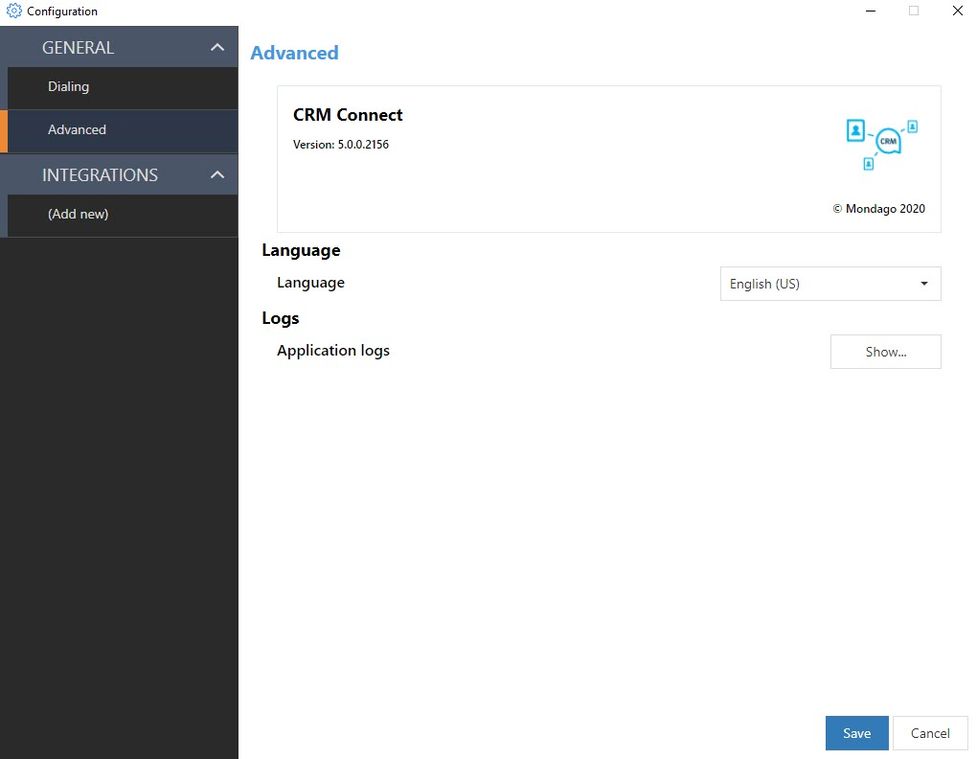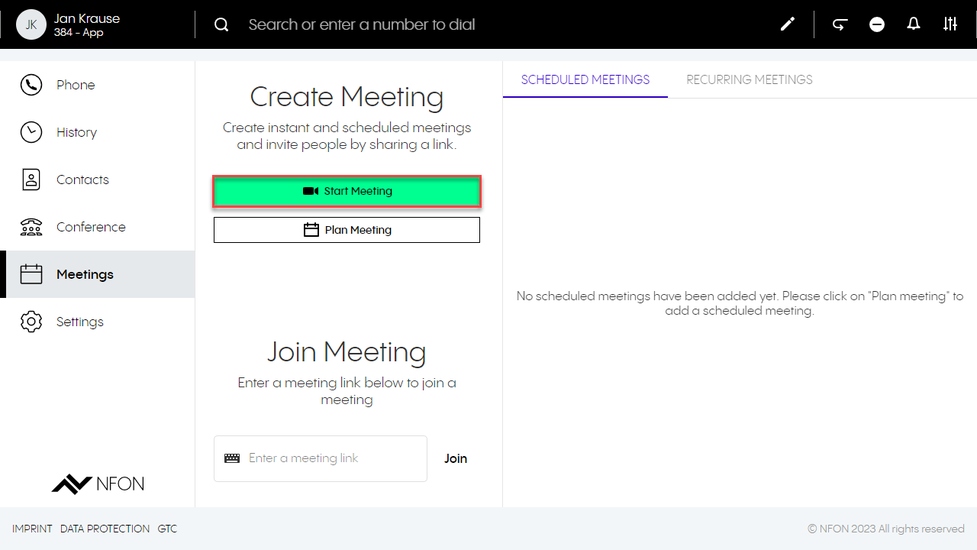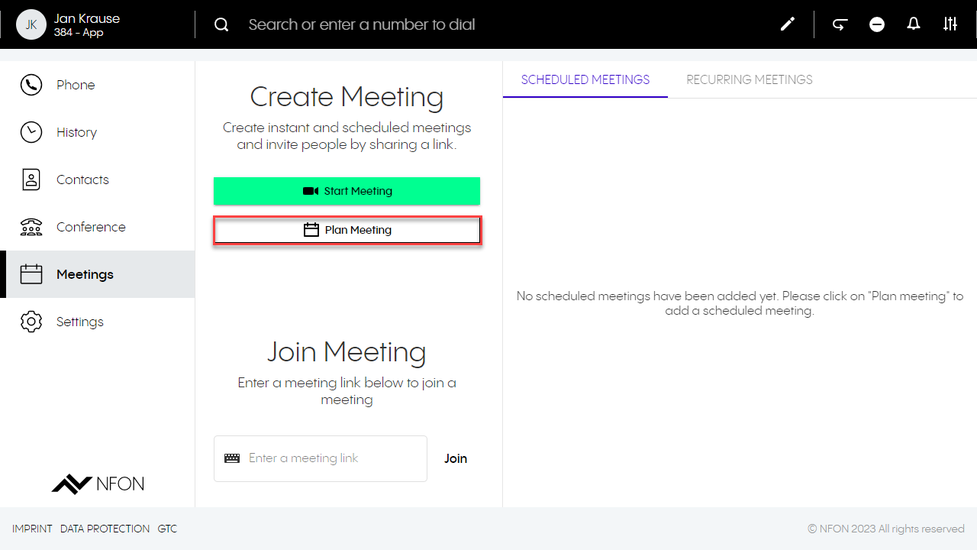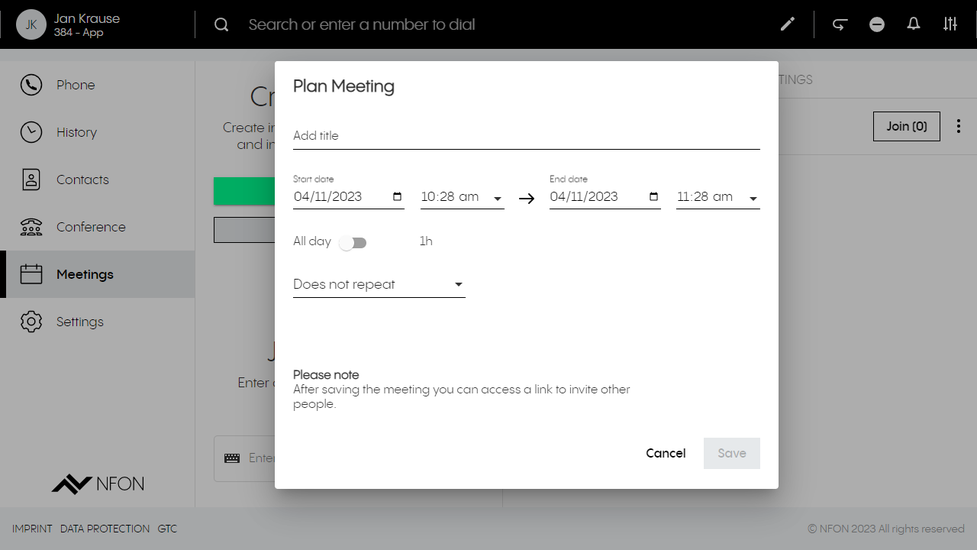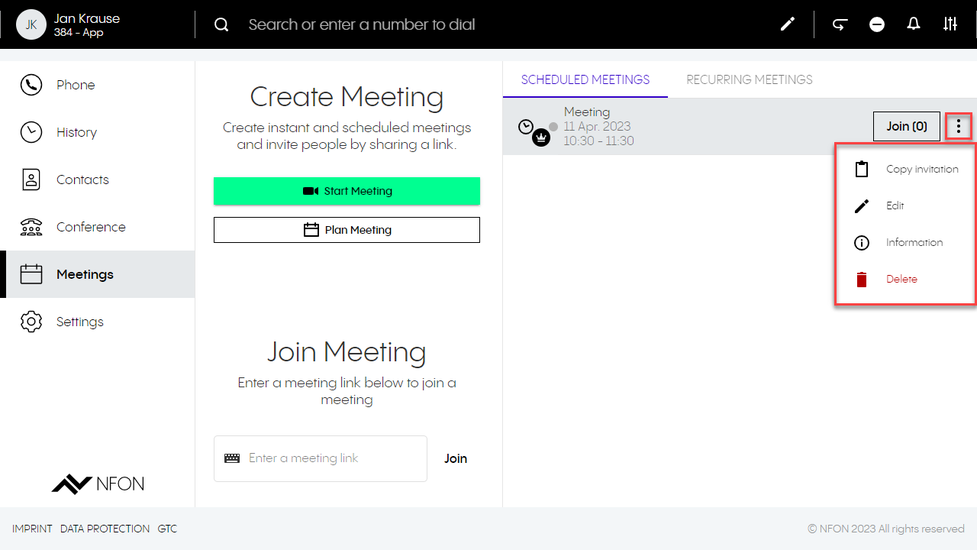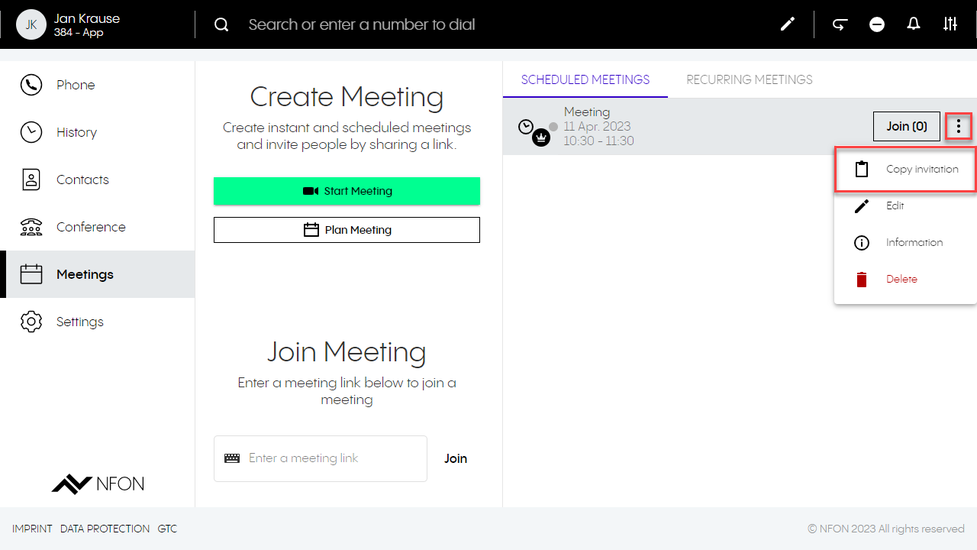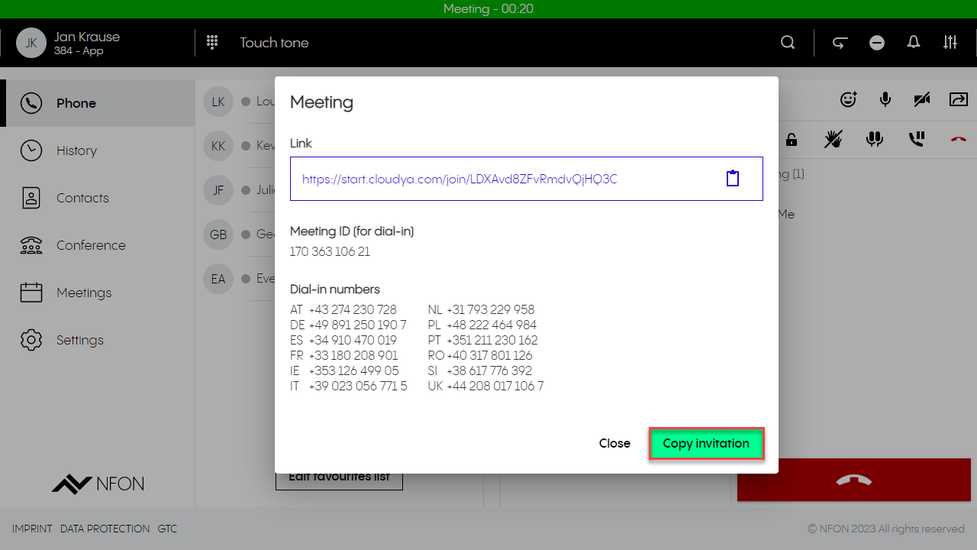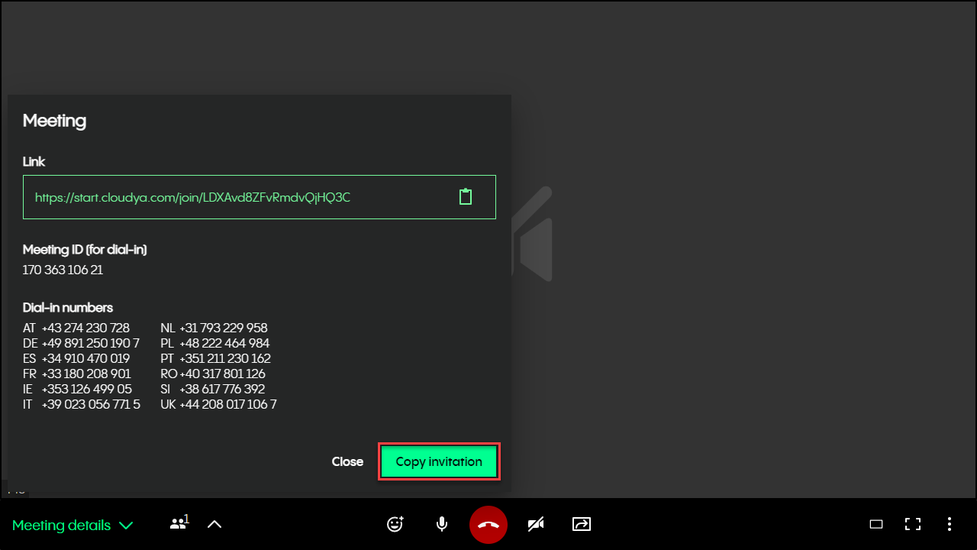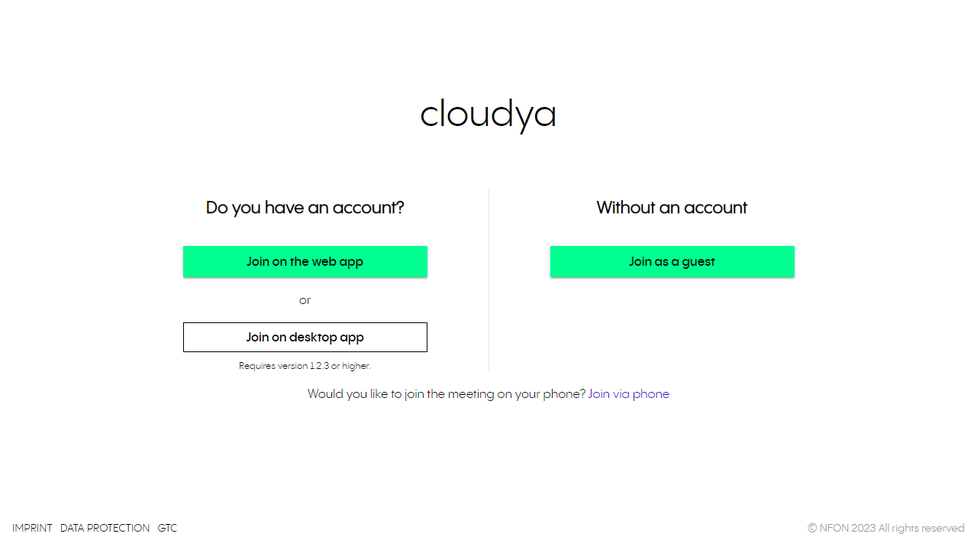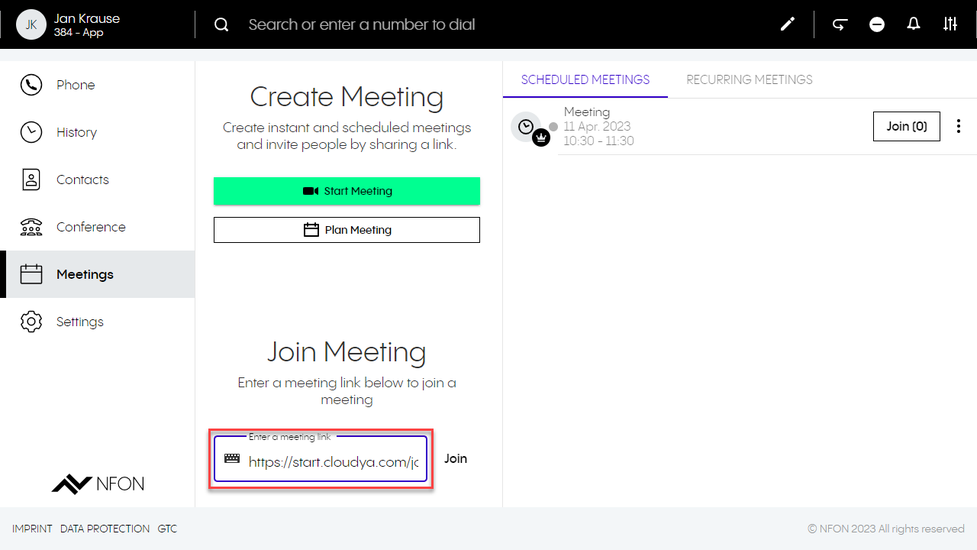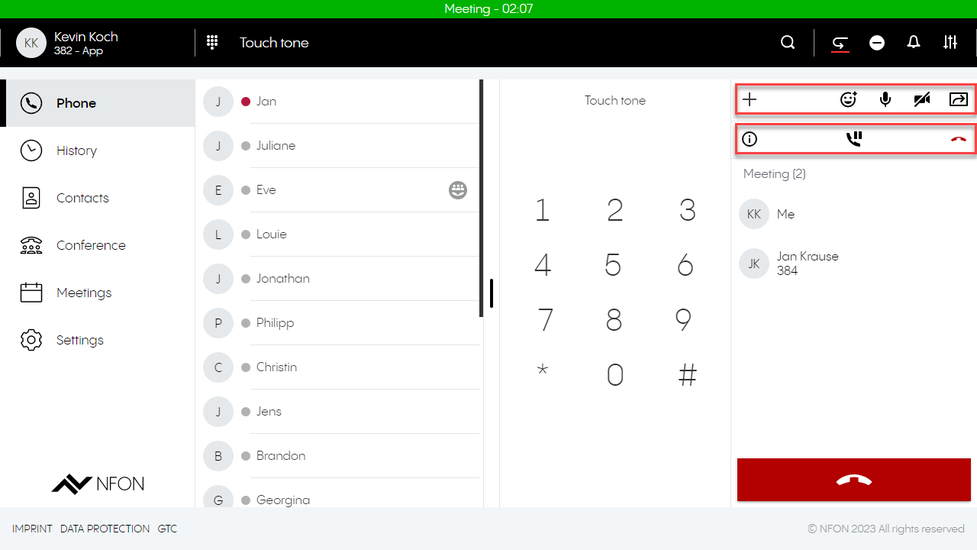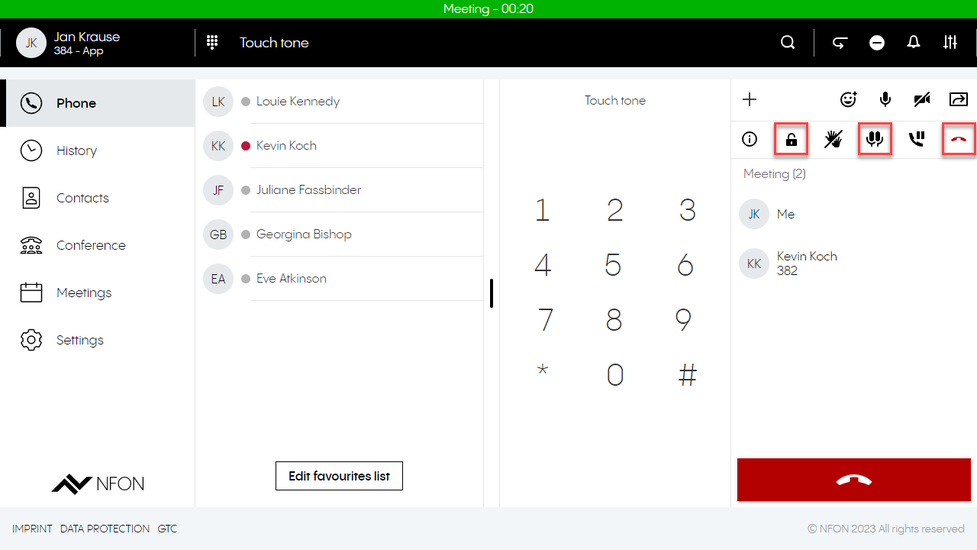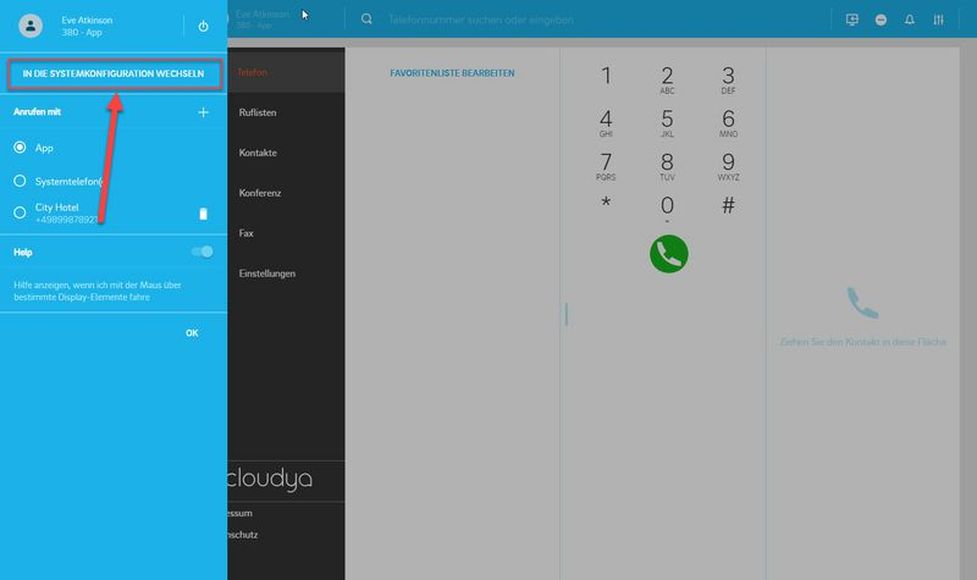3. Settings
Settings
Here you will find all app parameters.
The settings are clustered into seven sections:
- User
- Call forwarding
- Queues
- Function keys
- Fax
- Download
- Info

User
The User section consists of two tabs, Default and Voicemail.
In the Default tab, you can
- Change your username (email address)
- Change your password
- Select your Primary device
You can select a primary device from a preconfigured list of devices set by your administrator, e.g. web app, mobile app, desktop phone etc. If you are part of a skill or a queue, you will receive the calls on your primary device only. - Select your app language
- Activate/deactivate welcome sound which will be heard upon starting the app
- Activate/deactivate Call waiting indication
Call waiting indication is deactivated by default. This means that if you in a call, you will not be notified of another incoming call. If, on the other hand, call waiting is activated, you will be informed of another incoming call – usually by a short acoustic signal consisting of two short, rapid successive tones. In this case, the caller does not receive a busy signal, but hears the regular dial tone. - Activate/deactivate the Intercom function
The intercom function is deactivated by default. When your device is marked as intercome and selected as a primary device, a caller can use the star code *80 + the number of your extension to be directly put through to you without your phone ringing. - Activate/deactivate Parallel ringing
Parallel ringing is deactivated by default. If it is activated, you can select an extension name or a phone number and save the selection. When you receive a call, both your extension and the extension/phone number you have added will ring.

In the Voicemail tab, you can
- Activate/deactivate the option Send voicemails via e-mail
- Activate/deactivate the option Delete voicemails once e-mailed
- Change your voicemail PIN

Call forwarding
Set call forwarding parameters.
For more details, see the chapter Call forwarding.

Queues
In this section, you can configure and manage queues.
Call queueing allows calls to be placed on hold without handling the actual enquiries or transferring callers to the desired party. While in a call queue, the caller is played pre-recorded music or messages. Call queues are often used in call centres when there are not enough employees to handle a large number of calls. Call centre operators generally receive information about the number of callers in the call queue and the duration of the waiting time. This allows them to respond flexibly to peak demand by deploying extra call centre staff.
To add a queue:
- Click on the + icon in the top right-hand corner.
⇒A pop-up to add a queue appears. - Search for the name of the queue.
⇒A drop-down list with queues appears. - Select a queue.
- Click on Save.
⇒The queue has been added to your list.
To log out of a queue:
- Hover over a queue.
⇒The Log out of the queue button appears on the left. - Clck on this button to log out of the queue.

Adding a function key
In this section, you can add function keys for quick access in your Favourites list.
- Click on the + button in the top right-hand corner.
⇒A new window opens. - Under Key, select a number to define where your function key will appear in your list.
- Under Name, assing a name to your function key.
- Under Type, select the type of a function key.
- Under Target, enter an extension number, a contact name or a function code.
Should you opt for a function code, make sure to enter it in the right format, i.e. * + number, e.g. *80. - Click on Save.
⇒The new function key has been added and is shown in your list.

In the event of private use of the telephone system, the employees are to be informed in an appropriate manner about the data processing of private telephone book entries or the individual assignment of favourites / function keys. In various application scenarios, this personal information can be processed within the telephone system use/administration, during technical and operational operation, including troubleshooting or holiday substitution and substitution in case of illness, during the optimisation and during law enforcement. A distinction between business and private information cannot be made technically, or only to a limited extent.
Fax
If you have a fax extension, you can connect it to your app to send and receive faxes. Please note that this has to be set up by your administrator.
To connect your extension, you will need your fax login and PIN. You will receive the data from your administrator.
Adding a fax
- Click on Add fax or the + button.
⇒A new window appears. - Enter your fax login and PIN.
- Click on Save.
⇒The fax is added to your list.

Sending a fax
Once the fax extension has been added, the fax feature will appear in the menu on the left.
In this section, you can:
- See your fax history
- Send faxes
To send a fax:
- Select an eFax name from the drop-down menu, if you have more than one fax extension added.
- Enter a number you want to send the fax to.
- Tick Send with cover sheet if you want to attach a cover sheet to your fax.
- Drag&drop a PDF file you want to send.
⇒The preview will show your file. - Click on Send.
⇒Adding fax to queue is displayed in the snack bar at the bottom of the screen. The fax has been sent.

Adding a fax cover sheet
To add a fax cover sheet:
- Click on the + button next to the Add cover sheet.
- Enter the name, sibject and the message of your fax. The preview of your fax is shown on the right. Please note that the date and sender are added automatically.
- Click on Save.
⇒The cover sheet has been added to your list.

Please note that it is not possible to send encrypted PDF files or PDF files with editable fields as a fax via the desktop app.
PDF is password-protected
If a PDF file is password-protected:
1. Open the PDF file in Acrobat Reader.
2. Go to File > Properties > Security.
3. Check under Document Security whether the PDF is password-protected.
Page Extraction is not allowed
If page extraction is not allowed:
1. Open the PDF file in Acrobat Reader.
2. Go to File > Properties > Security.
3. Check Page Extraction
→ If it says Not Allowed, the setting was set automatically when the PDF file was created.
4. Generate the PDF file again, if necessary.
PDF files with editable fields
If a PDF file has editable fields:
Print the file as a PDF file.
→ You will receive a PDF file that cannot be edited.
→ You can send the file now.
Download
In this section, you will find the current version of the Desktop Apps for Windows and macOS for download:

Info
in this section, you will find more information on the app:
- Current app version
- Imprint
- Data protection
- GTC












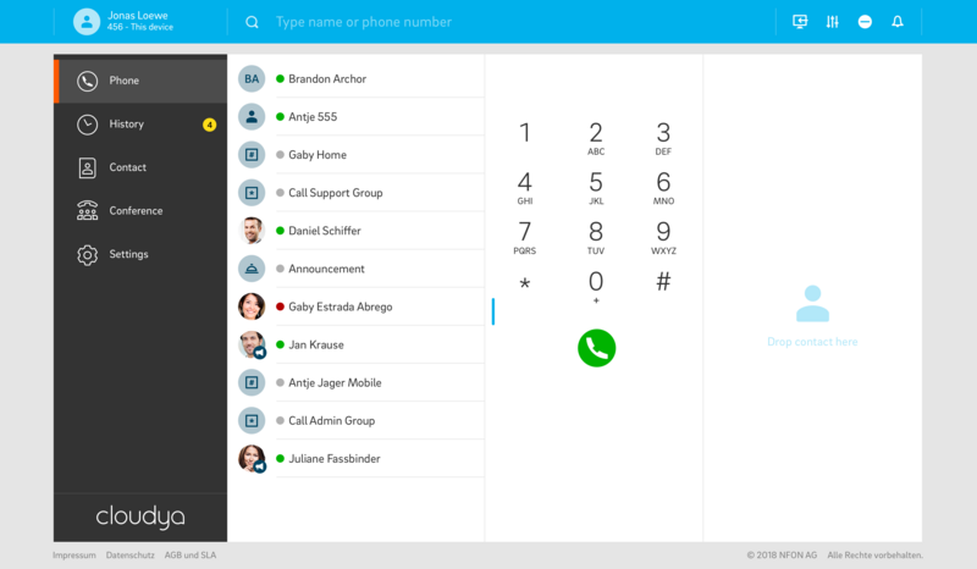
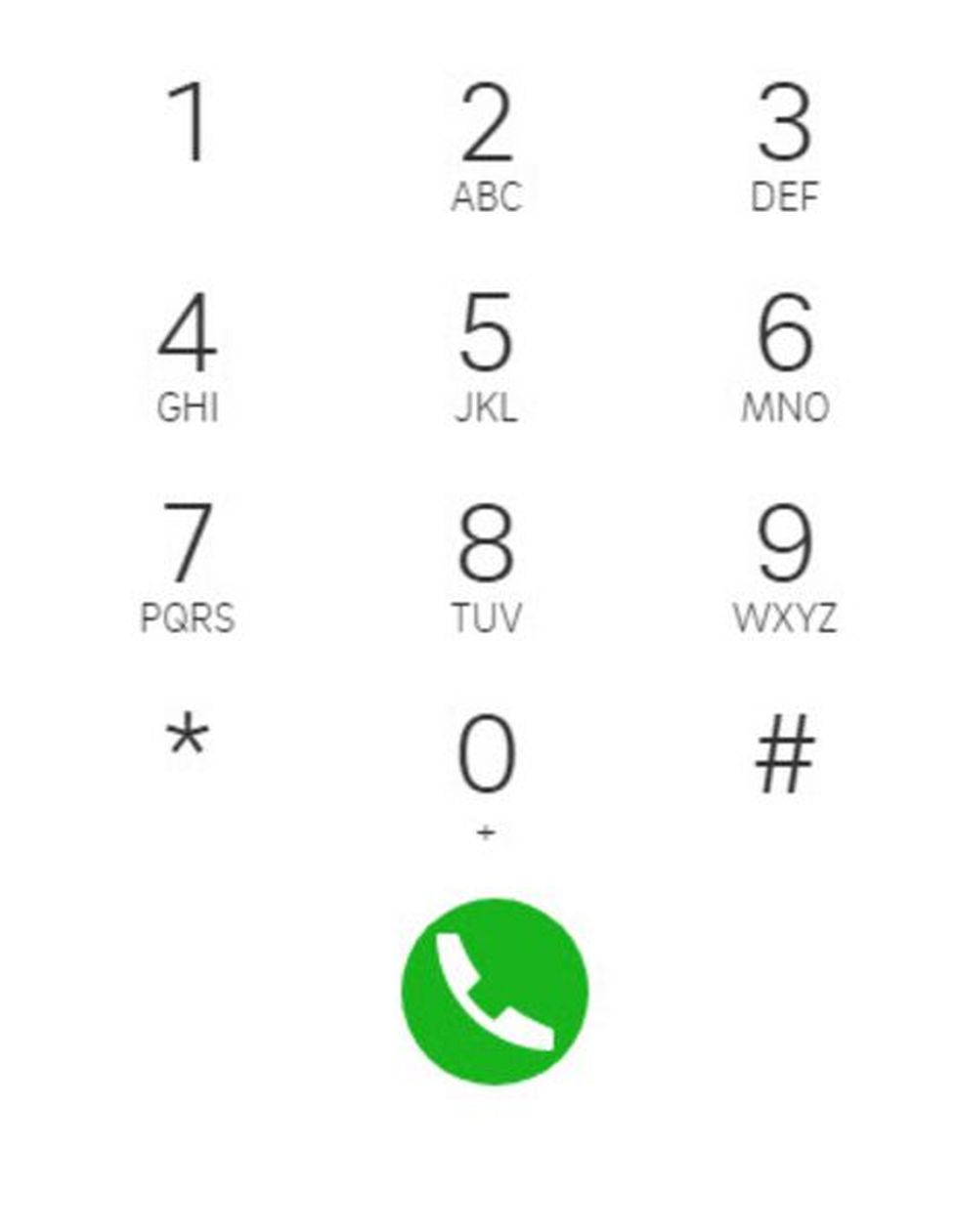


 .
.