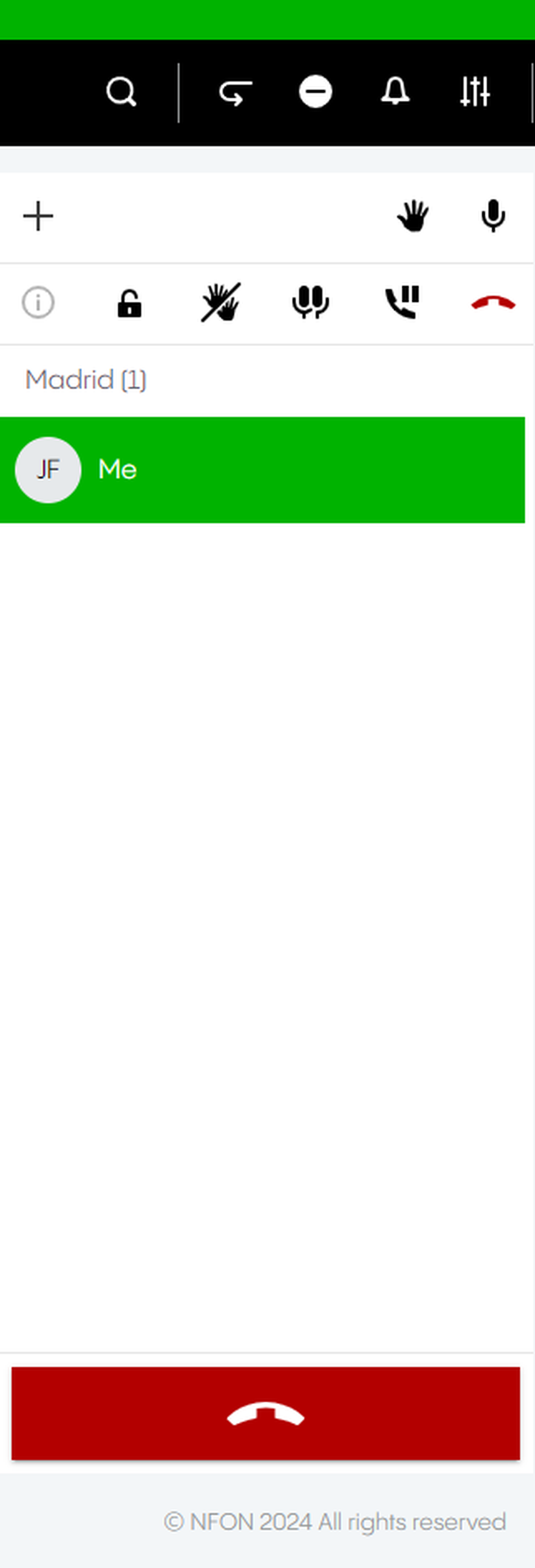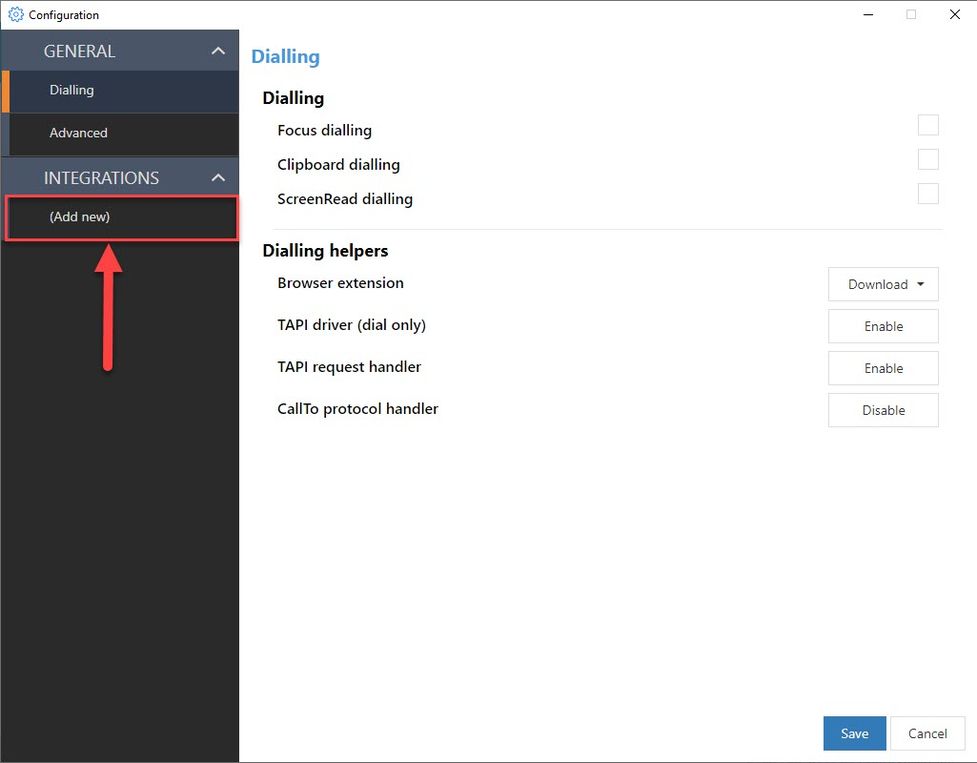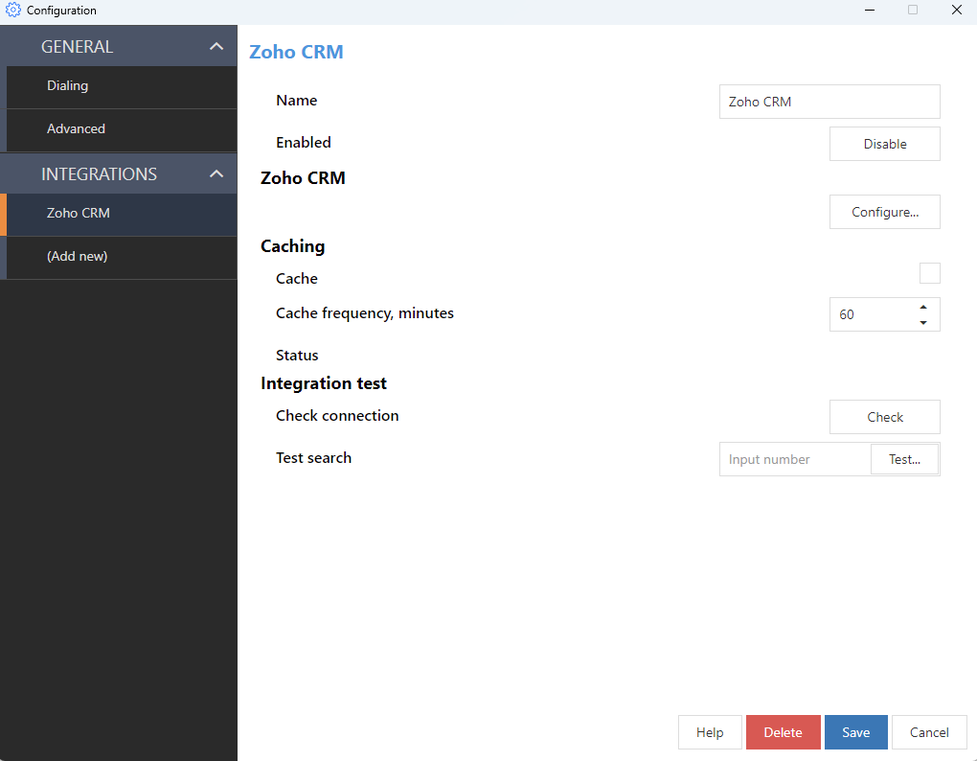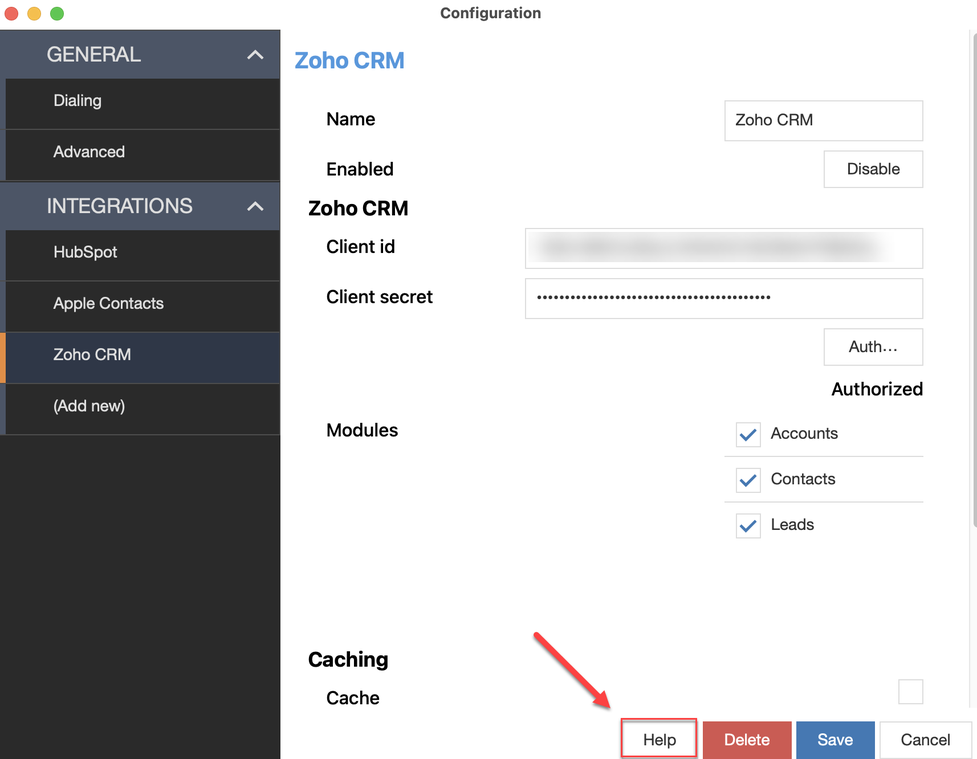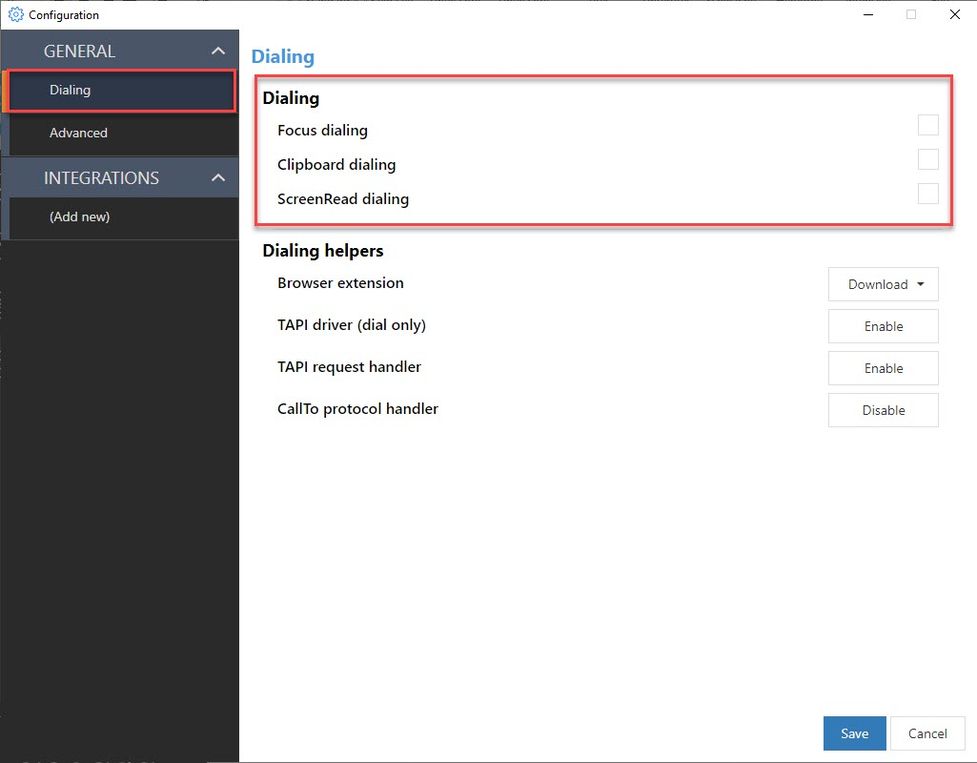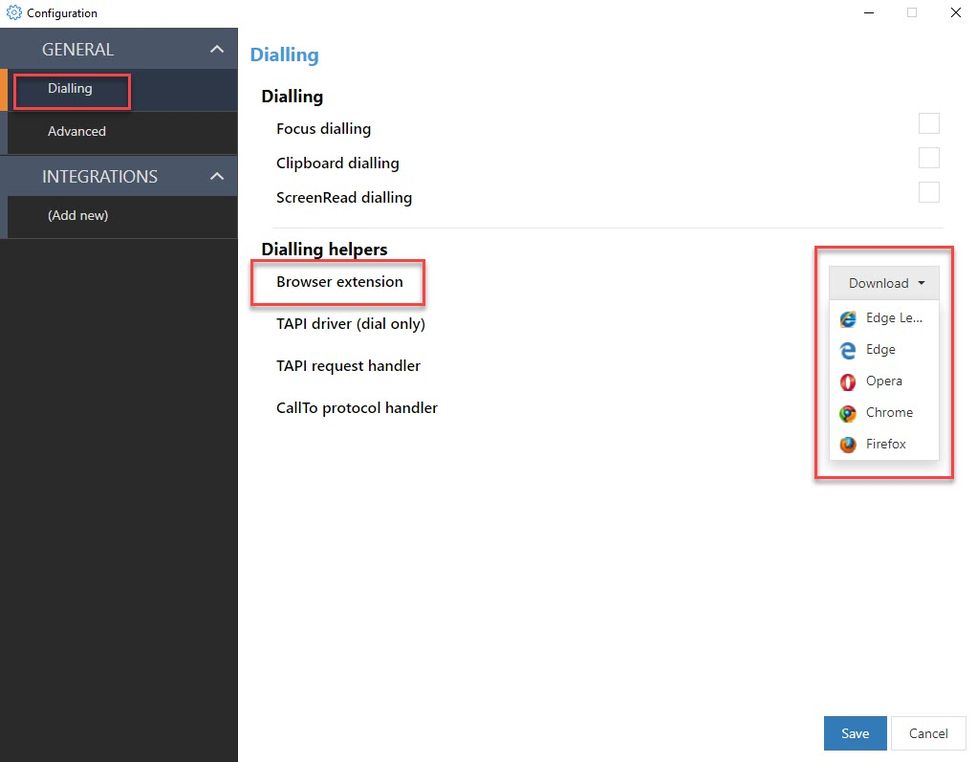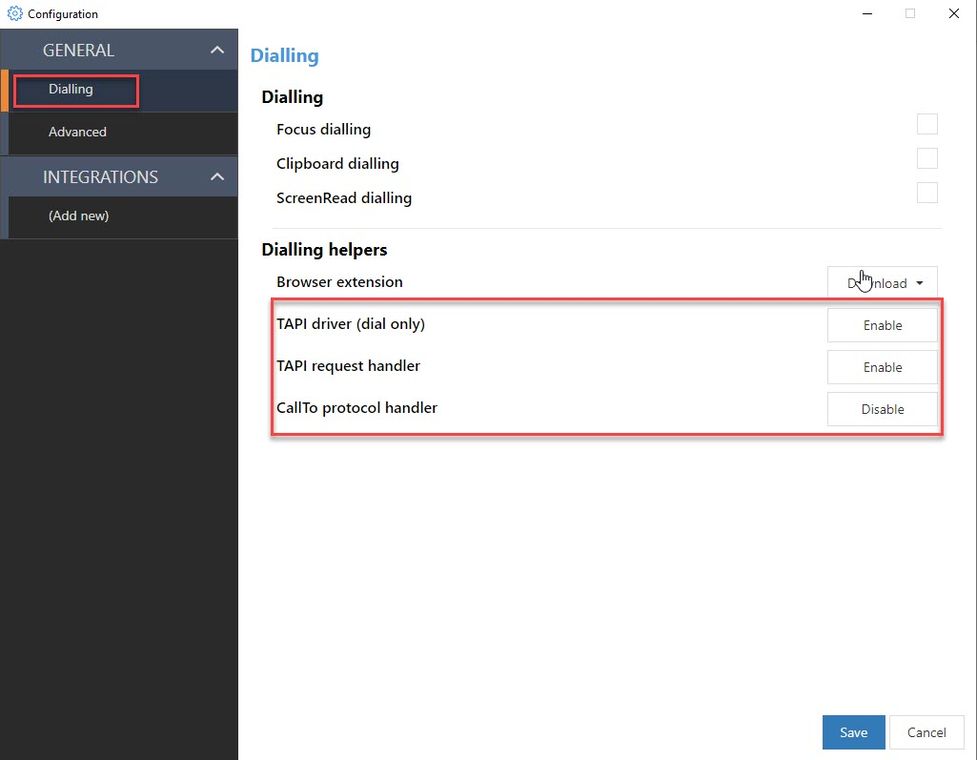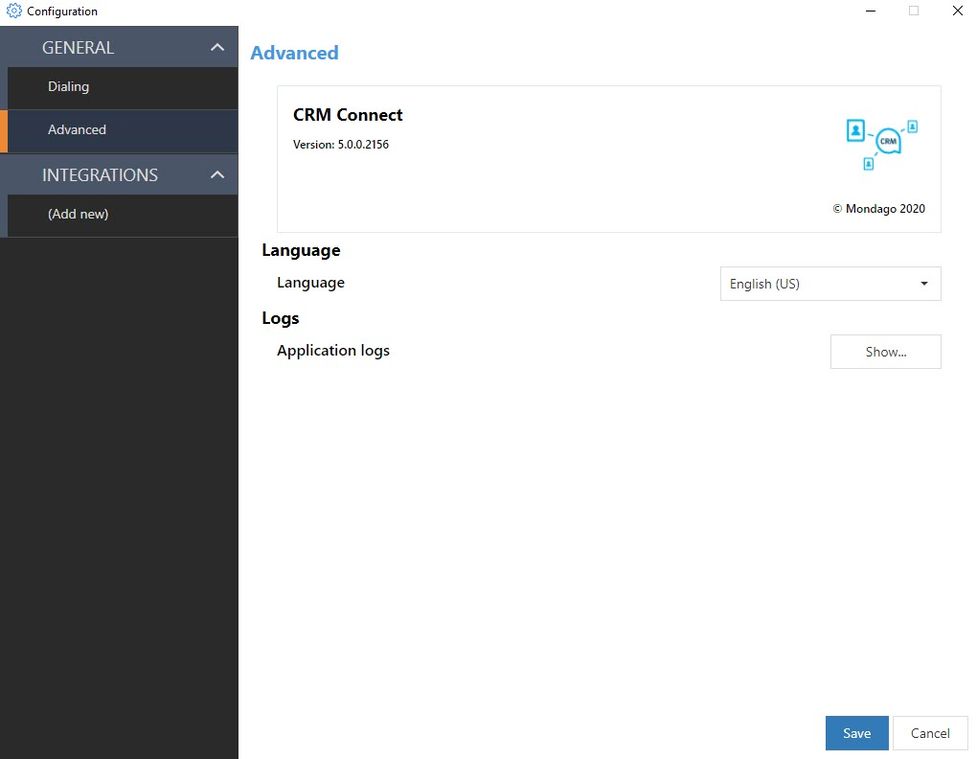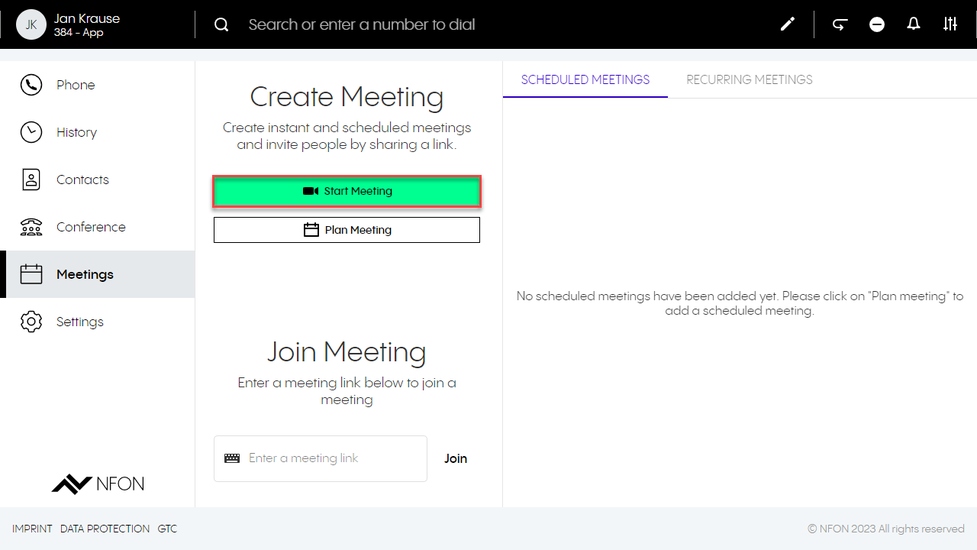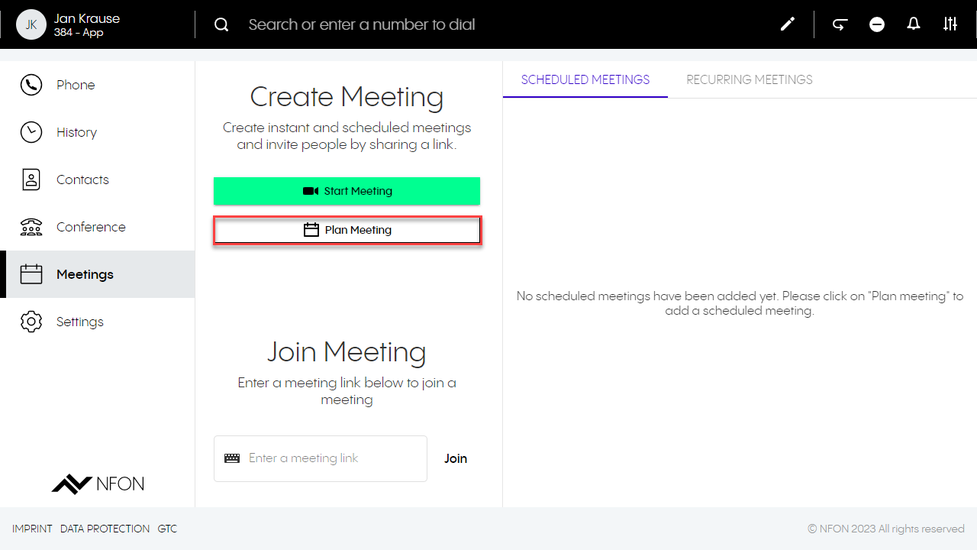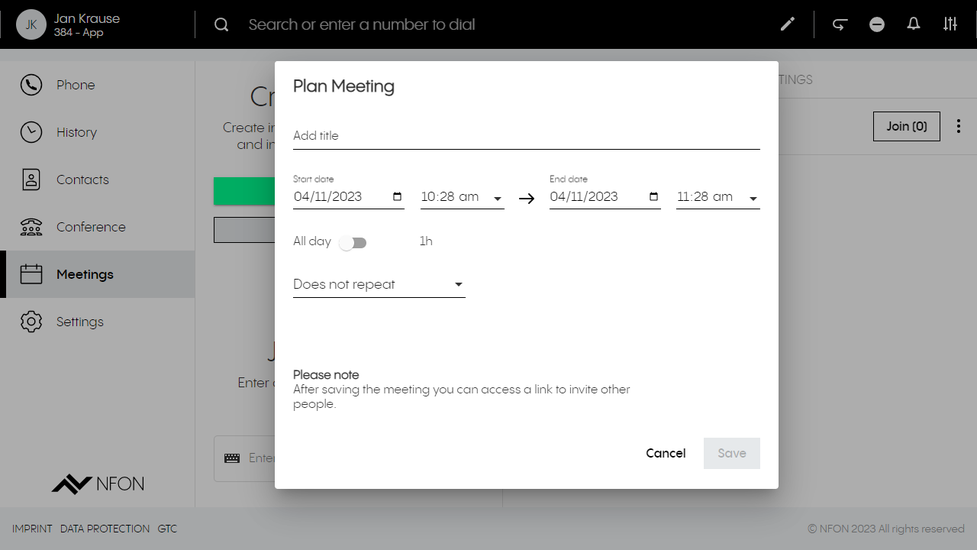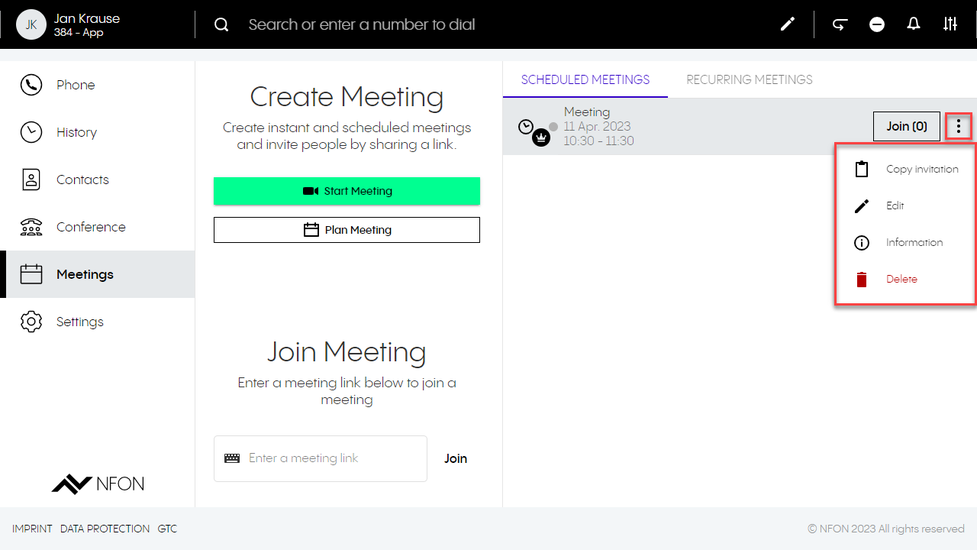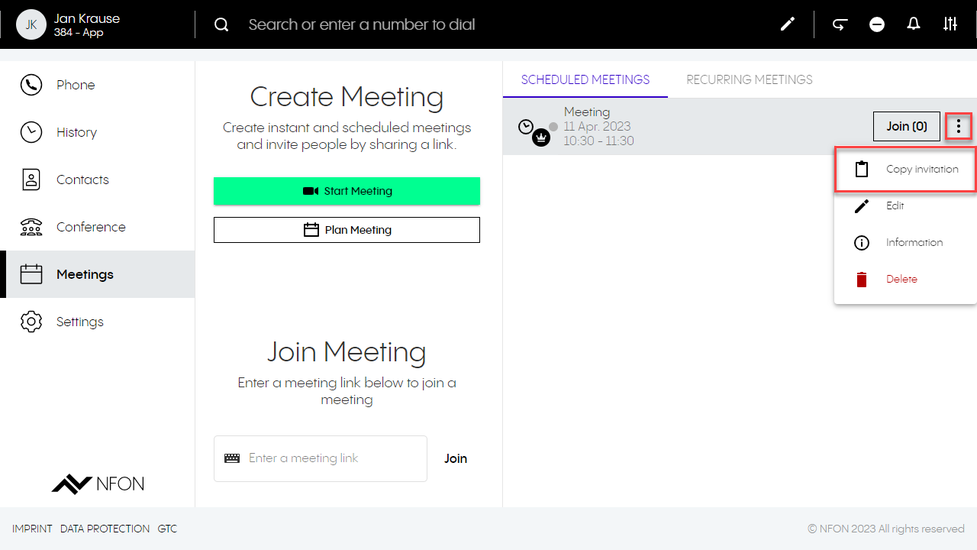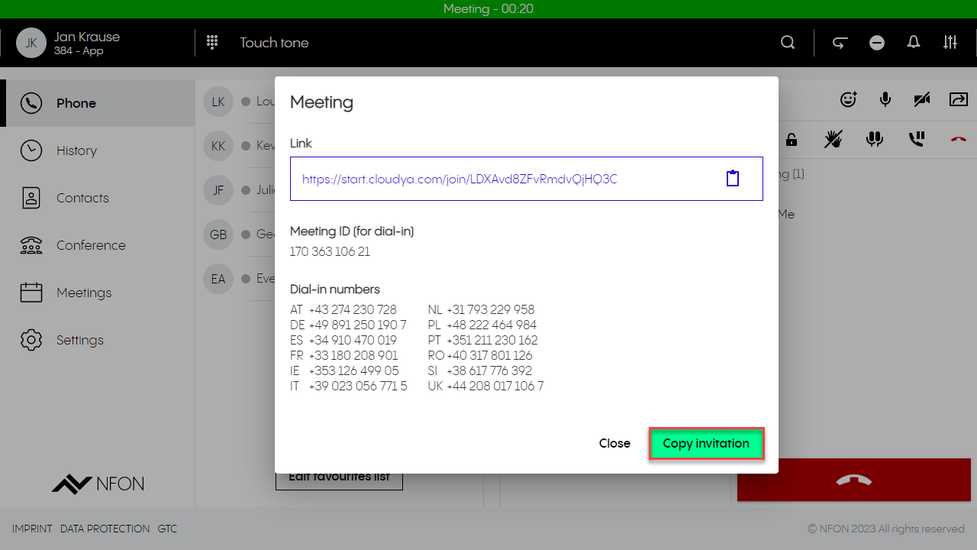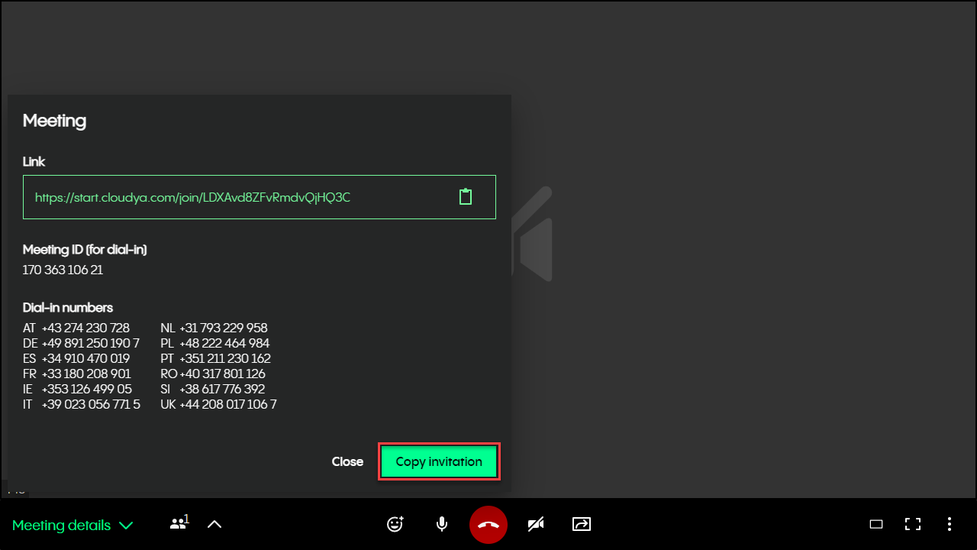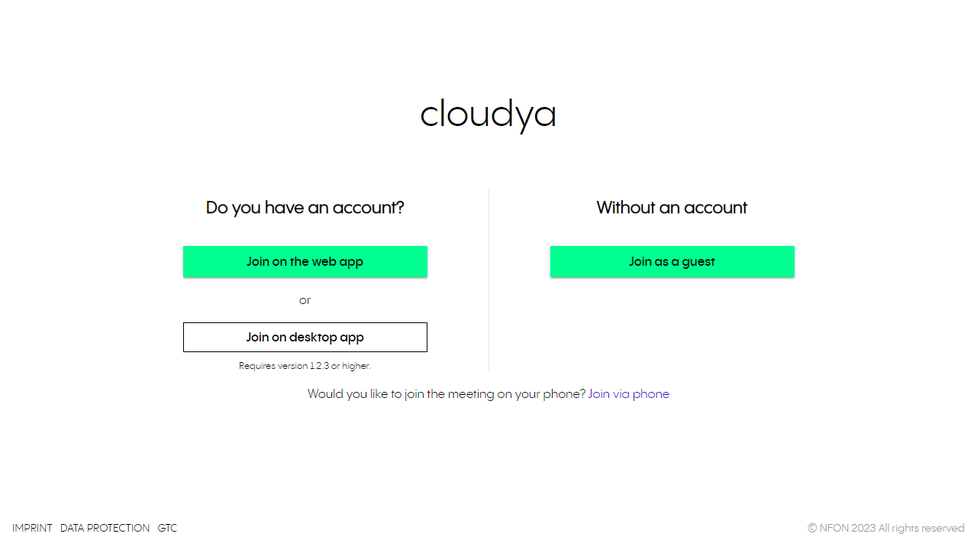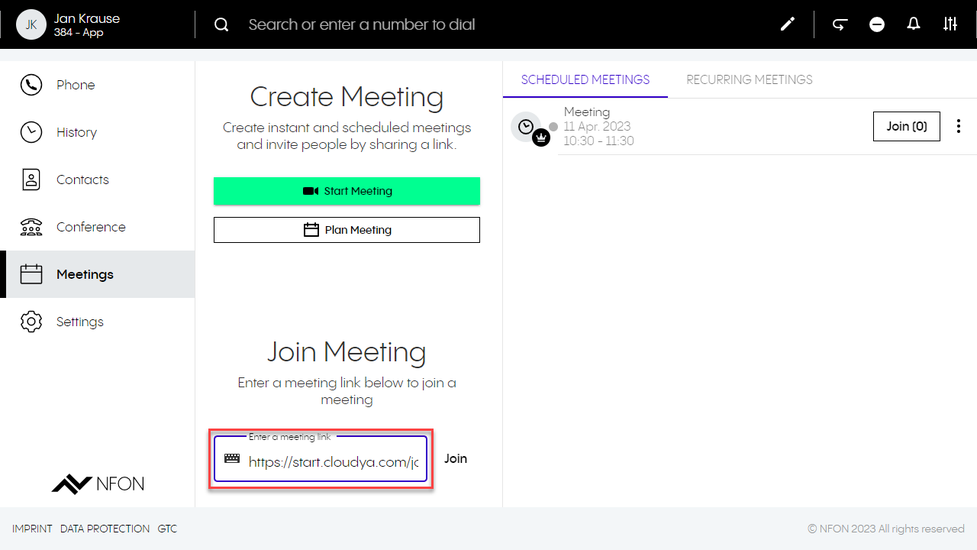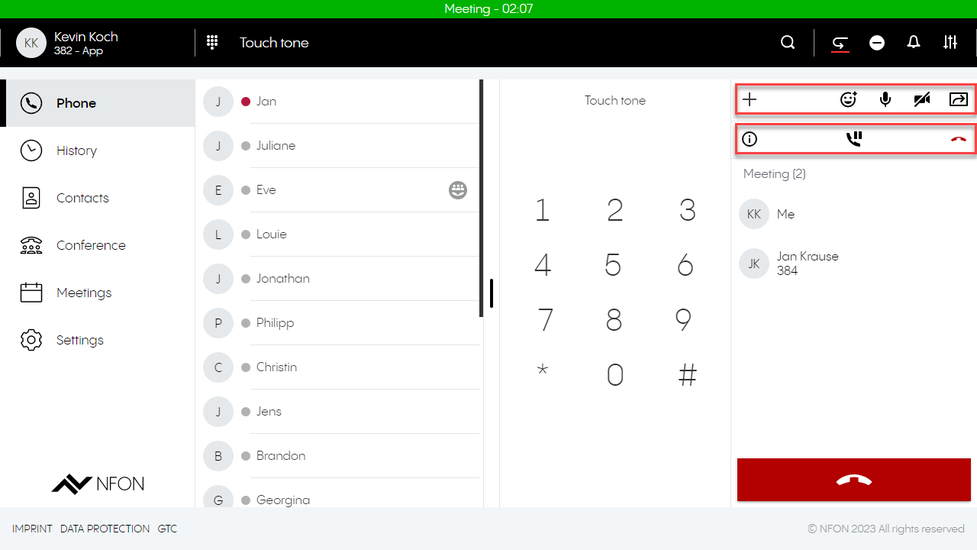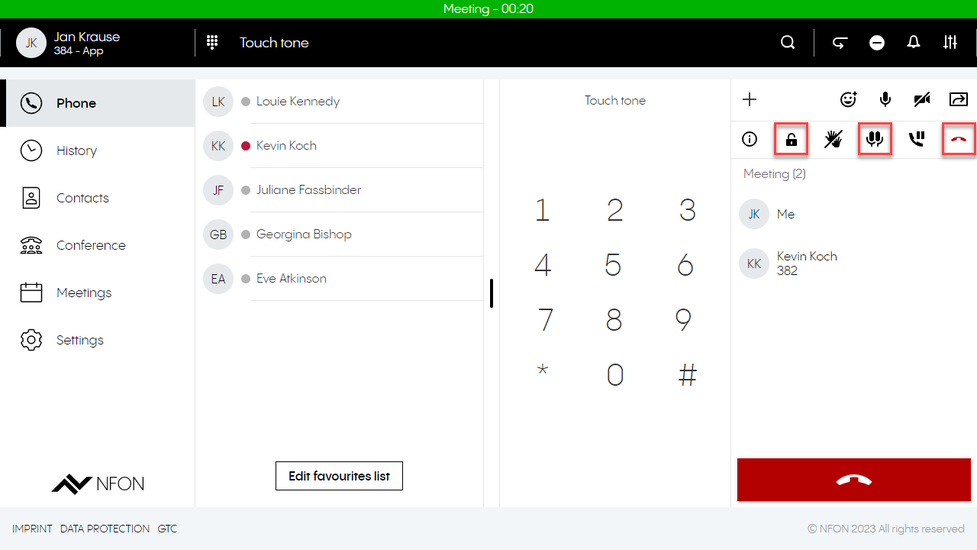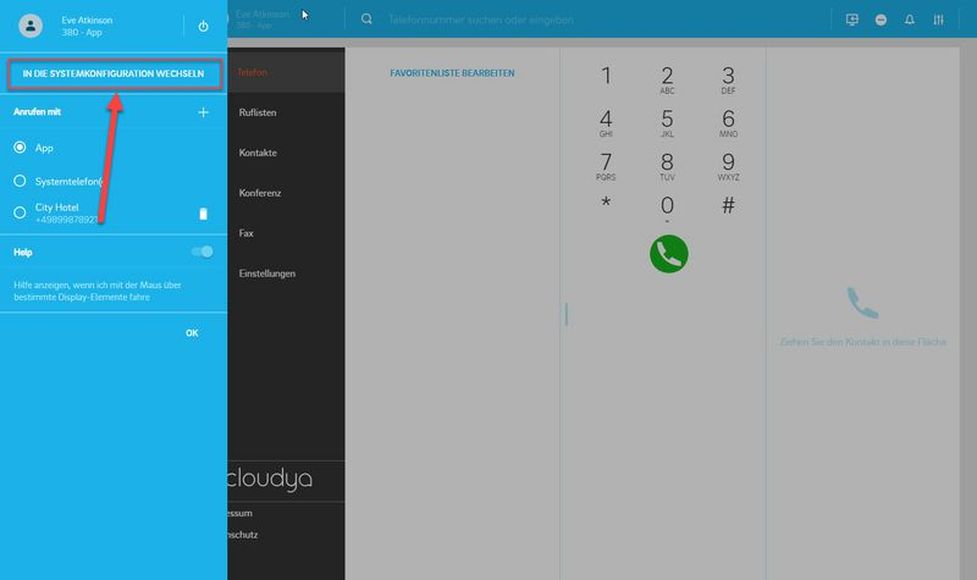1. Overview
Downloading Cloudya
You can find the Desktop App for Windows and macOS on the download page.
Download and Install for Microsoft Windows
- Open the download page.
- Download the preferred desktop app of the list.
⇒ The installer comes in a ZIP file. - Open the ZIP file and run the embedded installer.
⇒ The app can be found on your desktop once the installation has been completed.
Download and Install for macOS
- Open the download page.
- Download the preferred desktop app of the list.
⇒ The installer comes in a ZIP file. - Open the ZIP file and extract the DMG file.
- Move the DMG file to your application folder.
For the installation of the Desktop App please open the Setup.exe file.
After your account has been created, you will receive an email with a request to define a password. Please define it and use it to log in.
You can enable virtuelle Telefonanlage – DIALOG telekom Desktop app to auto start on system startup.
To enable it for Mac OS:
1. Start virtuelle Telefonanlage – DIALOG telekom Desktop app.
2. Right-click on the virtuelle Telefonanlage – DIALOG telekom Desktop App icon in the dock.
3. Select Options > Open at Login.
To enable it for Windows:
Follow the steps described at https://support.microsoft.com/en-us/windows/add-an-app-to-run-automatically-at-startup-in-windows-10-150da165-dcd9-7230-517b-cf3c295d89dd.
Login
In order to use the app proceed as follows:
- Open start.dialog-vt.at
- Enter your username (this is your e-mail address) and password.
- Click on login.

Upon your first login, you'll be prompted to grant permission to the app to access your microphone and camera.
Once you are logged in, you will see the start screen of the app.

App overview
The app is divided into 5 major sections:
- App menu in the top left corner
- Search bar on the top
- Telephone menu on the left side
- Favourite list (your BLF keys)*
- Telephone / Dial field

*The favourite list is a list of the BLF keys from your device. In case you did not set any BLF keys or the user is new, this field will remain empty.
App menu
In this section, you can:
- Log in and log out from the app.
- Select or add a device using the Call with function.
- Access External numbers/DDI.
- Activate or deactivate the Show help tooltips function.
You can make calls using the app, your extension (e.g. your desktop phone) or another device, such as your mobile phone. This feature is called Click to Dial (C2D). Just select the device you want to make a call with, and all your calls will go through that device.
When the app menu is closed, you can see your name and the device you are calling with in the top-left corner.

Per default, the app is set as your primary device - the target you will call with. This means, once you have an incoming call, your app will ring. In case you want to change this, select a different device.
Adding a new device to call with
- Click on Call with.
- Click on +Add.
⇒ An input field opens up. - Enter a name and telephone number for the external number, e.g. Hotel.
- Click on Add.
⇒ Your recently added number appears on the list.

Making a call with a newly added number
- Click on the entry.
⇒ The new device (here, the hotel room phone) is now selected as the device to make calls with. - Dial the number you would like to call.
⇒ The selected device (here, the hotel room phone) will ring. - Accept the call.
⇒ The call to the number you have dialled initially is now initiated from the selected device.

Search bar
The search bar is used to browse contacts, extensions, conferences, meetings and groups. Search results are clustered into these categories.
To search:
- Type in the name you are looking for.
- Select the respective category to be able to receive the relevant search results.
Next to the Search bar, you will find some shortcuts to the following features:

| Call Forwarding: Select the call forwarding profile you wish to activate | |
| DND: Activate or deactivate the Do not disturb function | |
| Ringtone Settings: If your ringtone is off, the app will not ring and you will only see a notification | |
| Device Settings:
|
Individual icons may not be visible for you in case you did not configure the actual setting.
Telephone menu
Here you will find the following features:
Phone
In this section, you can
- Make calls (for more information on how to make calls, see Telephone - how to make calls)
- See the favourites list
- Click on Edit favourites list to go to Settings and access Function keys here
- Use the dial field to enter a phone number or a PIN

History
In this section, you can see your recent events, i.e. incoming, outgoing and missed calls, conferences and meetings that you have attended, as well as access your voicemails.
In the Calls tab, click on the information icon to:
- Delete an event
- Get information about the event type
- Copy to clipboard

Contacts
In this section, you can access all your contacts in alphabetic order.
There are several options to call a contact:
- Double-click on an entry
- Right-click on an entry to select from several call options.
To select from several call options:
- Hover over the entry.
- Click on the Information icon.
- Right-click on the phone number.
- Choose the device you want to call with.
When right-clicking on an entry, you also can:
- Add a contact to a function key
- Add a number to contacts

| Filter your contacts into global and private contacts | |
| Delete particular contacts Please note that you are only able to delete your local contacts. If a contact has been added by your admin, you will not be able to delete it. | |
| Add a new private contact |
Settings
In this section, you can access the following features:
- User settings
- Call forwarding
- Queues
- Function keys
- Fax
- Download
- Info
For more information, go to Settings.

Please note that fax settings from Ncontrol are not synchronised with the web app.
Favourite list
The favourite list is a list of function keys e.g. speed dials or busy lamp fields set on your extension.
For example, you can save telephone numbers that you call most frequently to your favourite list.
- Click on Edit favourite list.
- Then click on the plus button and enter the telephone number and the name.
- Save the entry.
The entry now appears in the favourite list.
In case there are already function keys set for your extension (e.g.to your desktop phone), they will appear here in your favourite list.
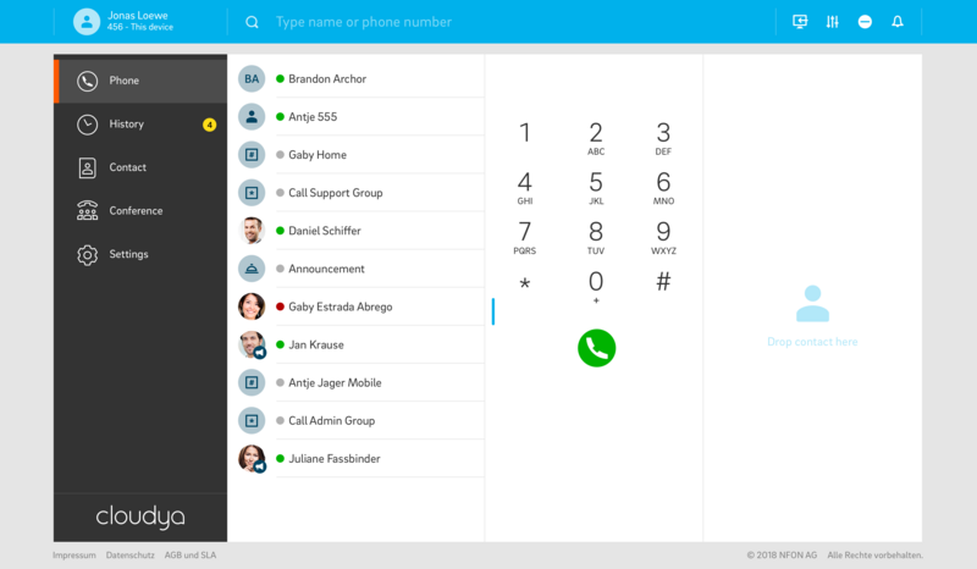
This is your virtual BLF list.
- See who is talking
- Drag & drop the number directly from the favourite list to initiate the call
Telephone / dial field
- Dial here the telephone number you wish to call
- Use the DTMF field to enter the telephone number you wish to call or to enter conference room PINs
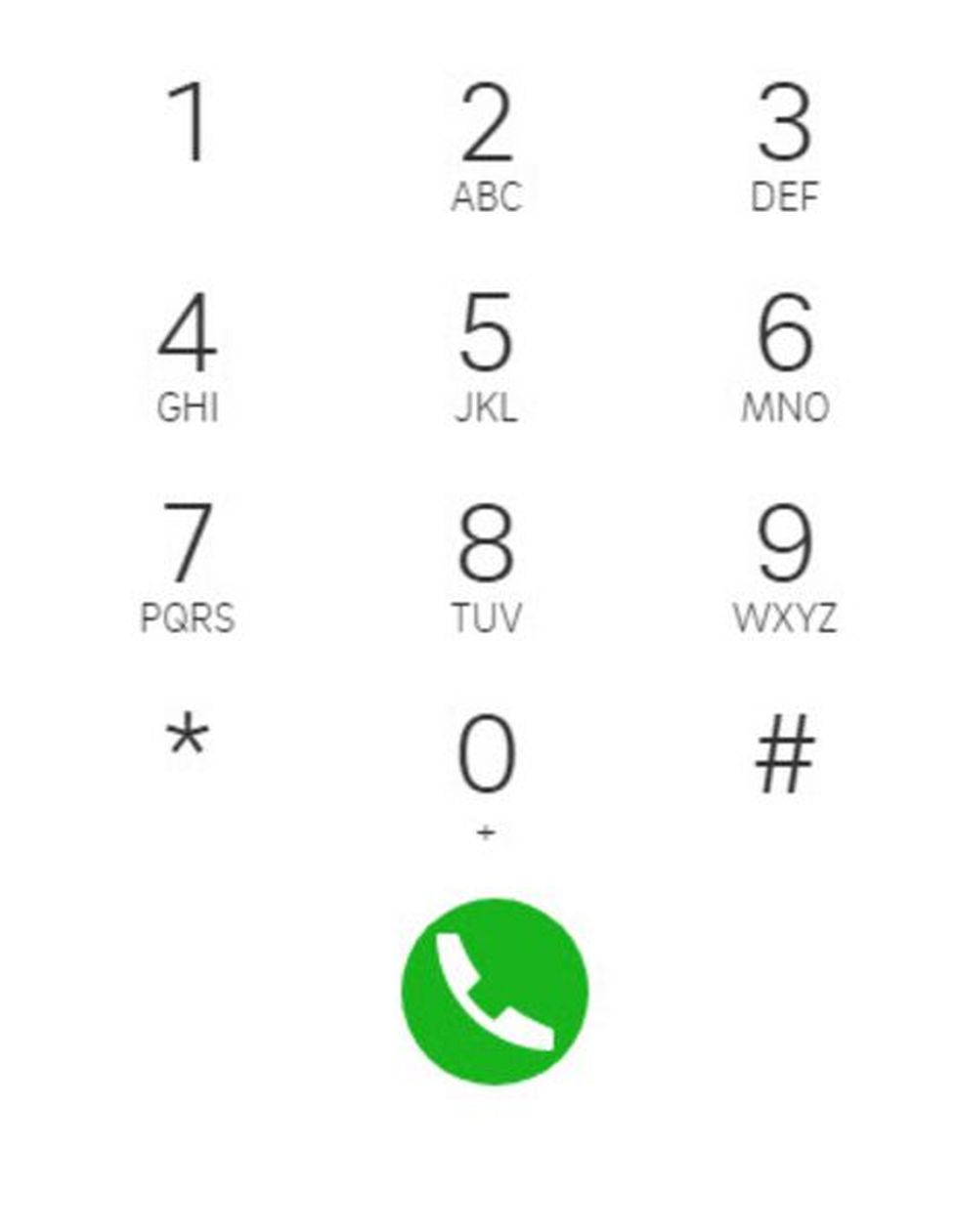
Data processing of private phone book entries
In the event of private use of the phone system, the employees are to be informed in an appropriate manner about the data processing of private phone book entries or the individual assignment of favourites / function keys. In various application scenarios, this personal information can be processed within the telephone system use/administration, during technical and operational operation, including troubleshooting or holiday substitution and substitution in case of illness, during the optimisation and during law enforcement scenarios. A distinction between business and private information cannot be made technically, or only to a limited extent.


 .
.