6.2 Meeting Features
Jump to:
No content available.
Welcome!
This manual helps you to optimize the usage of virtuelle Telefonanlage – DIALOG telekom Mobile App (iOS), the cloud telephone system by DIALOG telekom.
We hope you enjoy working with virtuelle Telefonanlage – DIALOG telekom!
Subject to alterations
Version 2 / 09/2025 (EN)
| Type | Icon/Character | Description |
| NOTE
CAUTION
WARNING | NOTE: Information that is useful but not critical to the reader.
CAUTION: Tells the reader to proceed with caution.
WARNING: Stronger than CAUTION; means "don't do this" or that this step could be irreversible, e.g., result in permanent data loss. | |
| TIP |
| Useful tips that provide additional information. |
| Procedure | 1. 2. 3. | Procedures are numbered steps to perform an action, where the order of the steps is relevant. |
| Result of procedure/action | ⇒ | Indicates the result of an action//procedure. |
| Lists | • • | Used for listings and items where the order of steps is irrelevant. |
No content available.
We support the use of the mobile app on the following operating systems:
- iOS 15 and above.
Rooted mobile phones will not be supported!
Logging in for the first time
To use the app, you have to login with your virtuelle Telefonanlage – DIALOG telekom username and password. These are the same credentials you would use at https://start.dialog-vt.at.
Upon the first login, the app will guide you through the settings for
- Permissions required for the app to work
- Registration of the mobile number
These settings can be changed later on. Please be aware that without the proper permissions the app might not work as intended.
Selecting a country for emergency calls and call-through
When you log into the app for the first time, it requires you to select
- A country for emergency calls (the emergency number is selected depending on the country; if you are travelling to another country, change this setting)
- A call-through country (used for initiating GSM calls; please be aware of phone charges and roaming costs)
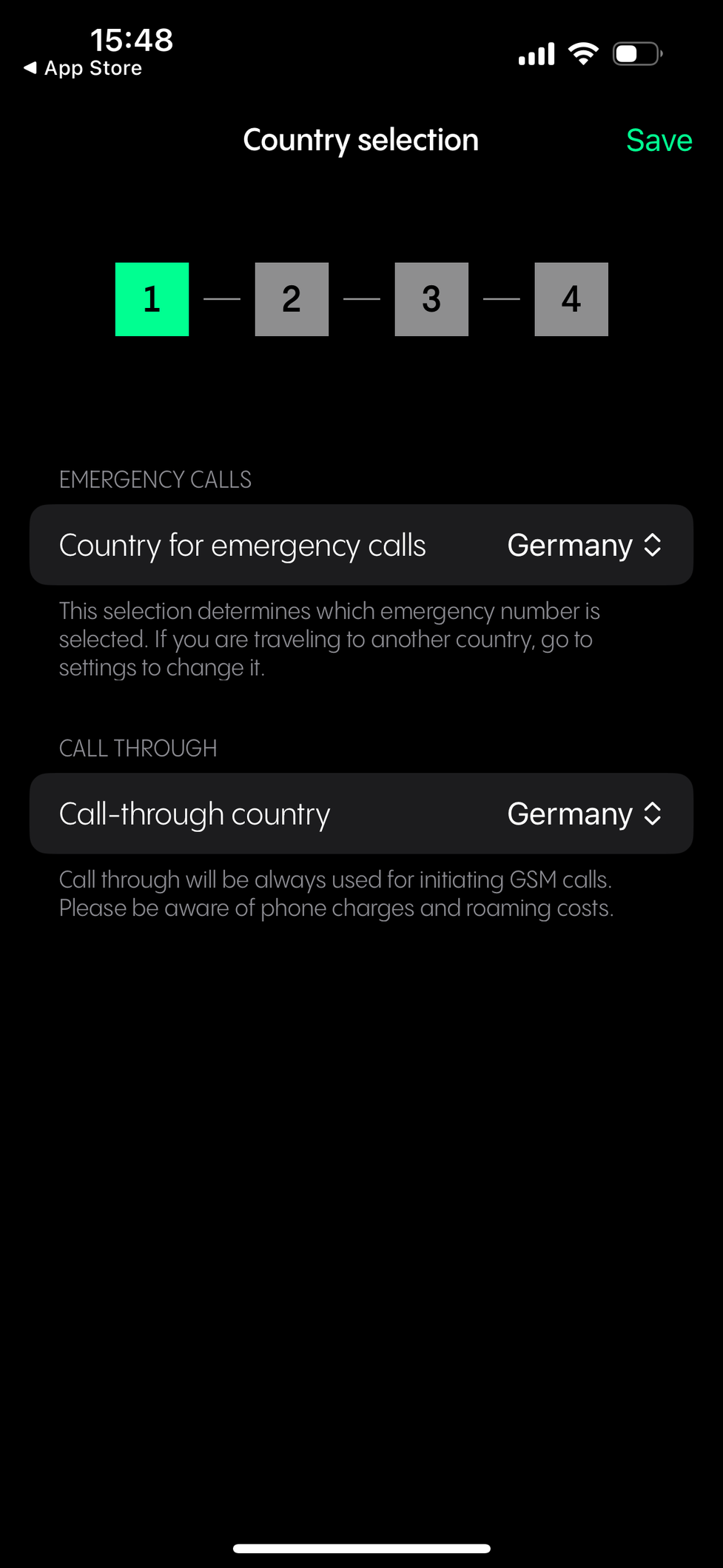
Giving permissions to the app
When you log into the virtuelle Telefonanlage – DIALOG telekom iOS app for the first time, the app requires you to give access to
- Microphone
This permission is required for the app to work.
- Local contacts
- Video camera
- Notifications
These permissions are not required for the app to work.
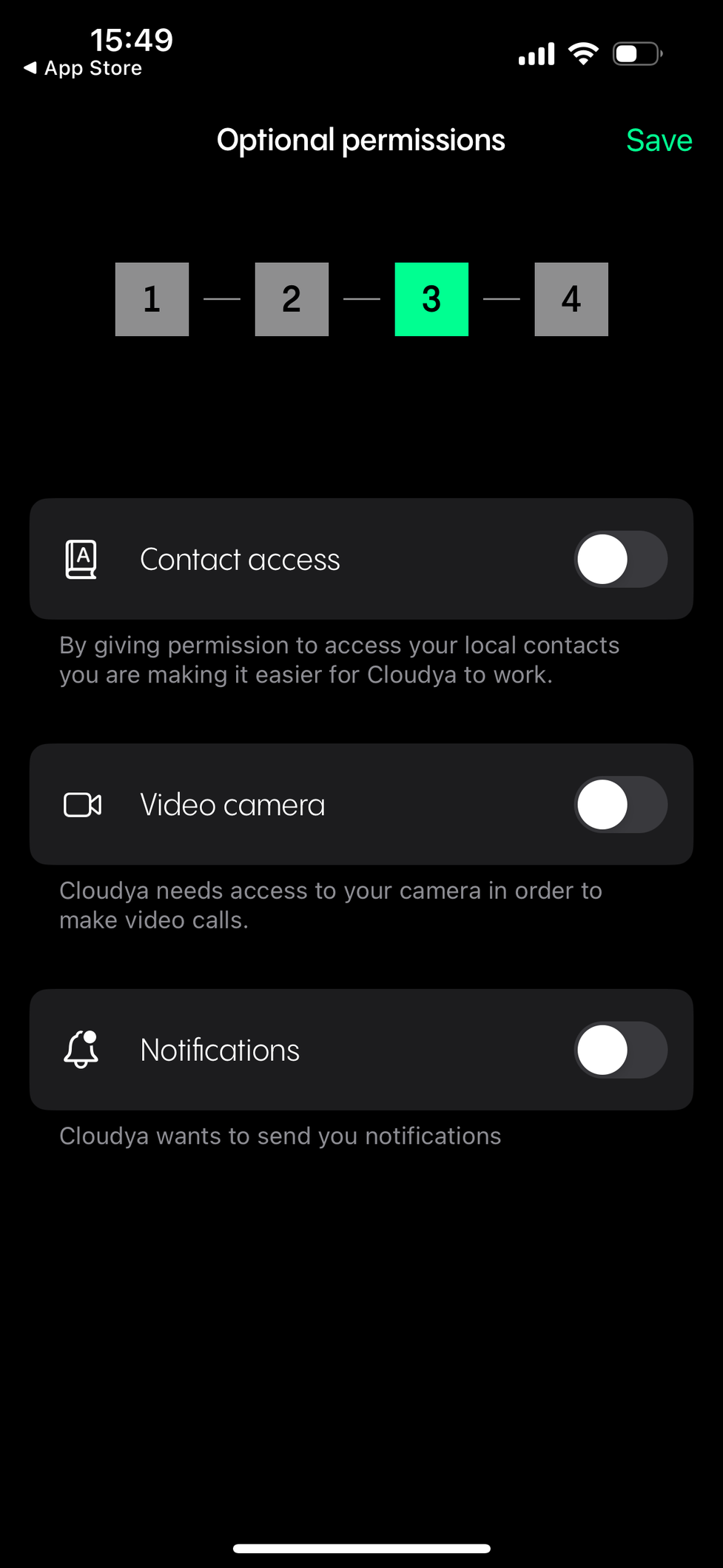
Registering your mobile phone number
If you would like to receive calls via GSM, you can register your mobile phone number.
After you have entered your phone number and registered it, you will receive an SMS with a verification code which you will have to enter to complete the registration.
Please note that you are not required to register your phone number when logging in for the first time. You can skip it and always do it at a later time.

Logging into the app
On subsequent logins, you can log into the app using Touch or Face ID if you have activated it during the first login.

Using sessions
If you are logged into the virtuelle Telefonanlage – DIALOG telekom app on any other device, you can choose to continue an active session with its settings, delete that session or create a new session.

No content available.
Once logged in, the first initial screen is the Favourites which matches the function keys of your extension.
In this view, you can
- call someone from the list and
- see their BLF status.
Overview
In this view, you can
- Switch to Conferences
- See that the user is in your pick-up group
- Switch to History, Search, Dial pad or Settings tabs
In this view, you can
- join a subscribed conference (by calling the conference and entering the pin),
- subscribe to a conference
- and see detailed information about the conference.
Overview
In the Conferences view, you can
- Switch to Favourites
- Subscribe to a conference
- See detailed information about a conference
- Switch to History, Search, Dial pad or Settings tabs
Subscribing to a conference
To subscribe to a conference:
1. Tap on the plus symbol in the upper right-hand corner in the Conferences view.
2. Search for a conference.
3. Enter the PIN for the conference.
4. Tap on Subscribe.
Showing detailed information about a conference
If you click on the info button next to a conference name, you can see detailed information about a conference.
In this view, you can
- See the host
- See the active members of the conference
- See the internal and external phone numbers to dial into the conference
- See the host and participant PINs
- Unsubscribe from the conference
- Go back to the Conferences view
History
The History tab shows a list of recent calls. The call history is updated automatically; however, you can manually update it by swiping from top to bottom.
In this view, you can
- Switch to Missed calles
- Switch to Voicemails
- Edit the calls (delete all or select some calls and then delete them). You can also delete a specific call by swiping across the call entry from right to left. It is also possible to delete a call entry if you click on the info button or the arrow symbol on the right; the Delete entry option is shown then.
- See incoming calls (no symbol)
- See missed calls (in red)
- See outgoing calls (upwards-pointing arrow)
- See information about the caller and when the call was made
- See that the call has been transferred. If you click on the arrow, you can see who the call was transferred by.
- Switch to Favourites, Search, Dial pad or Settings tabs

Voicemail
In the Voicemeils tab, you see the list of the voicemails.
In this view, you can
- See who left the voicemail and when
- Forward the voicemail per email (a Forwarding window appears)
- Delete the voicemail
- Turn on the loudspeaker
- Play the voicemail
- Call the person who left the voicemail
- Edit the voicemails (delete all or select some voicemails and then delete them)

Search
In the Search tab, you can search for dial targets from the PBX as well as your phones contacts.
In this view, you can
- Search for contacts, conferences and groups from the PBX. Please note that only the PBX contacts, conferences and groups are searched by default.
- Search for contacts on the device you are using (only if you have given the virtuelle Telefonanlage - DIALOG telekom app the permission to access local contacts)
- Clear last searches (only the last ten search results are displayed)
Search filter
You can perform a search in PBX contacts, conferences and groups or on your phone.
In this view, you can
- Start a search by clicking on the looking glass and entering the name or number
- Go back to the general search page by clicking on the filter symbol
Searching for conferences
When you find the conference you have been looking for, you can
- Subscribe to the conference
- Join the conference (PIN required)
- Go back to the general search tab
No content available.
Making a call
In order to initiate a call, simply click on any of your favourites, call history or search result. In case you want to dial a specific number, open the dial pad and type the number you want to dial.
When in a call, you can
- See who you are in a call with and for how long
- Open the options for the call
- Mute the call
- Open the dial pad
- Select the audio output
- Add another call
- End a call
- Switch to GSM (if you have registered a mobile phone number)
Options in a call
If you tap the options button (2 in the previous image), you can
- Switch to a video call
- Hold the call
- Transfer the call
- End the call
Making an interactive blind transfer
When you are in a call with someone and want to transfer the call to another person without asking the latter if the transfer is possible:
- Tap Transfer call to... in the options menu.
- The Transfer call? window appears.
- Type in the name or the number of the contact you want to transfer the call to.
Tap OK to transfer the call or Cancel to return to the search for contacts.
The call is being transferred to the selected contact.
Making an interactive attended transfer
When you are in a call with someone and you want to transfer the call to another person and you talk to this person first and he/she decides whether to accept the call or not:
- Put the first call on hold.
- Call the second person while the first call is on hold and ask.
- Transfer the first call to the second call.
No content available.
1. When in a call, tap on the Add a new call button.
2. In the Add a new call window which opens, search for a person you want to add to the call.
3. The app finds the contact.
4. Call the selected contact. Please note that the first person is put on hold in the meantime.
5. When the selected contact picks up the call, click on Merge to create an ad-hoc conference.
6. You are now in an ad-hoc conference.
When you click on the options (three dots in the upper right-hand corner) in an ad-hoc conference, the following appears.
In this view, as a host, you can
- Manage members
- Switch to a video call
- Put the call on hold
- Transfer the call
- End the call
Managing participants
In this view, you can
- Open the options to manage the participants and the conference
- Go to the Raised hands tab
- See the host and the options
- See the participants and the options
- Mute all participants
- Lock the conference
- Save the changes by clicking on Done.
Managing participants and conference call
When you click on the options to manage participants and the conference call (three dots in the upper right-hand corner), the following appreas.
In this view, as a host, you can
- Add a new participant
- Lock the conference
- Mute all participants/unmute all participants
- Lower all hands (if there are raised hands)
- End the conference call
Managing host options
In this view, as a host, you can
- Mute yourself
- Raise hand
- Leave the conference (this will end the call for all the participants)
Managing participant's options
In this view, as a host, you can
- Exclude a member (this member will no longer be a part of the conference)
- Mute a member
Receiving calls in locked mode
Incoming calls via virtuelle Telefonanlage- DIALOG telekom are received like regular calls
- While the phone is locked
Receiving calls while using the virtuelle Telefonanlage- DIALOG telekom app or another app
Incoming calls via virtuelle Telefonanlage- DIALOG telekom are received like regular calls
- While using the virtuelle Telefonanlage- DIALOG telekom app/another app
Switching a call to GSM
You can only switch the VoIP call to GSM if you have registered your mobile phone number.
To switch to GSM, tap Switch to GSM, and then OK in the pop-up message.

By switching the VoIP call to GSM, the VoIP call will end and a GSM call will be generated in the background.

No content available.
To join a meeting, you need an invitation. After you have received an invitation to a meeting, there are several options to join:
- Joining a meeting via the app
- Joining a meeting via an invitation link
- Rejoining a meeting from history
Joining a Meeting via the App
To join a meeting via the app:
- Tap on the dialpad icon in the bottom menu
- Tap on Join meeting
- A pop-up window will appear in which you can enter the meeting URL or link ID
- After entering the meeting URL or the link ID, tap on Join

Joining a Meeting via an Invitation Link
If you have received an invitation link (e.g. by email), tap on the link to join the meeting. The app will automatically connect you to the meeting.

Rejoining a Meeting
To rejoin a meeting in which you have previously participated:
- Tap on History in the app menu at the bottom
- Tap on a meeting you have joined before
The app will automatically connect you to the meeting.

Audio Mode
After joining a meeting, you will initially participate in the meeting in the audio mode.

Using the icons in the bottom bar, you can:
- Put the call on hold
- Mute/unmute
- Leave conference
- Select audio output device
- Access call, video and conference options (three dots)
Tapping the video icon in the top right corner, you can:
- Switch to video mode

Call, Video and Conference Options
Tap on the three dots in the bottom right-hand corner to access call, video and conference options. In this menu, you can:
- Put the conference on hold (cameras are switched off automatically and the conference goes to the audio mode; press unhold to resume the meeting; to switch back to the video mode, tap on the top-right camera and then the camera in the bottom bar)
- Go to the dialpad
- Make a new call (the conference is set on hold and you can make another call)
- Switch camera (front/back)
- Raise hand

As a Host, you have additional conference options:
- Lower all hands
- Lock/unlock conference
- Mute/unmute all

Members/Manage Members
When in the audio mode, tap in the middle of the screen. You will see two tabs, Members and Raised hands.

In the Members tab, as a participant of a meeting, you can:
- Mute/unmute yourself
- Raise/lower hand
- Leave conference

In the Members tab, as a host, you have additional options:
- Mute/unmute all
- Lock/unlock conference
- Mute/unmute participant
- Exclude participant
- Lower all hands
- End conference
Video Mode
To start the video mode:
- Tap on the camera icon at the top right-hand corner
- Tap on the camera icon at the bottom left-hand corner. You will have to give the app permission to access your camera.

If there are more than 4 participants, swipe to the right or left to see other members of the conference.
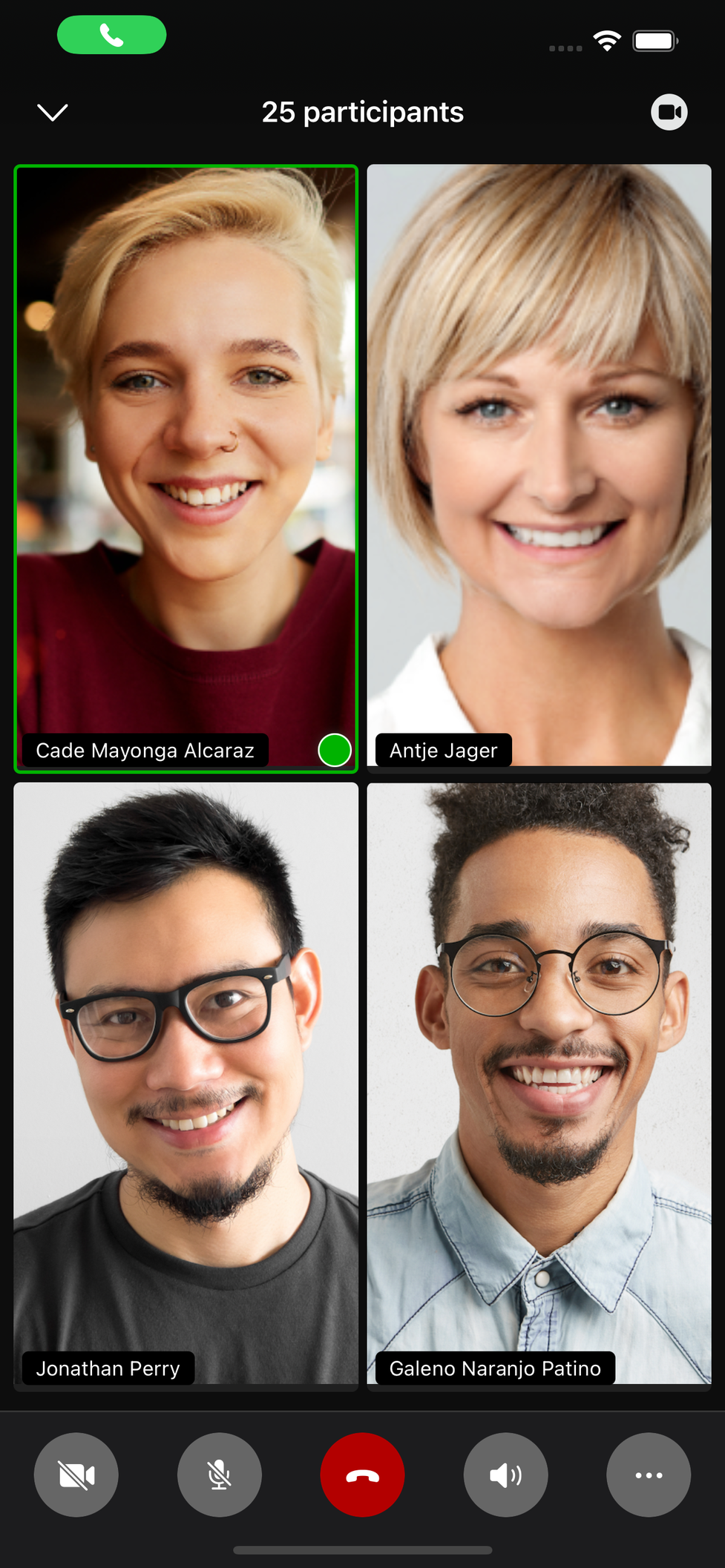
Long Press on Video
When doing a long press on your own video, you can:
- Mute/unmute yourself
- Raise/lower hand
When doing a long press on other participant's video, you can:
- Pin/unpin the video of a participant
When doing a long press on a participant's video, as a host you can:
- Mute/unmute participant
- Exclude participant
1:1 Call
In a 1:1 audio call, you also have an option to switch to a video call.
- Start video by tapping on the camera icon in the top right-hand corner
- Activate camera by tapping on the camera icon in the bottom bar

Swap Video
Your own video is shown in a small picture in the top right-hand corner, the other participant's video is shown as a full-size picture. Tap on the small picture to swap the videos.

Ad-hoc
When in an ad-hoc audio conference, you can switch to a video conference (go to Chapter C.3 to see how to create an ad-hoc conference).
Change to the video mode as described in Chapter 6.2.
No content available.
App Settings
The settings tab is devided into the following sections:
- Extension information
- Do not disturb
- Call forwarding profile
- General settings
- App permissions
- Language
- Login with Touch or Face ID
- Call options
- GSM settings
- Device to call with
- Emergency number handling
- Support
- Legal
Furthermore, you can end the current session by tapping Logout in the upper right-hand corner from there.
Extension information & DND
The extension information shows the internal extenstion number. Inbound number shows the phone number at which your extension can be reached externally.
If you activate DND, the red banner appears at the top of the app interface.
Selecting a call forwarding profile
Each user has a default call forwarding profile. It is active per default.
In the virtuelle Telefonanlage- DIALOG telekom Web App, you can create your personalised profiles for certain scenarios, for example, Meeting, Home office, Holiday, assign a colour to them and set a target phone number to which the call can be forwarded to. In the mobile app, you can select between the call forwarding profiles.
Editing the default call forwarding profile
You can only edit the Default call forwarding profile in the app. Tap on the information button to edit the profile.
In this view, you can enable or desable or set settings for
- Always. If you enable Always, both Busy and No answer profiles will be overruled.
- Busy. Here, you can enable/disable it, redirect the calls to voicemail, to a contact or a phone number.
- No answer. Here, you can enable/disable it, change the timeout between 5 and 60 seconds, redirect the calls to voicemail, busy, to a contact or a phone number.
Changing general settings
In General settings, you can
- Change the app permissions. You will be taken to the virtuelle Telefonanlage - DIALOG telekom permissions.
- Change the app language. Please note that you can only select between the languages installed on your mobile phone.
- Actuvate/deactivate login with Touch or Face ID
IMPORTANT
Please note that the Automatic default setting for call through is Germany. If you are in another country, make sure to change it to the country you are in.
Changing GSM settings
In this view, you can
- Register your mobile phone number. Please note that it is only possible if your device has a SIM card installed.
- Change the settings for the call-through options. Please not that it is only possible if you have registered a mobile phone number.
- Activate/deactivate the GSM only option. Please note that charges can occur, depending on your phone contract.
Managing options for devices to call with
In Device to call with, you can
- Add another device
- Select This device. The calls will be made from the device you are currently using only. This is the default setting.
- Select All other devices for my extension. All devices will ring apart from this device.
- Select a customised device to call with. If you add a customised device in the mobile app, it will also be available in the web app.
- Edit the customised device (change the name of the device, the number or delete the entry).
Managing emergency number handling
If an extension number coincides with the emergency number, you have select what you want to call.
In this view, you can set the setting to
- Call emergency number
- Call the extension
- Always ask before you make the call.
Showing support information
In this view you will find all the necessary information, should you need to contact our Support team.
Showing legal information
Tapping on Imprint, Data Protection or GTC will take you to the DIALOG telekom website with the respective documents.