1. Requirements
Jump to:
No content available.
Welcome!
We are pleased to introduce Nvoice for Skype for Business. Skype for Business is a Microsoft application connecting various communicating possibilities via Unified Communications. Nvoice for Skype for Business offers known Skype for Business functionalities without the need to maintain a Skype for Business server. Furthermore, there is the possibility to book or dismiss Nvoice for Skype for Business licences and extensions on a monthly basis.
Subject to alterations.
Version 1 / 06.2015 (en)
No content available.
No content available.
No content available.
No content available.
No content available.
No content available.
No content available.
No content available.
No content available.
No content available.
No content available.
No content available.
No content available.
No content available.
No content available.
No content available.
No content available.
No content available.
No content available.
No content available.
No content available.
No content available.
| Type | Icon/Character | Description |
| NOTE
CAUTION
WARNING | NOTE: Information that is useful but not critical to the reader.
CAUTION: Tells the reader to proceed with caution.
WARNING: Stronger than CAUTION; means "don't do this" or that this step could be irreversible, e.g., result in permanent data loss. | |
| TIP |
| Useful tips that provide additional information. |
| Procedure | 1. 2. 3. | Procedures are numbered steps to perform an action, where the order of the steps is relevant. |
| Result of procedure/action | ⇒ | Indicates the result of an action//procedure. |
| Lists | • • | Used for listings and items where the order of steps is irrelevant. |
You can stop the Skype for Business Client from connecting with Outlook and thus surpress the recurring pop-up asking for Exchange data. Click on Options and change the settings under Personal Settings / Personal Information Manager to None.
In April 2015, Microsoft changed the name and look of Lync to Skype for Business. All mentioned versions of Lync and Skype mentioned here are fully compatible.
On default, the NCTI standard client is provided with a Microsoft Skype for Business plugin enabeling synchronising the functionality of the client with Skype for Business. The plugin connects the client automatically with Skype for Business after its installation. Read more about the Skype for Business plug-in here.
B. Introduction
Skype for Business is a Microsoft application connecting various communication methods via Unified Communications. Nvoice for Skype for Business offers a Skype for Business platform in the cloud connected with the NFON PBX. The combination allows the use of UCC features within your NFON PBX and provides the functionality of Skype for Business as a Softphone and a fully integrated extension.
Nvoice for Skype for Business is therefore capable of a variety of telephony features, necessary e.g. in a call center, without complex changes of the Skype for Business solution. In addition, Nvoice for Skype for Business provides well-known ACD functionality and similar features.
The client itself is hosted by Microsoft. NFON supports and provides establishment and installation of the Skype for Business server as well as usage of the Client via the NFON PBX.
Find an overview with all tariffs and features in combination with the PBX in this leaflet.
Compatibility
- Nvoice for Skype for Business is compatible with the following versions:
- Lync® Mobile 2013 for Windows Phone
- Lync® Mobile 2013 for iPhone
- Lync® Mobile 2013 for iPad
- Lync® Mobile 2013 for Android
- Lync 2013 (full version)
- Lync for Mac 2011 (full version)
- Lync 2013 Web App in the Internet browser
- Lync 2010 Attendant (voice operator panel)
No content available.
To enable Skype for Business with your PBX, technical requirements have to be met. Find more information in the Skype for Business leaflet.
Skype for Business Password
To create a new Skype for Business client password, the email concerning password changes in the Nvoice for Skype for Business portal is needed (see Leaflet Nvoice for Skype for Business). The email includes a one-time password. Use this password to enter the Nvoice for Skype for Business portal and create a new, personalized password for the Skype for Business client. This process ensures that every Skype for Business user has a unique password that is known to the user only.
-Click on the link in the email that redirects to the Nvoice Skype for Business portal.
-Log into the portal with the password mentioned in the email and create a new password.
-Click on Save.
⇒The password is valid for the Skype for Business client and the Nvoice for Skype for Business portal.
Download all compatible Skype for Business clients in the Nvoice for Skype for Business portal. The portal is primarily displayed in German. Download the English language pack in the portal to display the portal in English.
You can download all compatible Skype for Business clients in the Nvoice for Skype for Business Portal. If you use Office 365 or a Mac, you can follow the below described installation path.
Download all compatible Skype for Business clients in the Nvoice for Skype for Business portal. The portal is primarily displayed in German. Download the Multilanguage pack in the portal to display the portal in English.
- Jump to:
- Installation of the Windows client via Office 365
- Installation of the Mac client
- Installation of the mobile client
Installation of the Windows client via Office 365
If your organisation uses Office 365, you can download the client as described below:
-Check whether Skype for Business is already installed on your PC. If Skype for Business or Skype for Business is listed under Start -> All programs -> Microsoft Office 2013, you do not need install the client a second time and can continue with the login process.
- If you need to install the client, make sure that all necessary system requirements for the Skype for Business client are met beforehand.
-Go to the Office 365 Portal, enter your login data and click on Sign in.
-Switch to Settings-> Office 365 settings and choose Software ->
Skype for Business
-Click on Install Skype for Business.
Consult your company's technical administrator if Skype for Business is not displayed in the software list.
Installation of the Mac client
If Mac standard 2011 was installed in your company at or after October 1, 2011, Skype for Business for Mac is already installed on your computer. If needed you can update the client here.
Installation of the mobile client
-Open the app store and search for "Skype for Business".
-Install the app.
3. First Login
Start the the client after the initial installation and follow the steps below to log in.
-Enter your email address and if necessary your user name as well as your password.
⇒
The Skype for Business client will now try to access the server.

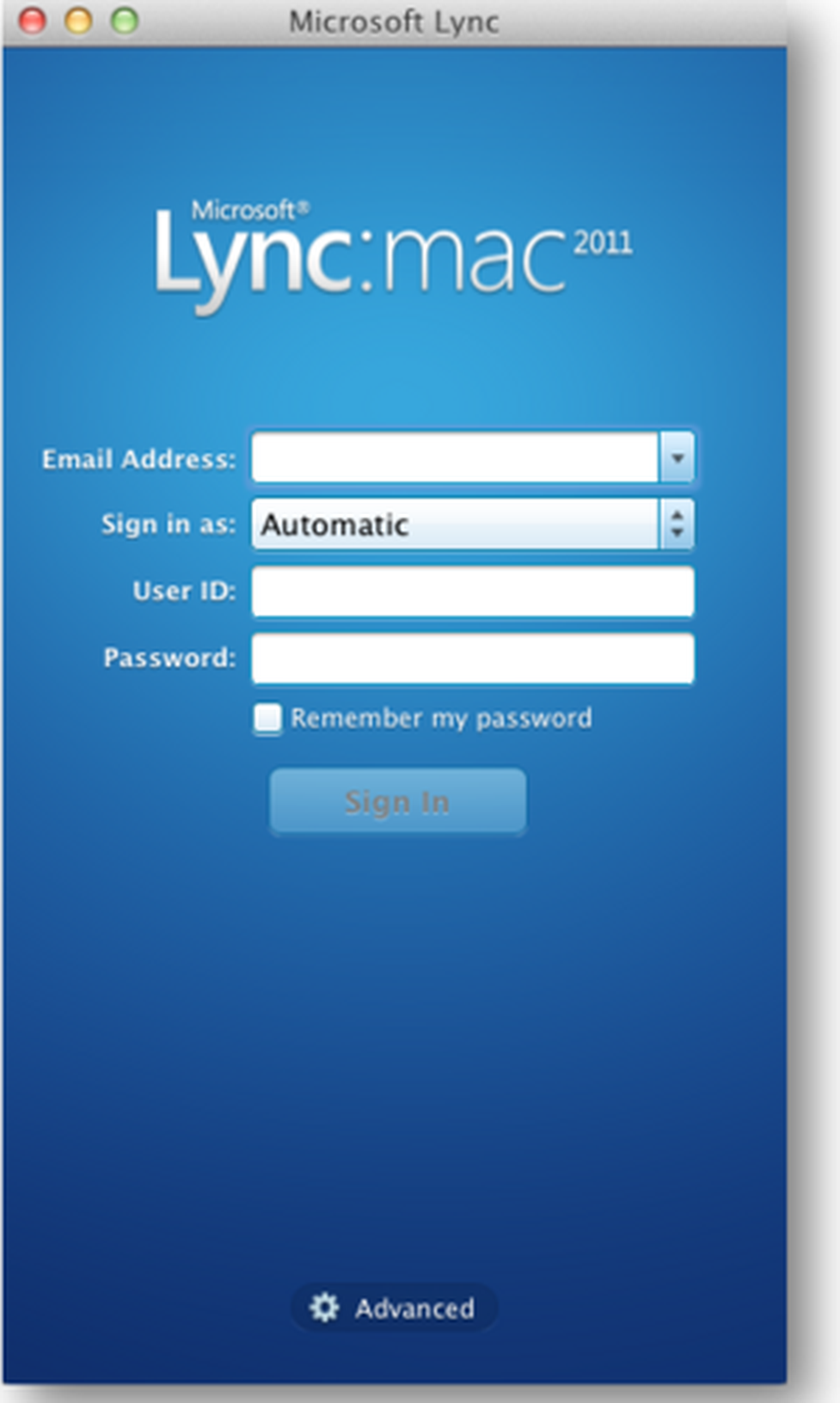
If all technical requirements are met, click on Accept or check "Always trust this server [...]" and click on Connect.

⇒The Skype for Business client is now ready for service.
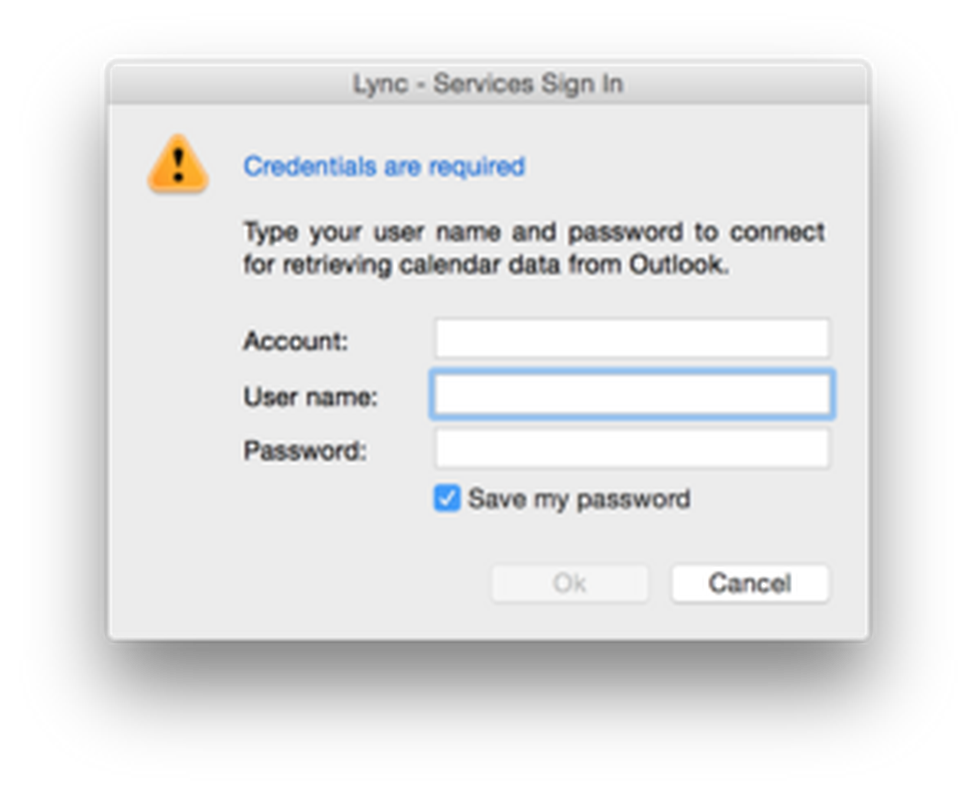
The following part shows all functions that can be performed with Nvoice for Skype for Business. For a full description of functionalities and features, refer to the Microsoft documentation.
Find documentation and information of Microsoft regarding functions, installation and operation here.
Within the Skype for Business contact list you can sort your contacts, call them via double-click and see the presence state of each individual. Contacts are not added to the list automatically, but manually. Via OpenFederation of a plus tariff, contacts of other Skype for Business servers can be added easily. Furthermore the connection to Microsoft Outlook allows for the sharing of presence data with other contacts. If your colleague is occupied by an appointement marked in his Outlook calender, the state "occupied" is shown in Skype for Business as well.

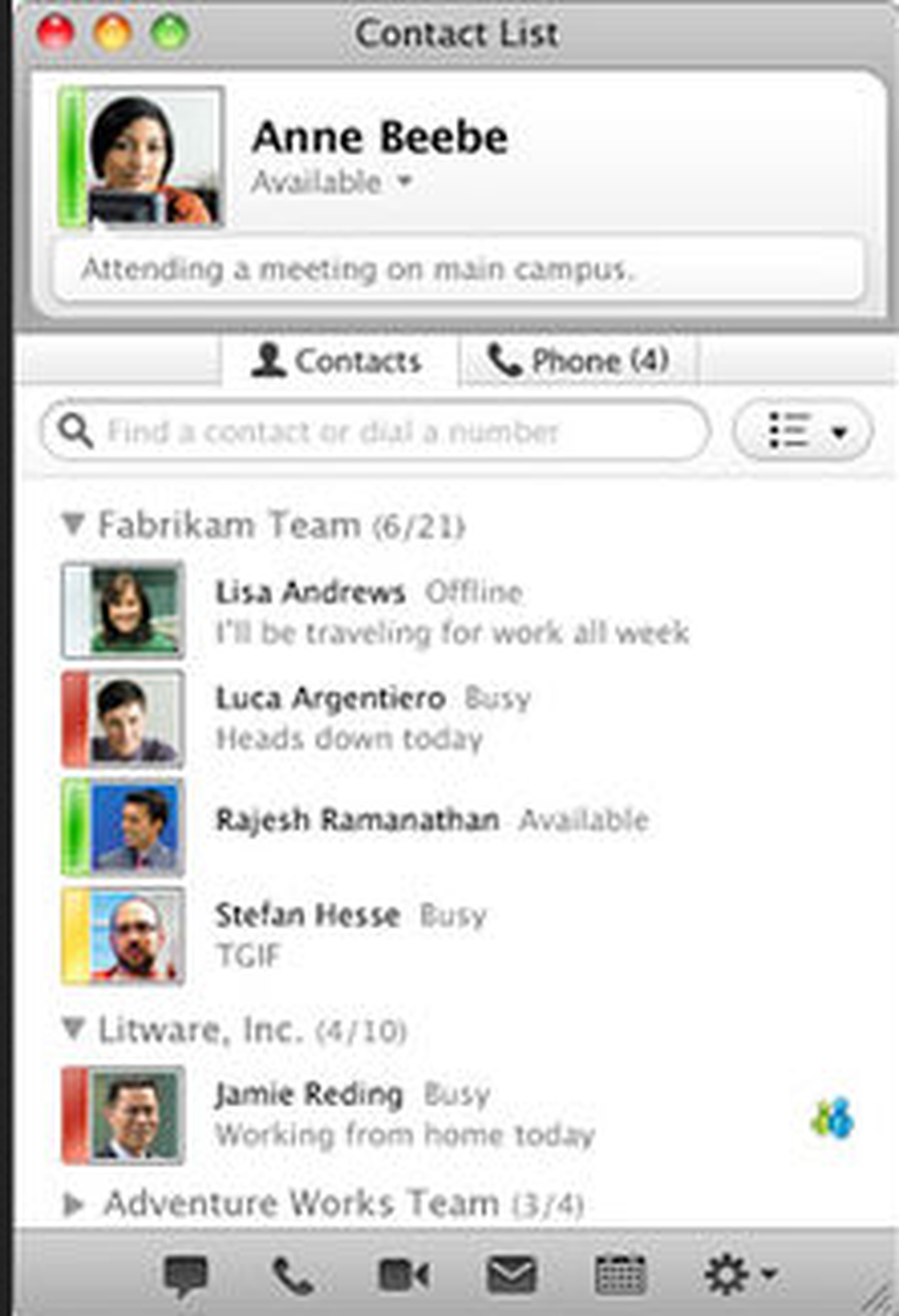
-Right-click on the adding symbol  Click on the Contacts.
Click on the Contacts.
-Click on Add a contact from my organisation and enter the respective name. -Enter the name of your contact in the search row.
⇒If your contact is already registered in your Outlook address book, it will now be displayed.⇒If Skype for Business is connected with Outlook, the contact will be displayed immediately.
-After a right-click on the contact choose Add to contacts and click on the desired contact list.-Click on the Plus symbol  next to the contact to add him or her to your contact list.
next to the contact to add him or her to your contact list.
⇒The contact is now listed.⇒The contact is now listed.
Alternatively you may enter the contact name right away into the search box of Skype for Business. If Skype for Business is connected with Outlook, the contact will be displayed and can be added with a right-click.
Add an external contact
-Right-click on the adding symbol  Click on Contacts.
Click on Contacts.
-Click on Add a contact outside my organisation and choose wether you would like to a add a contact from Skype, Skype for Business or another external source.-Enter the email address of your contact in the search row.
⇒If you would like to add a contact from another source, a pop-up opens.-Click onto the Plus symbol  next to the contact to add him or her to your list.
next to the contact to add him or her to your list.
-Enter all relevant contact information and add the contact to a group.⇒The contact ist now listed.
-Choose a relationship status to set your privacy settings for this specific contact.
⇒The contact is now listed.
Find more information about adding a contact in Skype for Business here.
No content available.
Skype for Business users can call each other via the Skype for Business platform. A user can only call the Direct Inward Dialing (DID) number registered with Skype for Business. The standard procedure of calling a DID number is used when double-clicking on a user name in the Skype for Business contact list. A call from one Skype for Business client to the other stays within the Skype for Business platform and will not be redirected to the NFON PBX or the PSTN.
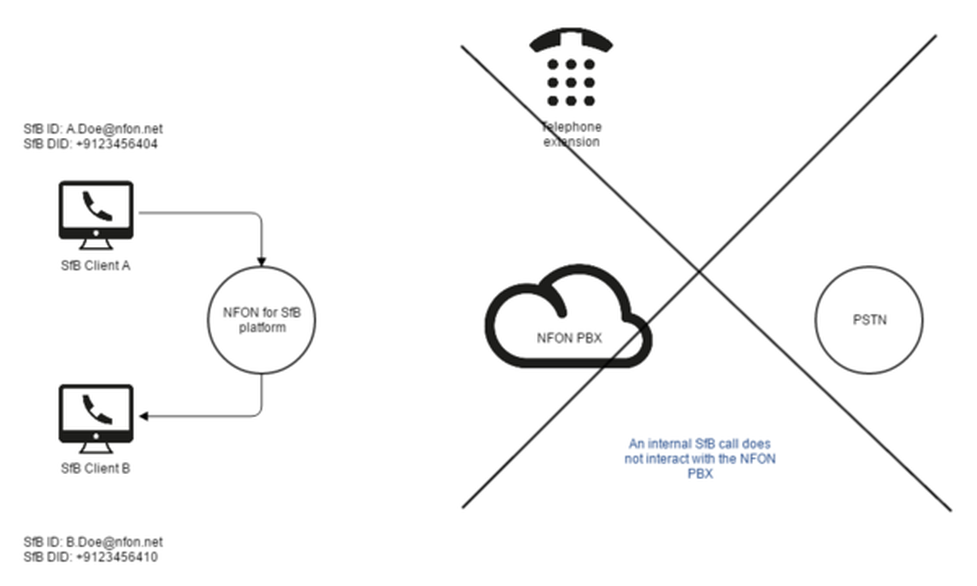
Skype for Business users can call each other via the Skype for Business platform. A user can only call the Direct Inward Dialing (DID) number registered with Skype for Business. The standard procedure of calling a DID number is used when double-clicking on a user name in the Skype for Business contact list. A call from one Skype for Business client to the other stays within the Skype for Business platform and will not be redirected to the NFON PBX or the PSTN.
A call with Skype for Business via NFON enables the user to be reachable under a variety of telephone numbers based on the extension location. The desk phone reacts to an incoming call as does the Skype for Business client when one of the numbers registered in the NFON PBX is dialed. Call authorization and outgoing telephony are displayed as configured in the NFON extension.
Making a call with the Windows client

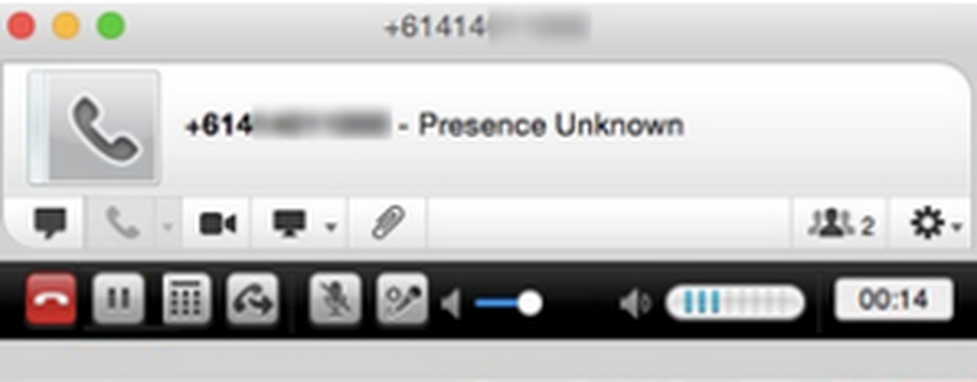
The below scenario shows a call from the PSTN to a number that is linked to a NFON extension. The NFON PBX redirects the call to the extension (the desk phone) and the Skype for Business platform.
⇒ The Skype for Business client and the NFON extension (desk phone) react.
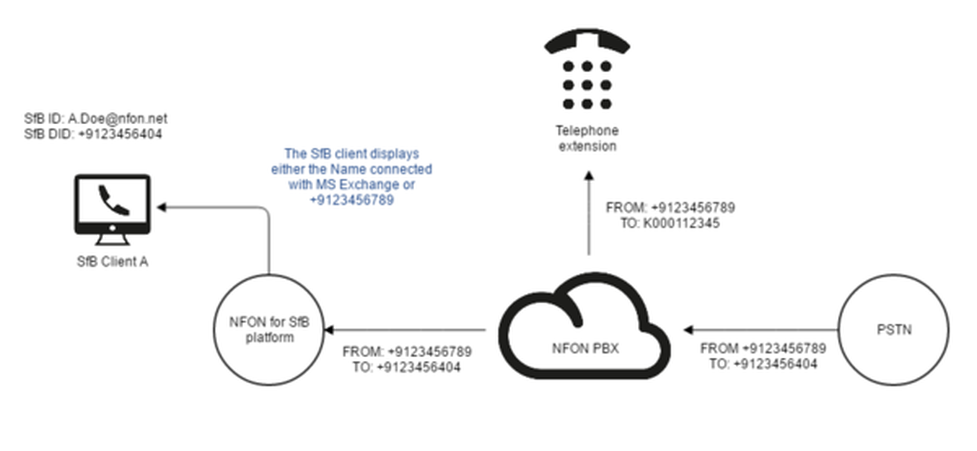
The below scenario shows a call from one NFON extension to another. The PBX recognizes the registered numbers and routes the call to the other extension and to the Skype for Business platform.
⇒ Both, the Skype for Business client and the NFON extension react.
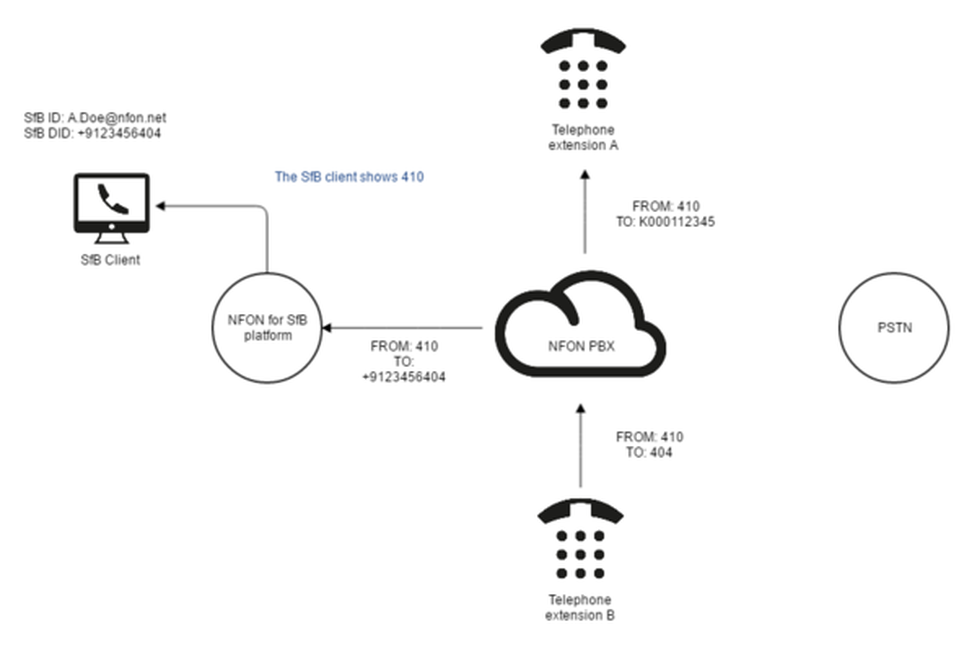
In the scenario below, a NFON extension number is dialed from the Skype for Business client. The Skype for Business platform routes the call number to the NFON PBX which allocates it to the registered telephone numbers and redirects the call.
⇒ The extension reacts.
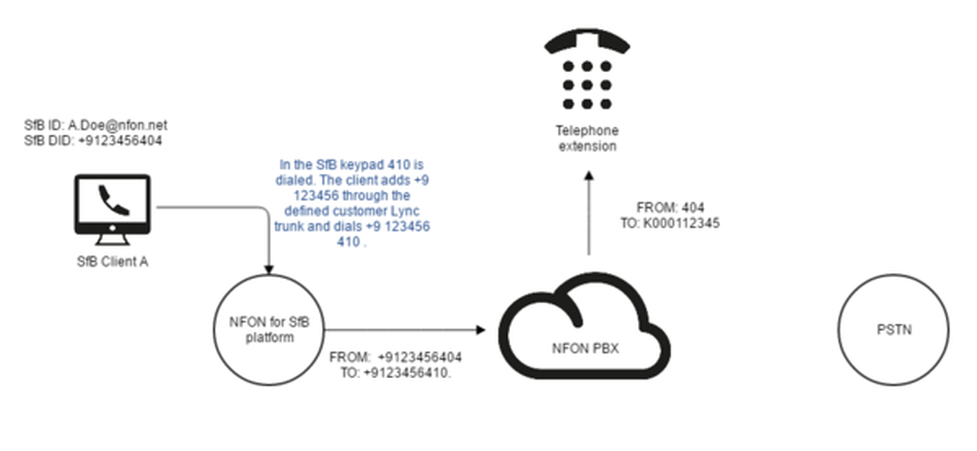
In the below scenario a user performs a call from the Skype for Business client to the PSTN. The Skype for Business platform redirects the call to the NFON PBX which recognizes the registered call number and redirects the call to the PSTN.
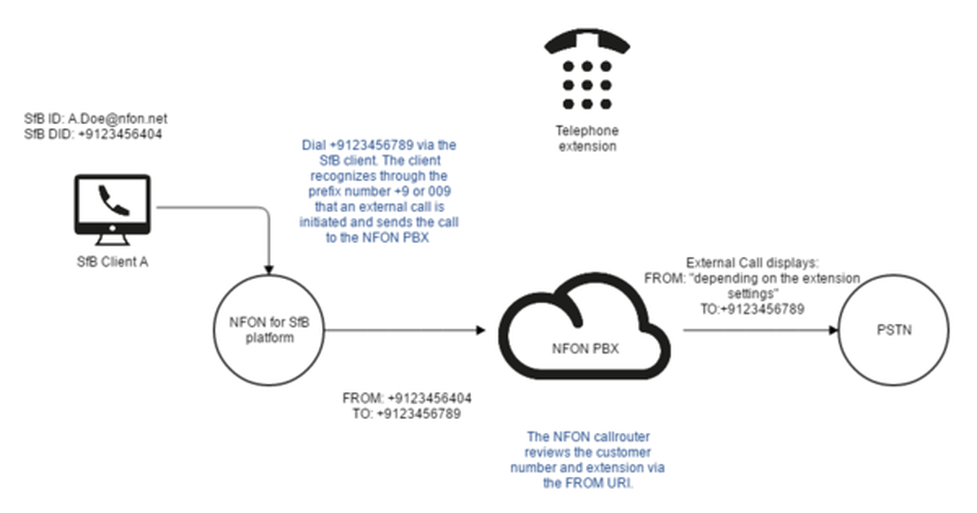
In the below scenario, an emergency number is dialed in the Skype for Business client. The Skype for Business platform redirects the call number to the NFON PBX which recognizes the number and redirects the call to the PSTN.
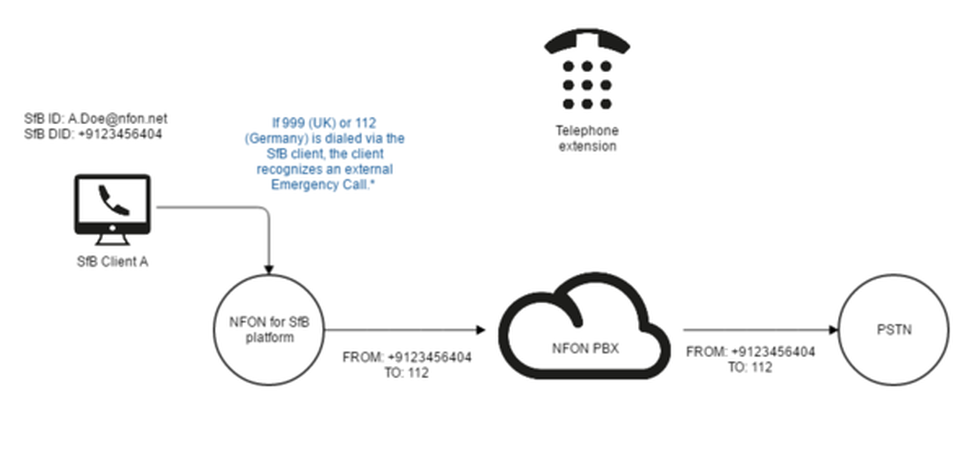
Skype for Business clients are not location-bound and use the predefined location for mobile users to call emergency numbers.
* Since it is necessary to always dial a prefix to any outgoing PSTN number, the emergency number is 0112 in Germany and 9999 in the UK. If you want 112 or 999 to be the number connecting directly to the emergency service, you need to set up a perfmanent transfer. Read here how to set up a transfer.
Skype for Business offers various softphone features to its users. Calls can be transfered, hold or toggled. Furthermore, all known Unified Communications features like video conferencing, conference calls and screensharing (only Windows) are available depending on the tariff chosen.
Further documentation and information from Microsoft regarding function, features and installation can be found here.
Call transfers, call forwarding and similar features should be defined in Ncontrol or the administration portal to ensure a smooth operation of such functions.
No content available.